"How do I watch iTunes movies on my TV?" Suppose you had downloaded some iTunes movies, where would you like to watch them? Instead of watching movies on small-screen phones or tablets, home TVs with large HD screen seems a nice option. It brings a better watching experience to watch iTunes movies on TV. But how to make it?
There are many smart TVs for iTunes movie playback, such as Samsung smart TV, and so on. But, what's your best way to play iTunes movies on TV? If you are not sure,you can check out the following top 7 best ways. And then you can choose one from them to help watch iTunes 1080p HD movies and TV shows on TV. Now, let's dive in.
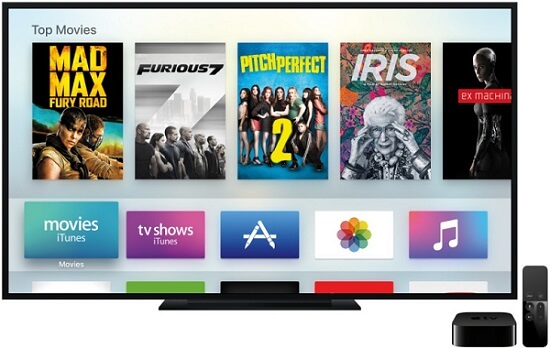
Method 1. How to Watch iTunes Movies on TV via Apple TV App
Now, there are lots of TVs that can support the Apple TV app. With the partnership between Apple and Samsung, iTunes content has been accessible on Samsung smart TV. People can browse the iTunes library and buy content from the iTunes Store. And then watch iTunes movies on Samsung smart TV, including the 4K HDR titles. If you are using a 2019 or 2020 Samsung Smart TV models, you can find this built-in app on your TV. If not, please do a firmware update to make your Samsung TV available for this app.
Besides, some TVs like LG TV, Roku TV and so on can work with the Apple TV app. Now, let's see how to watch movies from iTunes on TV via the Apple TV app.
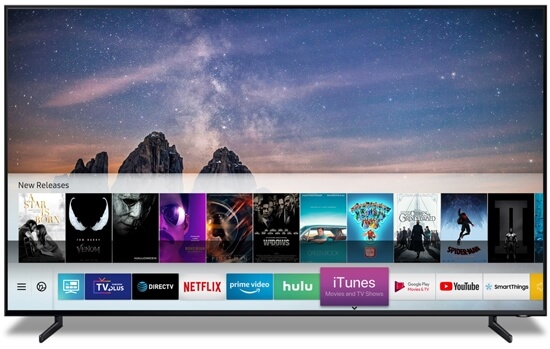
Step 1. Head to locate and choose the Apple TV app on your TV.
Step 2. Click on 'Settings' > 'Accounts' > 'Sign In' > 'Sign In On Mobile Device'. Then you will see the sign-in option on your TV.
Step 3. Go to activate.apple.com on your mobile phone. Then type the code shown on your TV. Or, you can scan the QR code on your TV.
Step 4. Follow the guide to finish the sign in process.
Step 5. Now, you can browse your iTunes Library. If there are no iTunes movies in your library, you should select Movies > Top Movies, Genius, Genres, and Search in Apple TV menu. And then you can find a movie to buy or rent. Once selected, choose Buy or Rent from the onscreen menu to purchase or rent the movie. Simply click OK.
After that, you can choose and play iTunes movie on TV with the Apple TV app.
Pros
-
 Straightforward cast iTunes movie to TV
Straightforward cast iTunes movie to TV
-
 Work on Samsung, Amazon Fire TV, Roku, and LG smart TVs
Work on Samsung, Amazon Fire TV, Roku, and LG smart TVs
Cons
-
 Only works with TVs that has the Apple TV app
Only works with TVs that has the Apple TV app
Method 2. How to Play iTunes Movies on TV with Apple TV Set-top Box
Besides using the Apple TV app, you can draw support from Apple TV streaming box. The Apple TV box should be your ideal choice if you want to get a streaming box. With it, you can directly stream iTunes movies to TV. Here let's show you how it works.

Step 1. Open Apple TV and ensure that you had turned on the internet connection on it.
Step 2. Swipe to 'Movies' and view all the movies. Then choose a movie you want to watch.
Step 3. Go head to buy, rent or play an iTunes movie on TV.
Note: Only the Apple TV 2nd and 3rd generations with the Apple TV app version 5.0 or above can buy movies and view them on the device.
Pros
-
 The most direct and simple way to watch iTunes movies
The most direct and simple way to watch iTunes movies
Cons
-
 Need extra cost if you don't have an Apple TV
Need extra cost if you don't have an Apple TV
Method 3. How to Watch Movies from iTunes on TV via Other Streaming Media Boxes
If you don't own an Apple TV box but another streaming box, like Roku, and else, it's also easy to stream iTunes to TV. But it's worth mentioning that iTunes videos are not compatible with other streaming sticks. Only Apple TV is approved to access to iTunes movies and stream the video content to watch on TV.
So, to unlock it, please download and install the DRmare M4V Converter on your computer. It will help you convert iTunes movies to common video formats. Under this circumstance, streaming Apple movies to TV by using non-Apple-TV media streamers is available.
Besides, DRmare M4V Converter allows you to edit the video before converting. And there are lots of output settings for you to choose from. Also, it will keep the original quality of the video after the conversion.
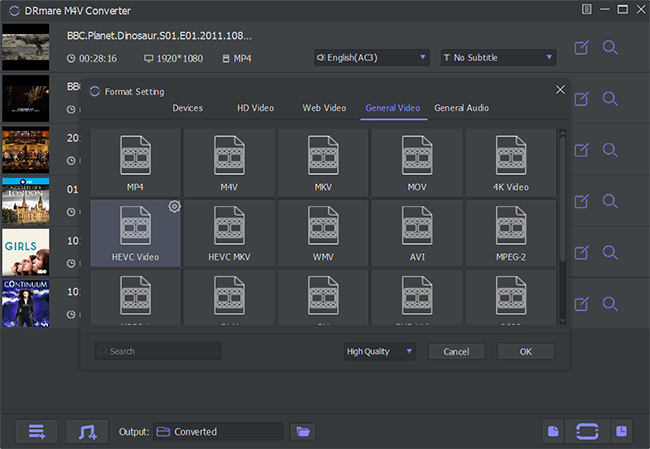
By choosing this way to stream iTunes videos, you can not only play them on smart TVs offline but also on other devices offline. Let's get back to how to watch iTunes movies on TV without Apple TV. Here, we will take Chromecast as an example, you can refer to this complete guide to stream iTunes movies to Chromecast. It also does work for other streaming media boxes to stream from iTunes to TV.

Pros
-
 Gain the full ownership of iTunes movies and TV shows
Gain the full ownership of iTunes movies and TV shows
-
 Play iTunes movies and TV shows anywhere without limits
Play iTunes movies and TV shows anywhere without limits
-
 Support to edit and trim video clips before converting
Support to edit and trim video clips before converting
-
 Keep the original video qualify after the conversion
Keep the original video qualify after the conversion
-
 Support kinds of output video formats and output devices
Support kinds of output video formats and output devices
Cons
-
 Need to pay for the full features
Need to pay for the full features
Method 4. How to Play iTunes Movies on TV from Computer via AirPlay or HDMI Port
This method only works when your TV has an HDMI port or AirPlay. They could enable the connection between your computer and TV set. And then you can play movies from iTunes through the computer.
Play iTunes Movies on TV from Windows via HDMI Port
Step 1. To play iTunes on TV via a Windows computer, please plug the HDMI cable of the PC into the HDMI port of your television.
Step 2. Then you can launch iTunes on your computer and start to play a movie you'd like to watch on TV.
Step 3. Now use the TV remote control to access the settings and switch the TV's input to the correct port of the computer. You will see iTunes movies playing on your PC will simultaneously display on the large TV screen.
Play iTunes Movies on TV from Mac via AirPlay
Things become much easier if you have a Mac computer while your smart TV supports AirPlay. Thanks to the smart technology, you can easily and wirelessly stream anything from your Mac to your TV screen and speakers.
Step 1. Connect your Mac and HDTV to the same Wi-Fi network.
Step 2. When connected, the TV and your computer will be paired automatically once you click the AirPlay button on Mac.
Congratulations! You can now begin to enjoy any iTunes movie or TV episode on HD smart TV while playing it back on your Mac.
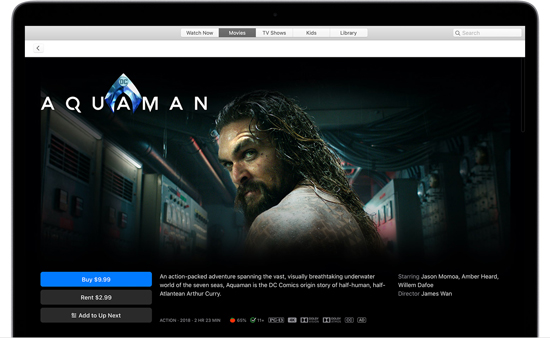
Pros
-
 Watch iTunes Movies on TV without Apple TV
Watch iTunes Movies on TV without Apple TV
Cons
-
 Not very convenient
Not very convenient
-
 Cost a waste of resource when the movie is playing back on both computer and TV
Cost a waste of resource when the movie is playing back on both computer and TV
-
 AirPlay 2-enabled TVs are Samsung, LG, Sony, and Vizio only
AirPlay 2-enabled TVs are Samsung, LG, Sony, and Vizio only
Method 5. How to Watch an iTunes Movie on TV from iPhone and iPad
Similar to play iTunes movies on TV using a computer, you can also do it with your iOS devices. You can watch iTunes movies on TVs from iPhone or iPad. There are two ways to complete it, including AirPlay and the adapter cable.
Via AirPlay:
Step 1. Tap the AirPlay button on your iPhone or iPad and start to play the movies. Then choose your TV from the available list.
Step 2. Then the iTunes movies playing on your iOS will be mirrored to the large TV display.
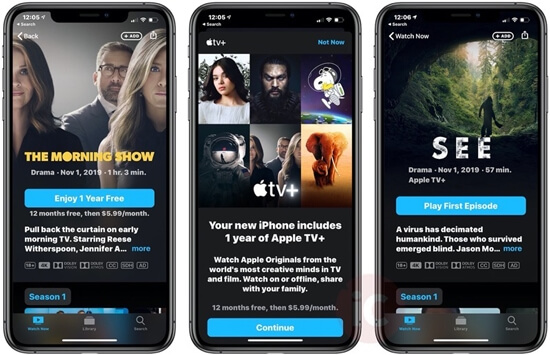
Via AV Adapter Cable:
Join the cable to your iPhone or iPad and HDTV. Then you'll get the display of brilliant picture quality on the large screen of your TV. If you don't have an AV adapter cable yet, you can go to the Apple official store to get it.
Pros
-
 Easy-to-handle via AirPlay
Easy-to-handle via AirPlay
Cons
-
 Need to pay extra money to get an adapter cable
Need to pay extra money to get an adapter cable
-
 A waste of resource to play the same movie on two devices simultaneously
A waste of resource to play the same movie on two devices simultaneously
Method 6. How to Watch iTunes Movies on Smart TV via DVD Player
We like watching DVDs on TV if we have a DVD player. Because it's convenient to operate and the image quality of the movie is always amazing. This is true for iTunes movies too. But to do that, first you need to burn iTunes movies or TV shows to DVD copies. In this case, you can play iTunes movie on TV through DVD player. So, how to do that?
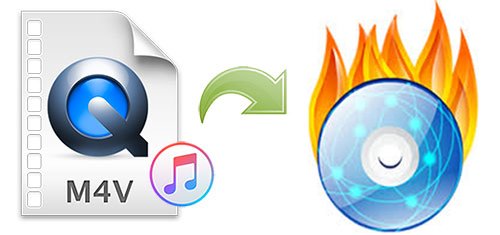
With the DRmare M4V Converter mentioned above, you can do format conversion of iTunes videos. And then iTunes M4V videos can be burned into DVDs. At last, you can watch Apple movies on TV via the DVD players. Now, download the free version of this smart tool via the Download button below. Besides, you can follow this complete guide to burn iTunes M4V movies to DVD.
Pros
-
 A good way to back up the iTunes movies
A good way to back up the iTunes movies
-
 Get the full control over iTunes videos
Get the full control over iTunes videos
Cons
-
 Need an extra iTunes DRM removal tool
Need an extra iTunes DRM removal tool
Method 7. How to Play iTunes Movie on TV via USB Drive
If your TV supports the USB drive, then you can stream iTunes movies on it with a USB flash stick. But to get iTunes movies on a USB drive, you need to make them as common audio files first. Else, you can't transfer them to the USB stick for use on other devices.

To help you out, you can use the DRmare iTunes M4V Converter. With it, you can convert iTunes videos to local video files. And then you can move iTunes movies to USB drive. And then you can plug the USB stick to your TV and start playing iTunes movies.
Conclusion and Suggestion
In conclusion, now you got top 7 ways to watch iTunes movies on TV. You can do that via Apple TV app, Apple TV box, streaming box, AirPlay, USB drive and so on. Just select the method according to your needs.
If you want to play iTunes movie on TV or other devices, then you can try DRmare M4V Converter. It is a great tool to help you get local iTunes video files. And you can edit your video with it if you want. Besides, it will keep the original quality of your video clips. At last, you will get common video files on your computer. And you can transfer those videos to any platform or device for playing without any limits.














User Comments
Leave a Comment