Discord is more than just a chat platform, it's where communities, friends, and gamers come together to share experiences, and music is often at the heart of those hangouts. For a long time, Amazon Music fans had to rely on workarounds like bots or screen sharing. But now, Discord officially supports Amazon Music listening sessions, making it much easier to enjoy your playlists with friends.
Playing Amazon Music on Discord is a popular request, but it comes with some significant limitations. It requires an Amazon Music Unlimited subscription for all users to participate in a "Listening Party". Therefore, in this article, we will introduce two methods to connect Amazon Music to Discord for all users without any limits.
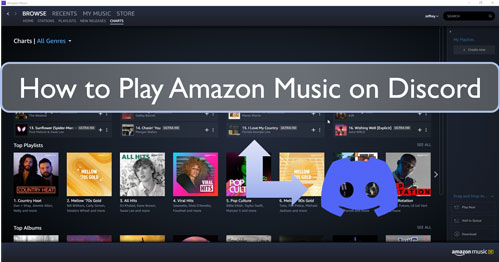
Part 1. How to Connect Amazon Music to Discord Directly
Discord has an official integration with Amazon Music, allowing you to host "Listening Parties" and stream Amazon Music on Discord directly in a voice or text channel. This is the simplest and highest-quality way to share Amazon Music with friends on Discord, as it requires no third-party software or bots. Here's a quick guide to getting started:
Key Requirements to Share Amazon Music on Discord
- You and all participating friends must have an active Amazon Music Unlimited subscription.
- New Amazon Music users can often get a 3-month free trial to test out the feature.
How to Link Amazon Music to Discord
Step 1. Hop into a voice or text channel where your friends are gathered.
Step 2. Click the rocket ship icon (or the "+" button on desktop) in the chat bar and select "Amazon Music Listening Party" from the activities list.
Step 3. If it's your first time, you'll be prompted to connect your Amazon account to Discord and grant the necessary permissions.
Step 4. Once linked, you can play millions of songs and podcasts from your library, and anyone in the channel with an Amazon Music Unlimited subscription can listen along.
Part 2. How to Play Amazon Music on Discord without Subscription
Directly playing Amazon Music on Discord is limited. While Discord has an official Amazon Music activity, it requires a paid Amazon Music Unlimited subscription for all participants. If you're a free user or want to play your music from a local library without a subscription, you'll need to use a different method. The key is to first download and convert your Amazon Music tracks into a format that can be played with a music bot or shared on Discord.
For this, DRmare Streaming Audio Recorder is the best tool available. It's a comprehensive software solution that helps you download and convert any Amazon Music track, playlist, or album into common, unprotected audio files like MP3, AIFF, M4A, WAV, or FLAC.
This tool is designed to save you time and effort. It operates at a fast 15X conversion speed while preserving the original high-quality sound and all ID3 tags, such as song title and artist. This ensures that your converted files are well-organized and ready to use. After converting your songs with DRmare, you can then use a Discord music bot that supports local file uploads, or you can simply upload the audio file directly into a Discord chat to share with your friends. This provides a permanent solution to enjoy your Amazon Music collection on Discord without any streaming issues or subscription restrictions.
How to Download and Convert Amazon Music for Discord
- Step 2Reset output audio format for Amazon Music on Discord

- Launch the DRmare Streaming Audio Recorder on your desktop. Touch the 'menu' icon to select 'Preferences' from the options. The settings window will appear. Here you can click the 'Conversion' section to alter the output format for Amazon Music on Discord. Also, you can do a change to the audio channel, bit rate and so on for the Amazon Music you like. Once set, then click on the 'OK' button.
- Step 2Add Amazon Music songs/playlists to use on Discord

- Head to the Amazon Music Weh Player by clicking the 'Amazon Music' icon from the main interface. Tap the 'Sign In' button to log into your account and search favorite songs that you'd like to use on Discord. Click the 'Add' > 'Add to List' button to import them to conversion queue. Besides, you can copy the Amazon Music track's link and put it on the Search bar on DRmare. And then click on the 'Download' icon to load them.
- Step 3Download Amazon Music for Discord

- Click on the 'Convert' button to begin to convert Amazon Music for Discord. You can see the Amazon Music conversion process in the DRmare program's window. After the conversion, hit on the 'Converted' icon to check the converted Amazon Music files on your computer.
How to Play Amazon Music on Discord
Now, the Amazon Music songs are local files on your computer. Here's how to use your local Amazon Music files on Discord without a subscription by sharing your screen.
Step 1. Enter a voice channel with your friends.
Step 2. Open the local Amazon Music files you converted with DRmare in any media player on your computer (e.g., VLC, Windows Media Player, iTunes).
Step 3. In Discord, click the "Share Your Screen" button and choose the media player's window. Be sure to enable the "Share Audio" option.
This method allows your friends to hear the music directly from your computer, but they cannot control the playback.
Part 3. FAQs about Playing Amazon Music on Discord
Does Discord have official Amazon Music integration?
Yes. Discord now supports Amazon Music Listening Parties as an official activity. You can launch it in a voice or text channel and stream songs with friends.
Do I need a subscription to use Amazon Music on Discord?
Can I use Amazon Music Prime (without Unlimited)?
No. While Amazon Music Prime offers limited access, Discord's integration specifically requires Amazon Music Unlimited.
How do I start an Amazon Music Listening Party on Discord?
Here are the steps to start an Amazon Music Listening Party on Discord:
- Join a voice or text channel.
- Click the Activities menu (the rocket icon).
- Select Amazon Music Listening Party.
- Link your Amazon account when prompted.
- Start playing songs, and friends with Amazon Music Unlimited can listen along.
Can I display my Amazon Music status on Discord (like Spotify)?
Not natively. Unlike Spotify's "Listening Status" integration, Amazon Music currently doesn't update your Discord status with what you're playing.
Part 4. Conclusion
Discord is a great platform for sharing experiences with friends, and music is often at the heart of that. While the official Amazon Music integration simplifies listening parties for Unlimited subscribers, it leaves out everyone else. By using DRmare Streaming Audio Recorder, you can download and convert Amazon Music tracks to local files, giving you a permanent and flexible solution. This allows you to play your favorite Amazon Music on Discord using a variety of methods, ensuring you can always share your playlists, regardless of subscription status or internet connection.
















User Comments
Leave a Comment