When you find a lovely song on Tidal, you may want to set it as your ringtone for iPhone. Customizing your iPhone ringtone might save you from the embarrassment of picking up the wrong phone with the same default ringtone. Or, it is time to show your music taste with a customized ringtone. But how? We know that Tidal songs are restricted and can't be used directly.
Though it isn't easy work to download Tidal songs for use, we still find the best way for you to make Tidal song as iPhone ringtone. With the right tool, it won't be a headache for you anymore. Keep on reading to find out the detailed tutorial on how to create an iPhone ringtone with Tidal music.

- Part 1. Tool to Turn Tidal Songs into iPhone Ringtone
- Part 2. Download Tidal Music for Use as iPhone Ringtone
- Part 3. Set Tidal Songs as iPhone Ringtone by iTunes
- Part 4. Create Tidal Audio as iPhone Ringtone via GarageBand
- Part 5. In Conclusion
Part 1. How to Turn Tidal Songs into iPhone Ringtone - Tool Required
As mentioned above, Tidal tracks you downloaded are restricted even though you have pay for the Tidal subscription. You can't find the local Tidal audio files on your computer because you don't own them. That means you can only use the downloaded Tidal music for offline playback within the time of your subscription and the Tidal app.
If you want to use Tidal tracks as iPhone ringtone, it is possible to do that with the DRmare Tidal Music Converter. It is the best Tidal ringtone maker you can find in the market due to its initiative and exquisite technology.
DRmare Tidal Music Converter can remove all the restrictions from Tidal HiFi tracks, playlist, album, and so on. Meanwhile, it can convert Tidal music to MP3, AAC, M4A and more audio formats. You can choose to convert Tidal files to iPhone ringtone-compatible formats. You will find that it can save Tidal songs with 100% lossless quality at a 5X speed as local files. Also, you can alter audio bit rate, channel and so on for Tidal audio tracks.
After converting, music from Tidal will be saved on the target folder on your computer. You can them head to set them as iPhone ringtone. Or, you can move them to other devices and platforms for offline playing.
DRmare Tidal Music Converter

- Remove limitation from Tidal music for iPhone ringtone
- Easy to use, several clicks needed to download Tidal HiFi/MQA songs
- Support output format as MP3, M4A, AAC, etc. for iPhone ringtone
- Convert Tidal tracks, playlist, or album and keep lossless quality
Part 2. How to Download Tidal Music for iPhone Ringtone
Now, you can try DRmare Tidal Music Converter free as it offers a free trial version. Please download it on your computer. But it only converts the first minute of each Tidal track. After downloading DRmare Tidal Music Converter, make sure it's well installed on your computer. Also, you'll need to have the Tidal app on your desktop. Then let's have a closer look at how to download Tidal music to local files for use as iPhone ringtone step by step.
- Step 1Import Tidal music to DRmare program

- Please launch DRmare Tidal Music Converter on the desktop and you will see the Tidal app open at the same time. Go to the Tidal app and find the songs you want to use for iPhone ringtone. Please copy and paste the URL of the Tidal music into the search box in the DRmare program main interface. And then press on the '+' button to load Tidal tracks.
- Step 2Set Tidal output format for iPhone ringtone

- Here you could set the Tidal output formats for your iPhone ringtone. Please hit on the Menu on the top-right of DRmare Tidal Music Converter and choose 'Preferences'. In the pop-up window, you could click 'Convert' to begin to adjust the output format as MP3, AAC, or M4A, and else. There are also other settings available for you to customize your iPhone ringtone. You can change sample rate, audio bit rate and so on if you want. After that, press' OK'.
- Step 3Start to download and convert Tidal tracks

- Now, click the 'Convert' button at the bottom right of the DRmare program to start the conversion. After a while, all the Tidal music tracks will be downloaded and saved to your computer. To locate the converted Tidal music files on your computer, you could hit on the 'history' > 'search' icon on the DRmare program.
Part 3. How to Use Tidal Music as iPhone Ringtone by iTunes
With got Tidal tracks without restriction, you are ready to set Tidal songs as your iPhone ringtone. Now, you can make it with iTunes by following a few simple steps below.
Step 1. Start iTunes on your desktop and go to File on the top-left corner of the interface.
Step 2. Select Add File or Folder to Library to import the freshly downloaded Tidal tracks.

Step 3. Right-click on the track which you'd like to create a ringtone with, and click Song Info.
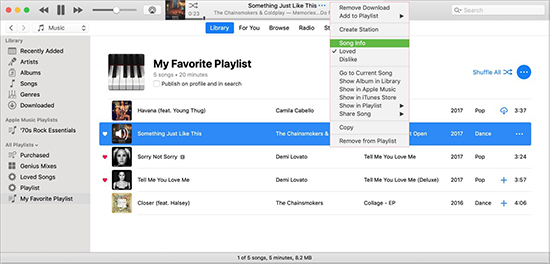
Step 4. In the new pop-up window, go to Options. Here, you can edit the length of the Tidal track into ringtone which should be less than 40 seconds, and then click on OK to dismiss the window.
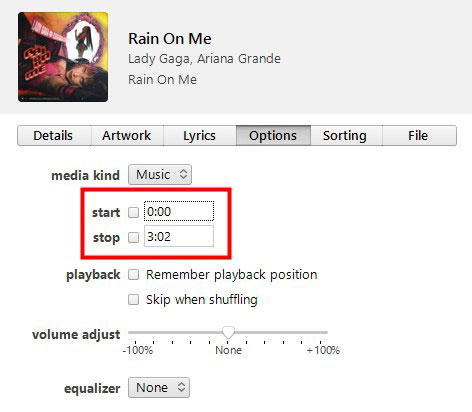
Step 5. Select the song, and go to File > Convert > Create AAC Version, and then you will see a second version within 40 seconds long.
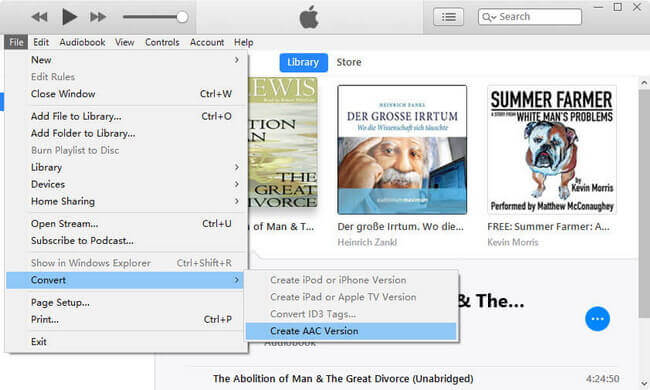
Step 6. Right-click on the AAC ringtone version and choose Show in Windows Explorer/Finder.
Step 7. Change the file extension of the ringtone from ".m4a" to ".m4r", and apply the change.
Step 8. Double-click the ringtone file and it will open in iTunes automatically.
Step 9. Now connect your iPhone to the computer and sync the ringtone on your iPhone from iTunes.
View also: How to Move Tidal Songs to iPhone
Step 10. Head to the Settings app on your iPhone. Then choose 'Sounds' > 'Ringtone' to pick up your ringtone. After that, Tidal songs are set as your iPhone ringtone.
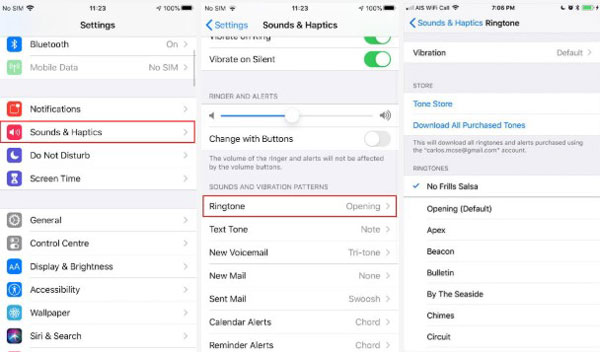
Part 4. How to Create iPhone Ringtone from Tidal via GarageBand
Besides using iTunes to set Tidal music as iPhone ringtone, you can also do that by GarageBand on iPhone. Here in this part, we will show you how to make it step by step.
Step 1. Download and install the GarageBand app on your iPhone.
Step 2. Open it, then find and click on the 'Audio Recorder' option.
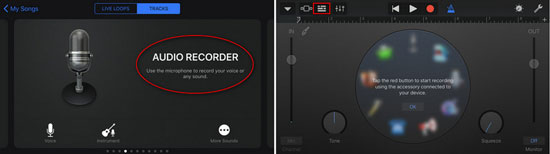
Step 3. Head to start the Tidal app on your iPhone. Then play a song you want to use as ringtone.
Step 4. Back to the GarageBand app and enables it to record the playing songs from Tidal.
View also: How to Add Tidal Music to GarageBand
Step 5. When recorded, locate the edit section on GarageBand and edit Tidal audio track.
Step 6. After that, click on the down-arrow icon at the top left corner and then choose the 'My Songs' option.
Step 7. Hold the Tidal audio and select 'Share' > 'Ringtone' > 'Continue' > 'Export' > 'Use sound as...'. Then you can set Tidal music as iPhone ringtone.
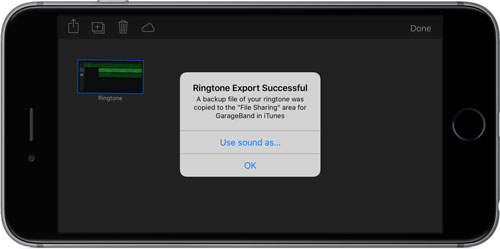
Part 5. The Verdict
In this post, you got the best tool to help make Tidal songs as your iPhone ringtone. With DRmare Tidal Music Downloader, you can convert Tidal HiFi/MQA audio to iPhone ringtone-supported audio files. Then you can put Tidal music on iTunes for creating ringtone for iPhone. And you can save and move the audio files to your iPhone for use. Besides, this tool can keep the original quality and allows you to alter output audio parameters according to your needs.














User Comments
Leave a Comment