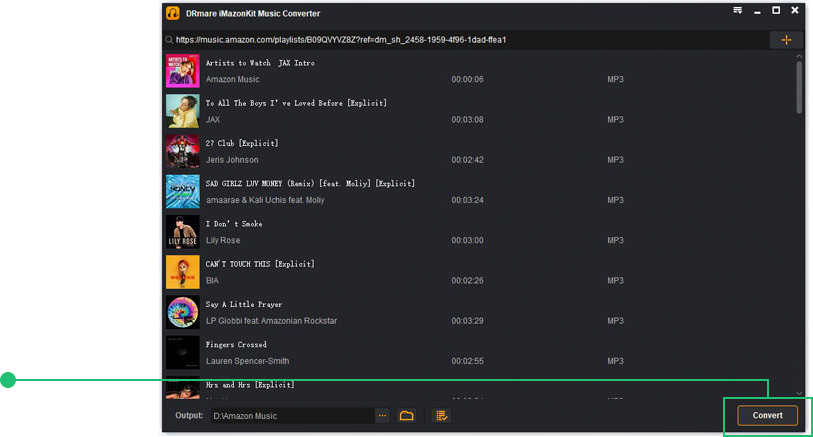DRmare provides a free trial version for users to test its performance before purchasing. Just choose the right version from the 'Download' button below and click to install it on your computer.
Once installed, open the DRmare Amazon Music Converter on your computer. Then the Amazon Music app will launch at the same time.
Install and open the DRmare Amazon Music Converter from your computer. You will then get its main screen.
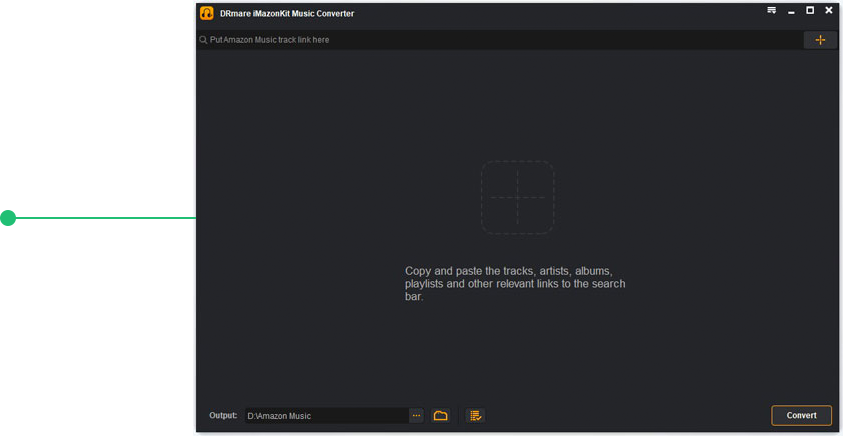
For the free trial version of DRmare Amazon Music Converter, it only allows you to convert the first 1-minute music of each Amazon Music file. If you want to convert Amazon Music completely, you could purchase the full version.
Once bought it, please hit on the 'Menu' icon on DRmare from the top-right corner on PC to choose the 'Register' option. Then enter your licensed email and registration code for DRmare Amazon Music Converter.
Find the "Register" option from the menu icon to register for the full version of DRmare program.
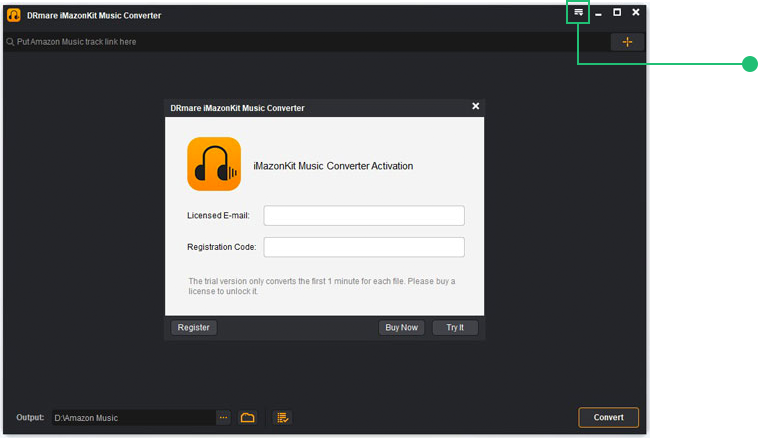
Go to the Amazon Music app and find the songs/playlist/albums/podcasts/audiobooks you like and right-click on it. Then choose the 'Share Music' to go ahead to copy the URL of the music in the pop-up window. Then paste the URL into the top search box of DRmare Amazon Music Converter and click the '+' icon to load songs. Alternatively, you can directly drag and drop music from Amazon Music into this converter's main interface.
Find and load Amazon Music tracks you want to download into DRmare program.
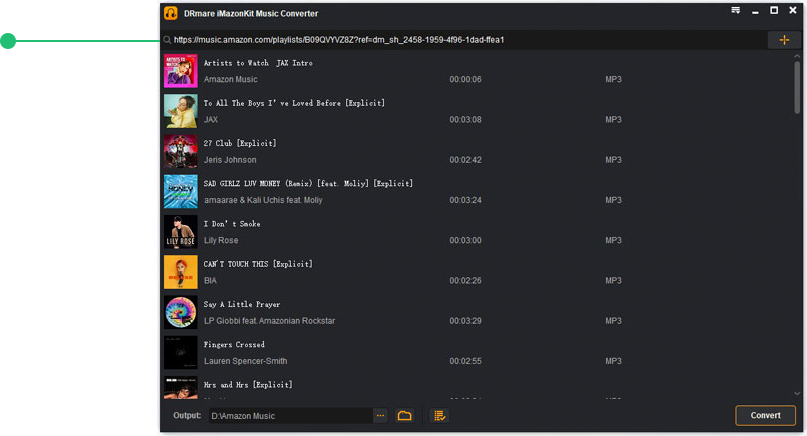
Hit on the 'Menu' icon to choose 'Preferences' from the list, a new setting window will display. Then click on the 'Convert' section. And then you are able to change the output format and output quality of Amazon Music. There are six output audio formats for you to choose, including MP3, M4A, AAC, FLAC, WAV and M4B. Besides, you can personalize the audio channel, bit rate, sample rate, etc. for better audio quality for Amazon Music. Also, you can archive Amazon Music downloaded songs by Artist or Album, etc.
Customize output audio format and audio parameters for Amazon Music.
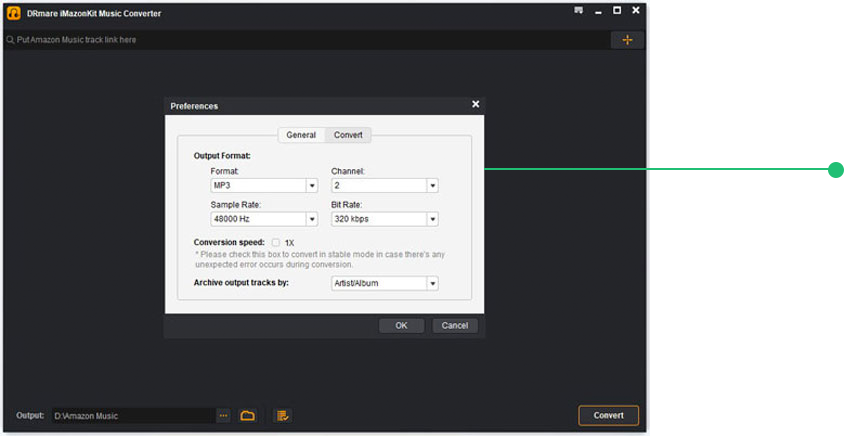
Now click on the 'Convert' button and it will start downloading Amazon Music songs and playlists at a 5x speed. Then the Amazon Music files will be converted and downloaded to plain audio files with full ID3 tags kept.
Once the conversion completed, you could hit the 'History' icon with a red dot in numbers on the top of DRmare program to check the Amazon Music files on this converter. You can also click on the 'Output' folder to locate them on your computer. After then, you can listen to HD/Ultra HD-quality Amazon Music offline anywhere and anytime, like Roku, MP3 Player, Android devices and so on.
Press on the "Convert" button to convert and download Amazon Music to computer.