iPhoto is a great digital photograph management software which can edit, organize and share digital photos. It runs on the system 10.12 EI Capitan and previous systems. On the latest High Sierra 10.13, it was replaced with the successor Photos app. If you have an old Mac computer and have taken some great photos such as the ones from weddings or any parties, vocation holidays, you may like to create slideshows and share them with your friends.
Here I will take the chance to show you the full tutorial to export iPhoto slideshow and convert the exported M4V videos to MP4 in an easy way.
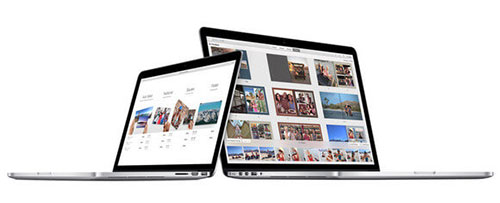
Part 1. How to Create and Export Slideshow from iPhoto
It has never been easier to create a slideshow on iPhoto than other software. Generally, it takes only a few clicks to generate and output the slideshow as videos to your local hard drive or USB flash drive of your Mac.
Step 1. Launch iPhot, click "File" > "Create Slideshow" or click the "+" icon to choose your photos you want to generate the a slideshow automatically.
Step 2. You can preview the slideshow to see if you like it, adjust the order of the pictures and add a background music.
Step 3. Save your project. You can click "File" > "Save" so that to keep all the settings you have done to your album and save them permanently.
Step 4. Click "Export" button from the main screen. It will open the "Export“ option window, you can select the size of your video such as 480P for old mobile devices, 720P for newer iOS gadgets and 1080P for large displays.
Step 5. The software will convert iPhoto Slideshow to M4V format by default. As I know, there is not an option to customize this settings.
Step 6. Choose the destination folder and then click "Save" button.
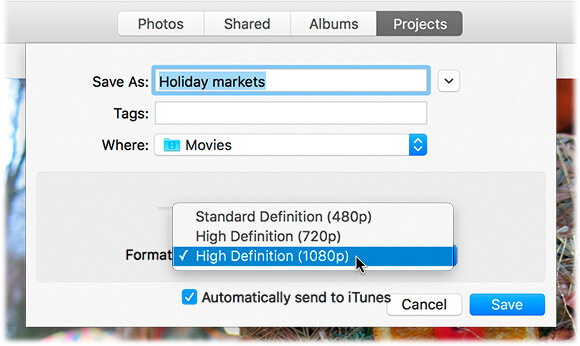
Part 2. Remove DRM Convert iPhoto Slideshow M4V to MP4 to Share Anywhere
After exporting the slideshow movies,you can share the M4V videos with different ways such as burning DVDs, uploading to a cloud drive, sharing on social media website and so on. Generally there won't be a problem. But sometimes you may encounter the error that the videos can't be opened on your media player. Why?
One possible reason is that your created M4V slideshow movies are combined with the DRM protection. If you add the default background music provided by the iPhoto, then your videos are most likely DRM protected. In this case, before you can share the iPhoto slideshow with your friends, you need to follow this tips to break DRM protection and convert M4V videos to MP4.
Some free converters such as Handbrake, VLC, QuickTime may not work in this case as they only support DRM free files. DRmare M4V Media Converter is specially designed for users to get rid of the obstacles to play iTunes movies on any other devices freely. It adopts the technology to DRM movies and convert iTunes movies M4V to MP4 and a lot of other formats such as MOV, MPEG, AVI, WMV and so on. Besides, it supports dozens of preset profiles for mobile devices, social sharing website, editing programs. No matter what you want to use the videos for, you are easily to find the right one.

- Crack DRM protection from iTunes protected M4V videos in an easy way
- Losslessly Convert M4V to MP4 format with up to 20X faster speed
- Retain original audio tracks, subtitles, closed caption, AC3 5.1 audio tracks
- 24/7 technical support and lifetime free update
Now you are ready to try the DRmare M4V converter to convert iPhoto slideshow to MP4. You can simply click "Download" to get the version you want for free. Note: The free version can only convert 5 minutes of your movies. Anywhere, it can show you how it work.
- Step 1Import your M4V movie

- Before starting, please make sure your M4V videos are imported and played well on iTunes, then you can click "Add Files" button from the DRmare software to choose the videos from iTunes to import. It is ok if you just drag and drop the videos from your computer to TunesKit software too.
- Step 2Select MP4 format for sharing

- On the bottom left corner of the software, there is also a format option to change the format, please choose the right format as MP4. It is lossless. Also, it works well for any scenarios such as online sharing, backing up and so on. Or you can click "Web Video" tab and then choose one web video.
- Step 3Encode iTunes videos to MP4

- DRmare M4V Converter works promptly to convert videos. Within a few minutes, you should get the M4V videos converted to MP4 from your Windows or Mac computer. And then you can share the converted MP4 videos with your friends without any playback problems.
Part 3. Summary
It is a great way to show off your pictures by sharing a slideshow. And by converting the iPhoto slideshow movie M4V to MP4 will solve any trouble on doing that. In terms of converting M4V movies, it is not difficult to do that because many software including the free and paid tools have the feature. But if your movies are protected with the DRM protection, then free tools won't help. I tried multiple tools, DRmare M4V Converter helps me just well. The paid version is not free. Nonetheless, the trial version is totally free. If you are also interested in it, why not give it a shot?















User Comments
Leave a Comment