Is there anything more frustrating? You're trying to focus on studying or get through the workday, you pull up SoundCloud for the perfect playlist, and you're hit with that dreaded "Access Denied" message. This happens all the time on school, work, and even public Wi-Fi networks. But why does it happen? And more importantly, what can you do about it?

This guide will show you not only how to get SoundCloud unblocked but also why it's blocked in the first place. We'll expose the hidden dangers of those so-called "quick fixes" you see online and show you safe, reliable ways to keep your Soundcloud playing. Let's dive in and find the best solution for you.
Part 1. "Why" and "How" Soundcloud Get Blocked
Ever wondered why that "Access Denied" message pops up on SoundCloud? It's usually not personal. Schools and workplaces block sites like SoundCloud to keep everyone focused, save precious internet bandwidth for essential tasks like video calls and online learning, and filter out potentially inappropriate user-uploaded content. On top of that, sometimes the block isn't from your school at all, but a geo-restriction due to music licensing deals that limit where a song can be played.
So, how do they actually stop you? Network administrators use a few common tricks. The most popular is IP blocking, where a firewall acts like a bouncer with a blocklist for SoundCloud's server addresses. They might also use DNS filtering, which is like a phone book that pretends it doesn't have SoundCloud's number. For school-issued devices like Chromebooks, they can use device-level restrictions, putting the block directly onto your machine. Understanding these methods is the key to figuring out why some solutions work while others fail.
Part 2. How to Use Web Proxy Sites to Get Soundcloud Unblocked
Searching for "SoundCloud unblocked" will quickly lead you to web proxies—sites often named "Unblocked 66" or similar. They are a popular quick-fix that works by acting as a middleman. You connect to the proxy site, and it fetches the SoundCloud page for you, hiding your activity from your school or work's network filter.
Using one of these sites is straightforward, and it's why they are so popular.
Step 1. Find a proxy website. The terms like "web proxy sites," will lead you to them.
Step 2. Look for the URL bar. On the proxy's homepage, there will be a text box where you can enter a web address.
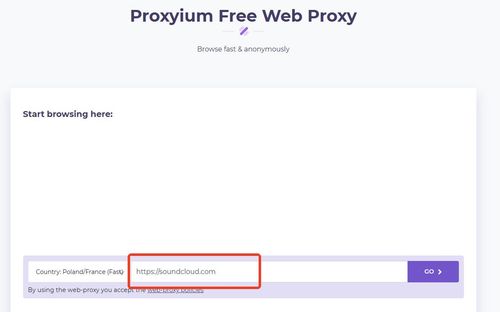
Step 3. Enter the SoundCloud URL. Type "https://soundcloud.com" into the box and click the 'Go' or 'Enter' button next to it.
Step 4. Browse SoundCloud. The proxy site will load SoundCloud within its own page, allowing you to browse and listen.
Note:
There are significant downsides to using free proxies. They are often incredibly slow, making music a frustrating, buffer-filled experience. More importantly, they are not secure. These sites frequently track your Browse activity, are loaded with aggressive ads, and you should never enter sensitive login information while using one, as your data could be exposed.
Part 3. How to Use VPN to Unblock Soundcloud at School or Work
If you're looking for a more robust and secure method than a web proxy, using a Virtual Private Network (VPN) is the gold standard for how to unblock SoundCloud. A VPN creates a private, encrypted "tunnel" for your internet connection. Think of it as a secure pipeline that hides all your online activity from your local network's firewall. This makes it a highly effective tool to get SoundCloud unblocked at school or work, as the network administrators can't see what websites you are visiting.
Using a VPN is a straightforward process that provides a stable and private connection.
Step 1. Choose a Reputable VPN Service. First, select a well-reviewed, trustworthy VPN provider. While free VPNs exist, reputable paid services offer much better speed, reliability, and security, ensuring they won't log or sell your data.
Step 2. Install the VPN App on Your Device. Next, create an account and install the provider's application on the desired device (PC, Mac, Chromebook, smartphone, etc.)
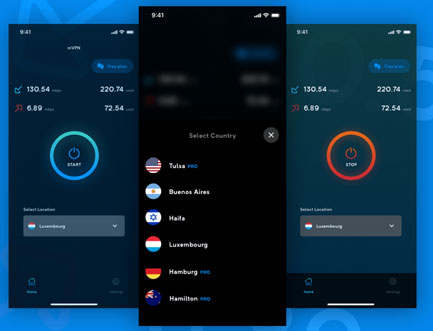
Step 3. Connect to a Server.This is the crucial step. Launch the app and connect to a server in a country where SoundCloud is fully accessible.
Step 4. Enjoy Unrestricted Access With the VPN connected, simply open your web browser or the SoundCloud app. You will find you have full access, with SoundCloud unblocked and ready for you to stream your favorite music securely and without interruption.
Part 4. Unblock Soundcloud with Mobile Hotspot
Perhaps the simplest way to get SoundCloud unblocked doesn't involve any special software at all—just the phone in your pocket. The restriction is tied to the school or work Wi-Fi network, not your personal mobile data plan. By using your smartphone as a mobile hotspot, you create your own private Wi-Fi network that completely bypasses their firewall.

To do this, simply enable the "Personal Hotspot" or "Tethering" feature in your phone's settings, then connect your laptop or Chromebook to this new network. You'll immediately unblock SoundCloud and any other restricted sites. The major downside, however, is data consumption. Streaming music uses a lot of mobile data, which can get expensive if you don't have an unlimited plan. While this method is perfect for getting SoundCloud unblocked at school for a short study session, it's not ideal for hours of continuous listening.
Part 5. Soundcloud Unblocked By Changing DNS Server
If you're comfortable with a few more settings, changing your DNS server is another way you can try to unblock SoundCloud. This method works best against simpler forms of website blocking.
Think of the DNS as the internet's phone book; some networks block sites by just removing their entry from the phone book. By manually switching to a public phone book, like Google's or Cloudflare's, your device can find SoundCloud's "number" again.
While it sounds technical, the process is fairly straightforward. Here's how to do it:
First, choose a public DNS server to use. The most popular and trusted options are:
- Cloudflare: 1.1.1.1 and 1.0.0.1 (hostname for Android: one.one.one.one)
- Google: 8.8.8.8 and 8.8.4.4 (hostname for Android: dns.google)
Once you've chosen, follow the instructions for your specific device below.
On a Computer (Windows & macOS)
For Windows:
Step 1. Go to Settings > Network & Internet > Advanced network settings.
Step 2. Click on More network adapter options.
Step 3. Right-click your current connection (e.g., "Wi-Fi"), select Properties, then find and select Internet Protocol Version 4 (TCP/IPv4) and click its Properties button.
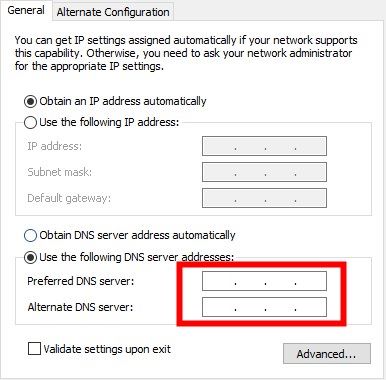
Step 4. Select "Use the following DNS server addresses:" and enter the two numerical addresses you chose.
For macOS:
Step 1. Open System Settings > Network.
Step 2. Select your active connection (e.g., Wi-Fi) and click the Details... button.
Step 3. Go to the DNS tab in the sidebar.
Step 4. Click the + button under DNS Servers and enter the first address, then click + again and enter the second address. Click OK when done.
On a Mobile Phone (Android & iOS)
You can also change the DNS on your phone, which is very effective for getting SoundCloud unblocked at school or on the go.
For Android (Version 9 and newer):
Modern Android versions use a "Private DNS" feature that applies to all networks.
Step 1. Open your Settings app and tap on "Network & Internet" (or "Connections").
Step 2. Find and tap on "Private DNS". You may need to select "Advanced" first.
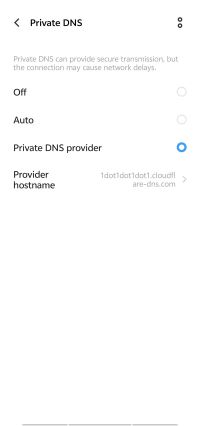
Step 3. Choose the option for "Private DNS provider hostname".
Step 4. In the text box, enter the special hostname for your chosen DNS provider (e.g., one.one.one.one for Cloudflare) and tap "Save".
For iPhone (iOS):
On an iPhone, DNS is configured for each individual Wi-Fi network.
Step 1. Go to Settings > "Wi-Fi".
Step 2. Tap the blue "i" icon next to the name of the network you are connected to.
Step 3. Scroll down and tap on "Configure DNS", then change the setting to "Manual".
Step 4. Tap the red minus button to remove any existing addresses, then use the "Add Server" button to enter the numerical addresses you chose. Tap "Save".
Part 6. Unblock Soundcloud Com with Tor Browser
For those who prioritize privacy above all else, the Tor Browser is another powerful tool that can unblock SoundCloud. Tor is famous for its ability to provide a high degree of anonymity by routing your internet traffic through multiple layers of encryption, run by a global network of volunteers.
This process, called "onion routing," makes it extremely difficult for anyone—including your local network administrator—to see what you're doing online. When you visit a website through Tor, the site only sees the IP address of the last volunteer computer in the chain (the "exit node"), not yours, effectively bypassing firewalls and censorship.
Here's how to start:
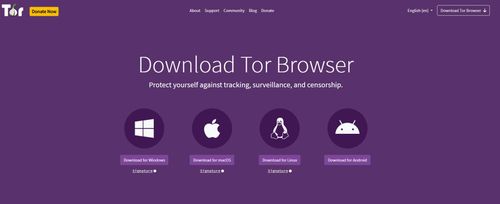
Step 1. Download the Tor Browser from the official Tor Project website. It's free and available for Windows, macOS, Linux, and Android.
Step 2. Install the browser like you would any other application. No complex setup is required.
Step 3. Launch the Tor Browser and click "Connect." It will automatically establish a secure, anonymous connection to the Tor network.
Step 4. Once connected, simply type soundcloud.com into the address bar and browse as you normally would.
Tips:
If Tor is blocked in your location, you can choose to use a bridge within the browser.
The major trade-off when using the Tor Browser is its speed. Because your connection is bounced between multiple computers around the world for maximum privacy, it becomes very slow. This makes it less than ideal for streaming on SoundCloud, as you will likely experience constant buffering, long loading times for songs, and potentially lower audio quality.
Part 7. The Ultimate Solution to Unblock Soundcloud
All the methods we've discussed so far—proxies, VPNs, DNS tricks—are about fighting a constant battle with network blocks. But what if you could sidestep the fight entirely? What if you never had to worry about a school firewall, an unstable Wi-Fi connection, or a workplace filter ever again?
This permanent solution is made possible by high-fidelity recording software. DRmare Streaming Audio Recorder is a new, all-in-one tool designed not as a risky "unblocker," but as a professional-grade downloader for your personal use. It works by using a built-in web player to legally access and record audio from top streaming services—including SoundCloud—and save it as a standard audio file (like an MP3 or FLAC) directly onto your hard drive.
This offline method addresses every limitation and risk of the other techniques, making it the most robust and secure choice.
- Total Firewall Immunity. Recorded tracks are saved to your device, making them immune to firewalls for offline listening anywhere.
- Pristine, Lossless Quality. Captures audio in perfect, lossless quality so your music sounds exactly like the original.
- Automatic and Smart Organization. Automatically saves all song details like the title, artist, and album art to keep your library organized.
- Effortless Batch Recording. Records entire playlists and albums in a single click, automatically splitting each individual track for you.
- Complete Security and Peace of Mind. Avoids all online security and privacy risks by working locally and securely on your computer.
Building Your Offline SoundCloud Library with DRmare
- Step 1Set Your Output Preferences

Before you begin, it's a good idea to choose your preferred audio format. Click the menu icon in the top-right corner, select "Preferences," and then go to the conversion settings. Here you can choose your desired output format, like MP3 for universal compatibility or FLAC for true lossless quality.
- Step 2Select SoundCloud and Log In

From the main screen of the software, click on the SoundCloud icon. This will open the SoundCloud web player directly within the DRmare application. Log into your SoundCloud account as you normally would.
Step 3. Add Tracks for Conversion
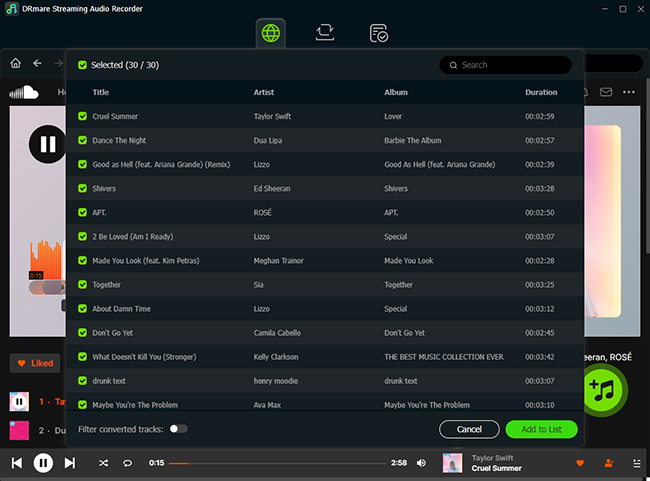
Navigate to the playlist, album, or track that you want to save. Once you have the page open, click the "Add" button (it looks like a plus sign) on the side of the interface. The software will analyze the page and load all the available tracks into a conversion list.
- Step 4Download Your Music
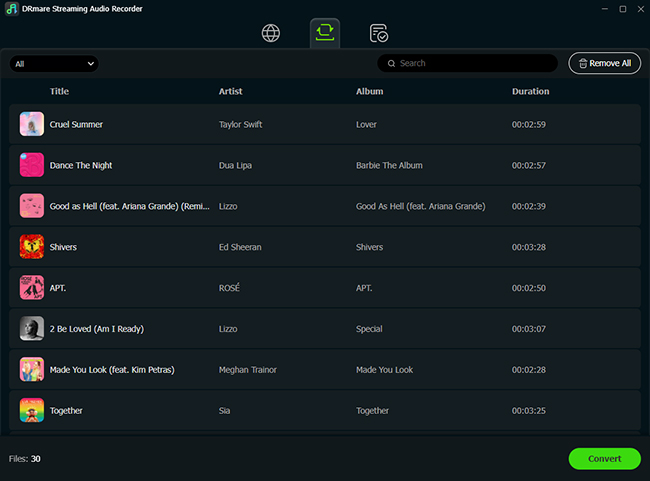
After the tracks are added to the list, simply click the "Convert" button. The software will automatically download and save all the selected tracks to your computer in the format you chose earlier.
- Step 5Access Your Converted Files
Once the process is complete, click on the "Converted" tab to see all your newly saved music. You can click the folder icon next to any song to instantly open the location on your computer where the files are stored. These files are now ready to be transferred to any device for a truly SoundCloud unblocked experience, permanently.
Part 9. Conclusion
In the end, you have several ways to get SoundCloud unblocked. Quick fixes like web proxies work but are slow and insecure, while a good VPN offers the safest way to get live access. Other tricks like using a mobile hotspot or changing your DNS can also help in a pinch.
However, the only way to permanently defeat any block is to download your music for offline listening. Using a tool like DRmare Streaming Audio Recorder to build your own personal library is the ultimate solution, giving you guaranteed, interruption-free access to your favorite tracks anywhere, anytime.












User Comments
Leave a Comment