Are you trying to use Zotify to download your Spotify music but keep hitting a wall? If you're seeing the "Bad Credentials" or "Audio key error", you are not alone. What used to be a popular tool has become incredibly difficult to use for most people.
The truth is, recent changes by Spotify have made Zotify a highly technical, complex, and risky tool to use.
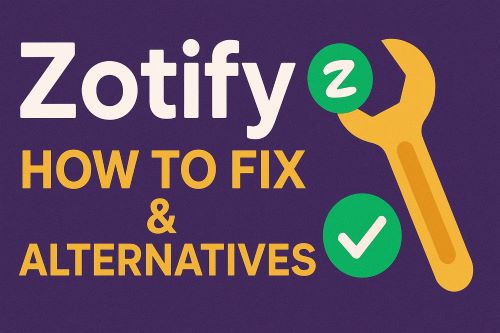
This article will explain why Zotify is not working for you, show you the actual installation steps required and fixes, and then introduce a much simpler, safer alternative that downloads Spotify music in just a few clicks.
Part 1. The "Real" Zotify Installation Guide
Before you start, understand that the official Zotify tool now has two major requirements: you must have a Spotify Premium subscription, and you must be comfortable with command-line tools and compiling code.
Free users will instantly fail with an "Audio key error". If you're still determined to try, here is the complex process.
Step 1. Check System Requirements
You cannot just download an ".exe" file. You must manually install a full developer environment:
- Spotify Premium Account: This is the most important requirement.
- Python: Version 3.9 or higher.
- FFmpeg: A command-line tool for audio conversion.
- Rust Toolchain: You must install the Rust programming language and its package manager, Cargo.
Step 2. Install Zotify and Dependencies
First, you install Zotify itself using the Python package manager, pip.
You also need to install a specific version of a dependency to avoid errors:
Step 3. Generate Authentication Credentials (The Hardest Part)
Zotify no longer accepts a simple username and password. You must manually generate an authentication file by compiling a separate program.
1. Clone the Auth Tool: Use Git to download the source code for librespot-auth.
2. Compile the Tool: Navigate into the new folder and use Cargo (the Rust tool) to build the program. This can take 5-10 minutes.
cargo build --release
3. Run the Tool: Once compiled, run the new program. It will wait for a connection.
4. Authorize: While the tool is running, open your Spotify app (on your phone or desktop) on the same network. Play a song, click the "Devices" icon, and select the new device named "Speaker" (or whatever you named it).
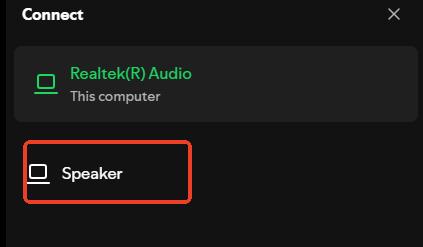
5. Get the File: Once you connect, the command-line tool will capture the login token and save a credentials.json file in the same folder.
Step 4. Configure Zotify
You're not done yet. You must move this new file to Zotify's configuration folder.
1. Move the File: On Windows, you need to copy the credentials.json file to %APPDATA%\Zotify.
2. Create config.json: In that same folder, you must create a new text file named config.json. This file must point to the credentials file and your download path.
Warning: This is a common "trap" for Windows users. The path must use your Windows Username, not your Spotify ID, and requires double backslashes (\).
A correct config.json might look like this:
"CREDENTIALS_LOCATION": "C:\Users\YourWindowsUsername\AppData\Roaming\Zotify\credentials.json",
"ROOT_PATH": "D:\MyMusic"
}
Step 5. Finally, Run Zotify
If all of those steps were completed perfectly, you can now finally open a command prompt and try to download a song:
Tips:
If you don't want to top up for Spotify Premium, you can also try this zotify fork which claims to be functional for Spotify free accounts in community: https://github.com/bgeorgakas/zotify, I haven't tried it myself yet.
Part 2. Why Zotify Isn't Working for You: The 3 Main Problems
If you looked at the guide above and thought, "this is too complicated," you are right. That complex, 5-step process is precisely why Zotify is not working for you.
Here's a breakdown of the errors you're seeing:
-
The "Audio key error": This error almost always means one thing: you do not have a Spotify Premium account. The official Zotify cannot download anything from a free account.
-
The "BadCredentials" Error: This means your credentials.json file is missing, wrong, or expired. That's right—the file you worked so hard to generate isn't permanent and will stop working, forcing you to re-compile librespot-auth all over again.
-
The Safety Risk: Is Zotify safe? Using it is a direct violation of Spotify's Terms of Service. The tool's own documentation recommends using a "temporary account to reduce risk", which implies a high risk of getting your main account suspended or banned.
Part 3. The Easiest Zotify Alternative (That Actually Works)
Forget the command line, the compiling, and the risk. If your goal is to simply download your Spotify music for offline listening, you need a tool designed for that purpose.
We recommend DRmare Spotify Music Converter.
This is a simple, professional desktop application that solves all of Zotify's problems:
- It Works with Spotify Free: You do not need a Premium account.
- It's Incredibly Simple: It's a clean graphical app. No command lines, no compiling, no config.json files.
- It's Safe: It doesn't use risky login methods that can get your account banned. It's a secure converter that respects your account's safety.
- It's High-Quality: It downloads your music in high-quality MP3, FLAC, WAV, and other formats while preserving all the ID3 tags (artist, album, cover art).
How to Download Spotify Music (The Easy Way)
Here is the entire "guide" for using DRmare. It's just three steps.
- Step 1Set Output Settings and Log In

First, download and launch DRmare Spotify Music Converter. You will be greeted with its main interface, which includes a built-in Spotify web player. Log in to your Spotify account (either Free or Premium) within the DRmare app. Next, click the menu icon in the top-right corner and select "Preferences". Go to the "Conversion" tab. Here, you can choose your output format (MP3, FLAC, WAV, etc.), audio quality, and other settings.
- Step 2Add Your Spotify Music

With your settings configured, browse the built-in Spotify web player to find any song, playlist, or album you want to download. Once you open a playlist or album, a green music icon will appear in the bottom-right corner. Drag and drop your desired tracks onto this icon. Alternatively, you can click the icon, and it will load all the tracks. Click "Add to list" to confirm your selection.
- Step 3Start the Conversion
You will now see your selected songs in the "Converting" tab. After you've added all the music you want, simply click the main "Convert" button. The software will begin downloading and converting all the tracks in batches.
- Step 4Access Your Downloaded Songs

After the conversion is finished, all the downloaded tracks will be listed under the "Converted" tab. These files are now saved offline on your computer. You can play them here or transfer them to any device you want, anytime, without needing an internet connection.
Part 4. What About Other "Free" Alternatives?
You may see other tools like SpotDL recommended. SpotDL is also a command-line tool, and while it's easier to use than Zotify, it has one major drawback: it does not download from Spotify. It finds your song's name on Spotify and then downloads it from YouTube Music. This means the quality, audio, and even the specific version (like a live version vs. a studio version) may not be what you wanted.
If you want the actual Spotify track, DRmare is the tool that does it.
Part 5. Conclusion
Zotify has become a tool for technical hobbyists and developers who have a Premium account and don't mind the risk and setup.
If you are a regular user who just wants to save your music, it's no longer the right tool for the job. Stop fighting the "Bad Credentials" error and save yourself the headache. A tool like DRmare Spotify Music Converter provides a safer, faster, and infinitely easier way to get the high-quality, offline music you want.













User Comments
Leave a Comment