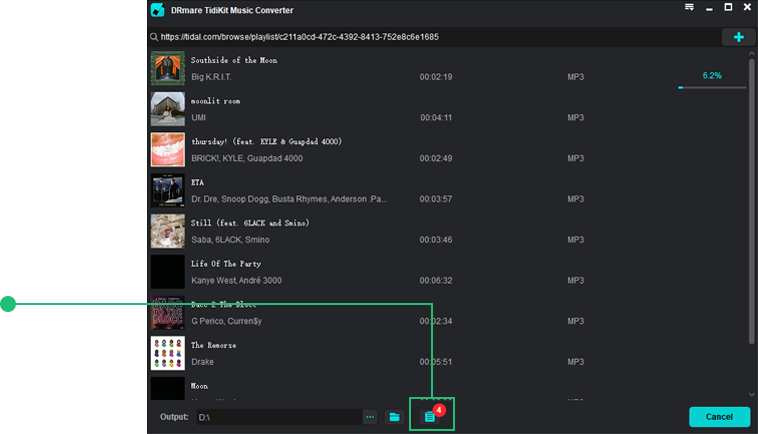DDRmare provides a free trial version for customers to download and install Tidal Music Converter to test its performance before purchasing. Simply click on the correct version from the Download button below to install it on your Mac or Windows computer.
After installed the DRmare TidiKit Music Converter on your computer. Then open it. The Tidal music app will show as well, please go for it to click 'Log in' to access to your Tidal music account or 'Sign up' to register for a new Tidal account.
Launch the DRmare TidiKit Music Converter and log in to your Tidal account on the pop-up Tidal app.
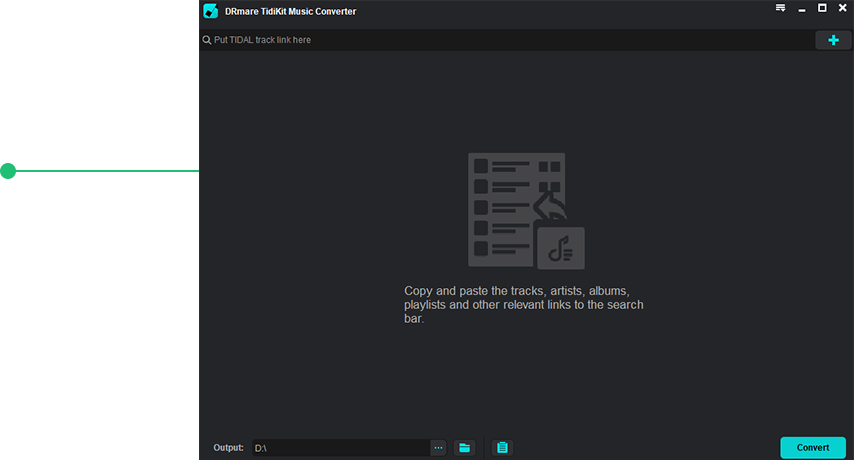
The free trial version of DRmare Tidal Music Converter allows you to convert the one-third music of each audio file, you can purchase the full version to unlock this conversion limitation.
After buying it, please click the menu bar from the top-right corner on PC or click the 'DRmare TidiKit Music Converter for Mac' from the Apple's menu bar to select the 'Register' option to fill with your licensed email and registration code.
Go to the menu icon and click on it to select the "Register" option and start to register on DRmare program.
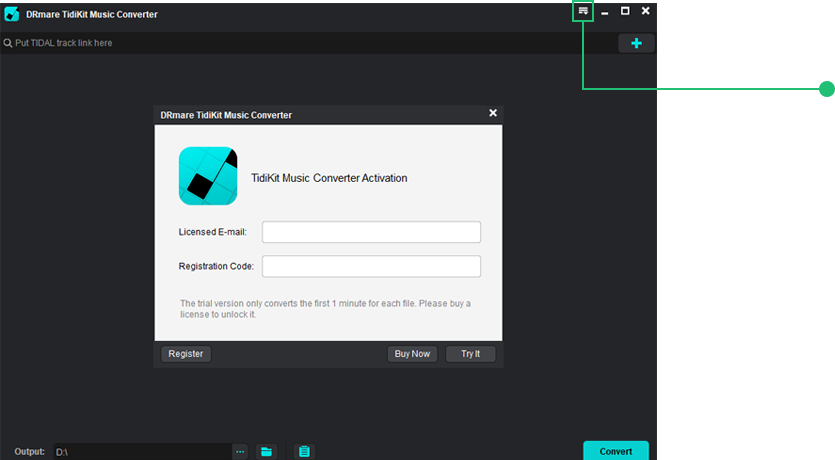
Click the menu bar to select 'Preferences' option. It will pop up a new setting window. Then hit 'Convert' section, it allows you to adjust output format. There are six output audio formats for your choice, including MP3, FLAC, WAV, AAC, M4A, and M4B. At the same time, you can customize sample rate, bit rate, audio channel, etc. for output audio quality, manage output music library by artist or album, etc.
On the menu icon, choose "Preferences" option and hit on "Convert" in the new window to set output audio format for Tidal songs.
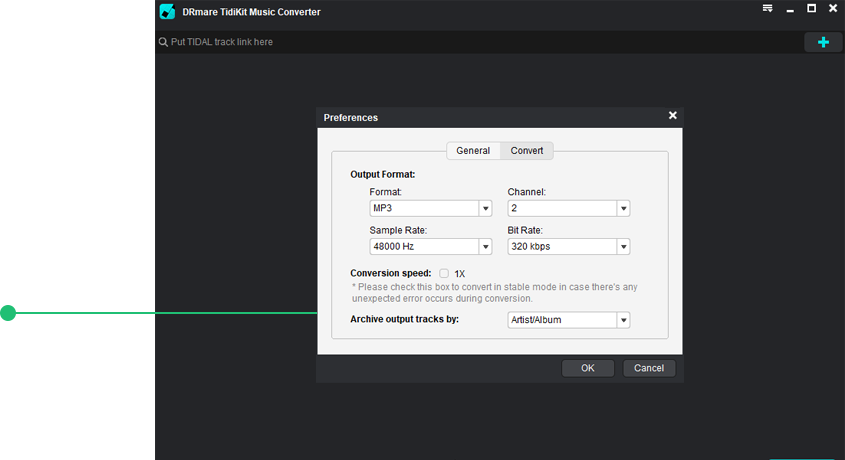
Find the target Tidal playlist and touch on it. Then click the '...' icon to choose 'Share' option. Next, select 'Copy Track Link' to get the playlist's link address. Then put it on the search bar on DRmare program. And then click on the '+' icon. The songs will be loaded into DRmare for converting. Or you can simply drag and drop songs from the Tidal app to DRmare's main interface. After that, please hit on the 'Convert' button to start the downloading and conversion process..
Add Tidal music you want to convert to DRmare and hit the big "Convert" button.
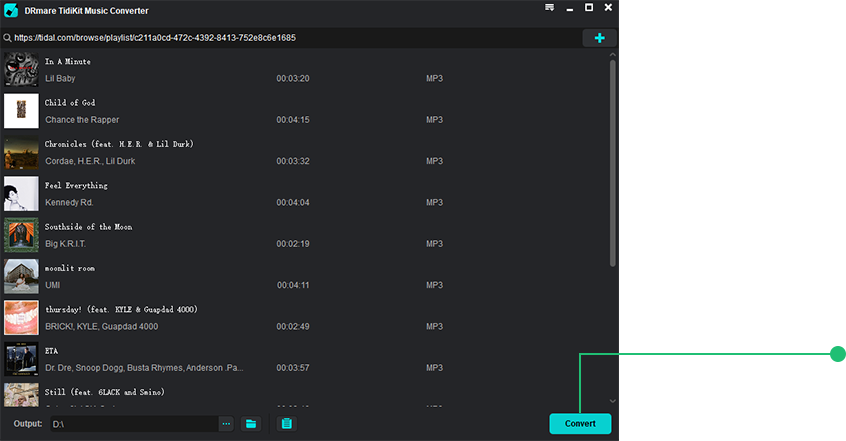
Once hit the 'Convert' button, the Tidal HiFi music will be downloaded and converted in the conversion window. All the Tidal songs will be converted to plain audio files with all metadata. After conversion, you can click the 'Converted' icon > 'search' icon to locate offline audio tracks on your computer.
With the converted HiFi music on your computer, you can move HiFi music to Google Home, Roku, Peloton Bike, Garmin Watch and other devices for offline listening.
Touch on the "converted" icon to check the converted Tidal songs on your computer.