Music has become more accessible than ever before, thanks to streaming music platforms like YouTube Music. However, if you're an iPod owner, you might wonder how to download music from YouTube to iPod for free directly without spending a dime.
With an iPod in your hands, the possibilities for music enjoyment are endless. Yet, you can't transfer music from YouTube to iPod Touch, Nano, Shuffle, and Classical directly because of compatibility issues and protection restrictions. Take it easy! There are also various tools and methods that can facilitate this process. So, this article will walk you through step-by-step instructions that allows you to unlock the world of YouTube Music on your iPod without breaking the bank.
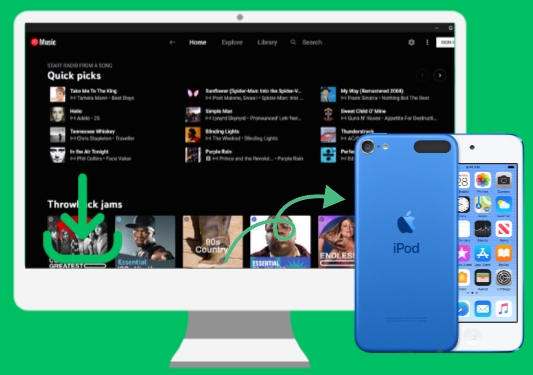
Part 1. How to Transfer Music from YouTube to iPod for Free with iTunes or Finder
There are a few different techniques to transfer Music from YouTube to iPod for free. Let's look at each in detail and review their pros and cons to help you make a sound decision.
1.1 Download YouTube Music to iPod-compatible Files for Free
If you're an iPod user looking to download YouTube Music and convert it into iPod-compatible files, DRmare Audio Capture is a powerful tool worth considering. This innovative tool provides a seamless solution to capture and convert audio from YouTube videos and YouTube Music, allowing you to create a personal music library on your iPod.
DRmare Audio Capture offers various features to enhance your YouTube Music-downloading experience. Firstly, it enables you to capture audio from any YouTube Music and convert it into popular formats like MP3, AAC, WAV, and more, ensuring compatibility with your iPod.
Additionally, the software preserves the original audio quality, delivering lossless recordings. Furthermore, this YouTube converter for iPod supports batch downloading, allowing you to record multiple YouTube Music tracks simultaneously, with less time and effort. With DRmare Audio Capture, you can easily download songs from YouTube to iPod-compatible files.
- Record multiple YouTube Music simultaneously with high quality and fast speed
- Edit and trim the recorded YouTube Music according to your preferences
- Keep the original ID3 tags and metadata information of the audio files
- Manage and organize the recorded YouTube songs in the library
Follow this step-by-step tutorial to download YouTube Music to iPod-compatible files using the DRmare Audio Capture.
Step 1: Download the DRmare Audio Capture tool from its official website and launch it on your device. Then, click the "+" symbol to add YouTube Music app or Chrome broswer from which you want to play music.

Step 2: Next, open the Format window to edit output settings. Click the Format drop down and choose your desired output format. Then, customize the YouTube Music sound's codec, bit rate, sample rate, and channels as per your needs.

Step 3: To capture music from YouTube Music app using DRmare Audio Capture, play the track while the app is running. To record many YouTube Music songs simultaneously, you need to use Chrome browser to access your music library.

Step 4: Once the song ends, the recording will stop automatically. Click the pencil symbol that appears when you move the mouse cursor over the track to make further fine tune it.

Step 5: Finally, hit the "Save" button to download the recorded YouTube music on your computer. To locate the downloaded files, click on the Search icon.

1.2 Get Music from YouTube to iPod via iTunes
Transferring YouTube Music to an iPod Shuffle, Nano, Touch, or Classic using iTunes is possible on macOS Mojave and older, as well as Windows PCs. Here's how you can do it:
Step 1: To import converted YouTube Music into iTunes, open iTunes and choose File > Add File to Library from the menu bar.

Step 2: After connecting your iPod to the computer using a USB connection, choose the iPod icon in the top left corner to access your iPod settings.
Step 3: Select the playlists, artists, albums, and categories you want to sync by going to Settings > Music > Sync Music. Then head to Recently Added and choose from YouTube by clicking it. To copy and get music from YouTube to your iPod, hit the Apply button.
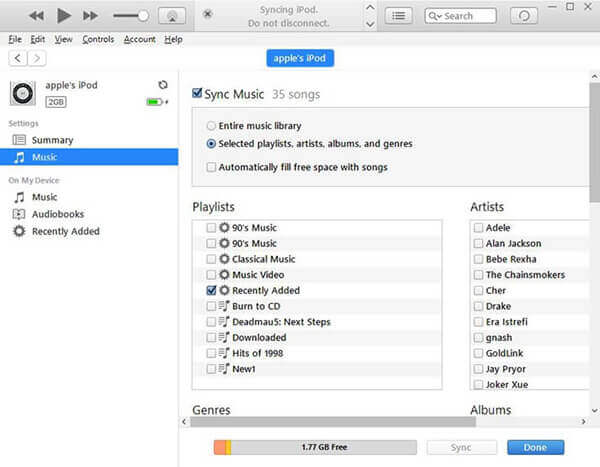
1.3 Put music on iPod from YouTube via Finder
Yet another easy way to get YouTube Music on iPod is via the Finder app. You can sync with Finder if you are working with macOS Catalina. Discover the complete guide below:
Step 1: Start by opening Finder on your Mac, and then connect your iPod to your computer using a USB wire.
Step 2: Now go to the iPod icon in the Finder, select the Music tab, and then click the Sync Music button. Choose the desired artists, albums, genres, and playlists from the drop-down menu.
Step 3: After you have chosen the music from YouTube Music you want to transfer to your iPod, hit the Apply button in the bottom-right corner of the screen.
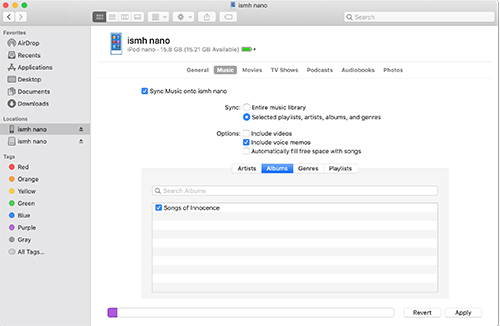
Part 2. How to Download Music from YouTube to iPod without iTunes
Don't have iTunes to transfer YouTube Music to your iPod? Worry not, you can use an application called Softorino YouTube to iPod Converter, which is much easier and more efficient. This is a top-notch software that, can download and convert any YouTube video to an audio format compatible with an iPod. Besides, it can directly recognize your iPod device and download music from YouTube to iPod without iTunes.
Key Features:
- Transfer music and movies to your iPhone, iPod, etc. via WiFi.
- YouTube videos can be automatically converted into an iPhone ringtones using SYC.
- Download videos from more than 30 different websites.
- No need for iTunes or any other additional programs.
How to Download YouTube Music to iPod for Free
Step 1: Connect your iPod to your device via a USB cable and launch the Softorino YouTube to iPod Converter app. It will recognize your iPod as soon automatically.
Step 2: Next, copy the URL to the desired YouTube video from the in-app browser or search the target one.
Step 3: Then choose the output format and other settings and click the 'Download Music from YouTube' button. After that, you can find all YouTube Music songs on your iPod.
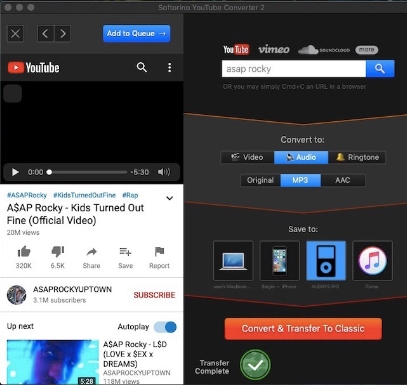
Part 3. More Tips: How to Listen to YouTube Music on iPod Touch
If you want to listen to YouTube Music on iPod Touch without downloading or converting anything, you can use the YouTube Music web app. This is a mobile-friendly version of the YouTube Music website that you can access through the browser on your iPod. To use the YouTube Music web player, you need to:
Step 1: Open the browser on your iPod and go to the YouTube Music website: https://music.youtube.com.
Step 2: Sign in with your Google account if you have one or create a new one if you don't.
Step 3: Browse and play the music and videos you like via the YouTube Music web player on your iPod Touch.

Part 4. In Conclusion
There are two ways to download music from YouTube to iPod with or without using iTunes. DRmare Audio Capture provides an easy and efficient method by downloading YouTube Music to iPod-compatible files. Softorino YouTube to iPod converter allows you to download and transfer YouTube Music to all iPod devices directly. Whether you prefer using which method, you can successfully explore music on the iPod, despite being discontinued.













User Comments
Leave a Comment