Nowadays, as smart TVs offer more advantages than traditional TVs, more and more would like to choose one for them. Samsung TV is a popular option for people.
It is able to support various kinds of video apps. And to improve the user experience and provide a new world of entertainment for users, a new iTunes app for Samsung Smart TV rolls out.
With it, users can watch iTunes movies on Samsung Smart TV, etc. In this article, we will show you stream iTunes on Samsung Smart TV with ease.

Part 1. Stream iTunes to Samsung Smart TV via Apple TV App
The easy way to stream iTunes movies to Samsung Smart TV is using the Apple TV. It can connect iPhone/Mac with Samsung Smart TV. Besides, the iTunes app for Samsung Smart TV is also called Apple TV app. It is compatible with Samsung TVs released on 2018 to 2020 (N and R models).
To watch video from iTunes on Samsung TV, please make sure you have an iTunes account so that you can sign up for an Apple TV app. Now, let's see how to sign in to Apple TV app on your Samsung Smart TV and stream iTunes movies and TV shows on it.
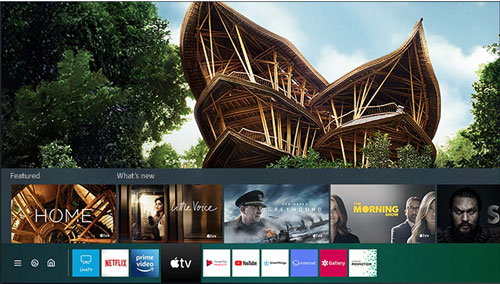
Sign in to Apple TV on Samsung Smart TV
Step 1. Navigate to the Apple TV app on your Samsung TV.
Step 2. Select 'Settings' > 'Accounts' > 'Sign In' > 'Sign In On Mobile Devices' option.
Step 3. Now, you will see there are two options for your choice. Please open the Apple TV activation page on your phone and enter the code showed on your TV.
Step 4. Refer to the on-screen instruction to finish the sign-in process.
Stream iTunes to Samsung TV
Step 1. Connect your Samsung Smart TV and the mobile device under the same Internet connection.
Step 2. Play iTunes videos on your mobile devices. On the mirroring screen, please choose your Apple TV.
Step 3. Then iTunes movies stop on your mobile device. And they are mirroring on Samsung Smart TV for playback.
Part 2. How to Watch Movies from iTunes on Samsung Smart TV via AirPlay
Besides using the Apple TV app, we could also use the AirPlay to get iTunes on Samsung TV. However, as iTunes M4V videos, they are with protection which can't be used on other devices.
But don't worry. DRmare M4V Converter is highly recommended for you to watch iTunes movies on Samsung Smart TV.
With neat interface and best performance, it is easy-to-use and works well. It can convert iTunes M4V to MP4 and more plain video formats with lossless quality. And you can edit your iTunes videos as you like with it.
With the help of this software, you can easily get iTunes M4V Samsung TV work. And then you can easily and directly play videos from iTunes on Samsung TV via AirPlay.

- Remove DRM from iTunes M4V videos with simple process
- Support multiple output devices such as Samsung Smart TV
- Support both Windows and Mac system
- 100% clean, reliable and it comes with high performance
Now, you can follow the below tutorial to download iTunes movies on Samsung Smart TV step by step.
- Step 1Download and open DRmare M4V Converter
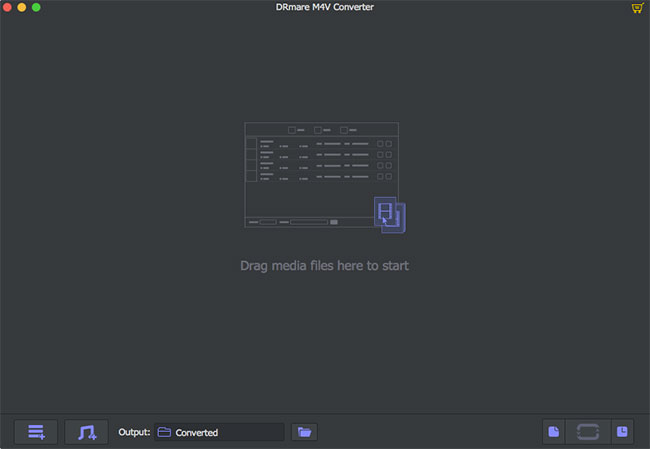
- I would recommend the Mac version as it has a lot of output options. You can double click to download the Mac version from the link above. Then you can follow the screen wizard to drag it to the application folder to install it. When it is done, you can open it to see the software main screen.
- Step 2Load iTunes M4V videos

- Please make sure your iTunes M4V videos can play on your computer first. Then you can click the '+' button at the bottom left to load your iTunes M4V videos into the software main screen.
- Step 3Define the output format as Samsung TV
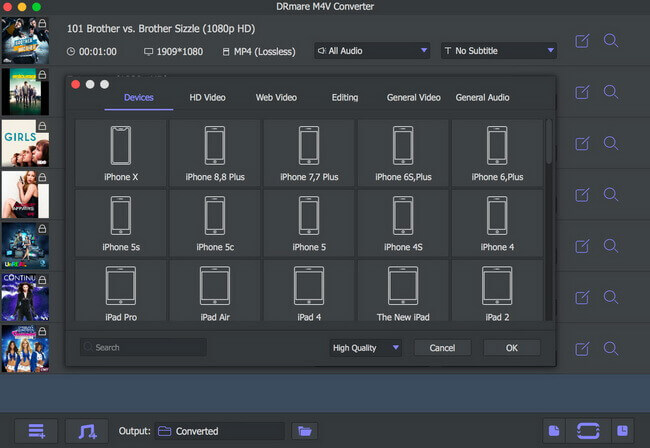
- You can click the drop list from the bottom and then click 'Devices' tab to find all the supported devices. Please locate and select the device as 'Samsung TV'. By the way, you can also go to the 'General Video' tab panel to select other formats of videos such as MP4.
- Step 4Convert iTunes videos for Samsung TV

- Finally, you can simply click the start button to remove DRM and convert the videos to Samsung TV as you customized.
- Step 5Mirror iTunes Movies to Samsung Smart TV
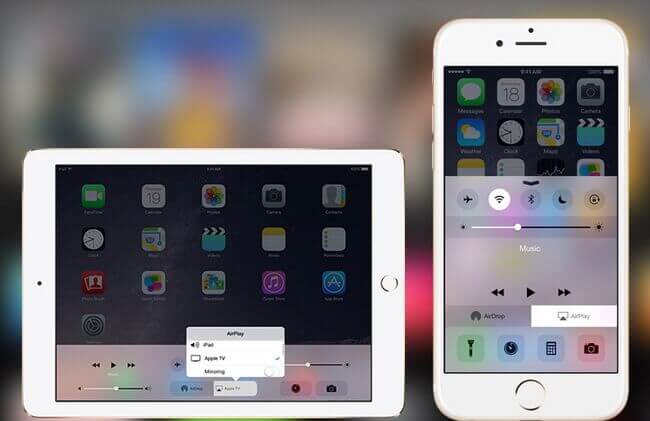
Step 1. Move the converted iTunes M4V videos from your computer to your iPhone. Or just keep them on your Mac computer.
Step 2. Connect your iPhone or Mac computer with Samsung Smart TV with the same internet connection.
Step 3. Start to play the converted iTunes videos on your iPhone or Mac.
Step 4. Hit on the 'TV' icon to choose airplay option.
Step 5. Next, select 'Mirror Samsung TV' option to airplay.
Step 6. After then, your iPhone or Mac computer will stop to play the converted iTunes videos and begin to mirror iTunes videos to big screen. Now, you can stream movies from iTunes on Samsung Smart TV and enjoy.
Part 3. How to Watch iTunes Movies on All Samsung Smart TVs
Not all Samsung Smart TV can play iTunes movies directly. If you can't use the ways above, there are still several ways to transfer and play videos on your Samsung TV. But you need to use DRmare M4V Converter to convert iTunes movies to Samsung Smart TV compatible formats. Following are the recommended top 4 ways:
Way 1. Play iTunes on Samsung Smart TV via USB Flash Drive.
Almost every Samsung Smart TV supports USB flash drives. And it is the most common and easiest way. Now, let's see how to play M4V on Samsung TV via USB drive.
Step 1. Copy the converted DRM-free iTunes videos to the USB flash drive first from the computer.
Step 2. Plug the USB drive to the USB interface of your Samsung TV. Ultimately, you can choose to play local source media files on the Samsung TV and locate the videos from the USB drive to start to play.
Way 2. Stream iTunes on Samsung Smart TV by Burning a DVD
If you have a DVD burner on your computer, then you can try to burn the converted iTunes videos to a DVD. Then enjoy iTunes movies on Samsung TV.
However, DVD is on the way out. So, more and more new devices including some model of Samsung TVs don’t support DVD disc any more. Please have a check before you do that. Anyway, burning to DVD is a good way to back up and play videos. If you do want to play DVDs on some TVs which don't have a built-in DVD Rom, you can also buy an external DVD player.
Way 3. Enjoy iTunes on Samsung TV with Samsung AllShare
Samsung AllShare supports to share locally linked content from PC and Media Servers to Samsung TV. Just follow the simple steps here and see how it works.
Step 1. Download Samsung AllShare on your PC.
Step 2. Share the folder with converted iTunes video files on them.
Step 3. Go back to Samsung TV and hit on 'Source'.
Step 4. After then, you will see the folder you shared just now and you can access to your media.
Way 4. Watch iTunes Movies on Samsung TV via Plex Server
Step 1. Install the Plex Media Server on your PC.
Step 2. Guide Plex to the place you save your iTunes movies files.
Step 3. Once Plex Media Server detected your video files, then you need to add Plex app on Samsung TV from Samsung App Store.
After then, you can play movies from iTunes on Samsung Smart TV.













User Comments
Leave a Comment