Canva is a popular online graphic design tool used to create a wide variety of content, from social media posters to logos and videos. Its video editor, in particular, has become a go-gto for many users, especially with the rise of short-form video platforms. While Canva offers an extensive library of built-in music and sound effects, users often want to add their own custom audio to personalize their creations.
A common challenge arises when trying to use music from Amazon Music in Canva. It protects its content with Digital Rights Management (DRM), which prevents direct downloading and use in other applications. This makes it impossible to upload a song directly from Amazon Music to a Canva video.
But no worries! This article will address this specific issue by providing a solution on how to add Amazon Music to your Canva videos, allowing you to use high-quality tracks and podcasts from your Amazon Music library.
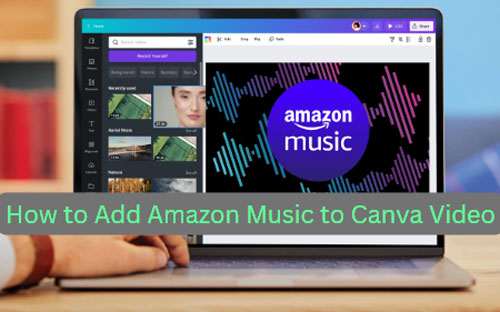
Part 1. Tool Required to Add Amazon Music to Canva Video
Adding your favorite Amazon Music tracks to a video project in Canva can be a challenge because streaming music files are protected and can't be used directly. Canva supports common audio formats like MP3, M4A, and WAV for uploads. To bridge this gap, you need a professional tool that can convert your Amazon Music files into a compatible format without protection.
This is where DRmare Streaming Audio Recorder comes in. It's a professional conversion tool that downloads and converts Amazon Music songs, playlists, and albums into widely supported audio formats. It supports output formats including MP3, M4A, and WAV, which are all compatible with Canva's video editor.
Beyond conversion, the software also preserves the original ID3 tags, making it easy to organize and find your music files after they are downloaded. By using DRmare to get your Amazon Music in a local, unprotected format, you can then effortlessly import and use it in any of your Canva video projects.
Part 2. How to Import Amazon Music to Canva Video
How to Download Amazon Music for Canva
We are going to show you the operation of DRmare Streaming Audio Recorder in detail to lead you to convert Amazon Music for using in Canva videos.
Step 1.Download and open DRmare Streaming Audio Recorder on your computer. Click "Preferences" > "Conversion" from the menu list to customize output format, channel, sample rate, and bit rate. If you plan to convert music for Canva, you can choose output format of Amazon Music as MP3, M4A, or WAV.

Step 2. Back on the main DRmare screen, click the "Amazon Music" icon. This will open the built-in Amazon Music web player within the DRmare application. Log in to your Amazon account to access your library.

Step 3.Use the integrated Amazon Music Web Player to find the Amazon Music songs, albums, or playlists you want to use in Canva. Click the "Add" button, then select "Add to List" to add the tracks to the conversion queue.

Step 4. Click the "Convert" button, DRmare Streaming Audio Recorder will now begin the process of downloading the songs and converting them to your chosen format. Click the "Converted" icon to view the list of your downloaded songs. You can then access the local files on your computer by clicking the "folder" icon next to the song.
When you've finished the conversion, your Amazon Music tracks are downloaded to your computer and ready to be used in Canva. You can easily upload them to your video projects on either your desktop or mobile device.
Upload Amazon Music to Canva Video on Windows/Mac
Step 1. Open Canva on your Windows or Mac computer and sign in with your account. Choose "Create a design" at the top right side and click "Video".
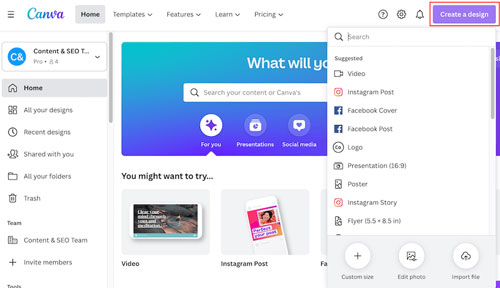
Step 2. Click the "Uploads" option on the left-hand side. Choose the "Upload files" button to select music from your local Amazon music files.
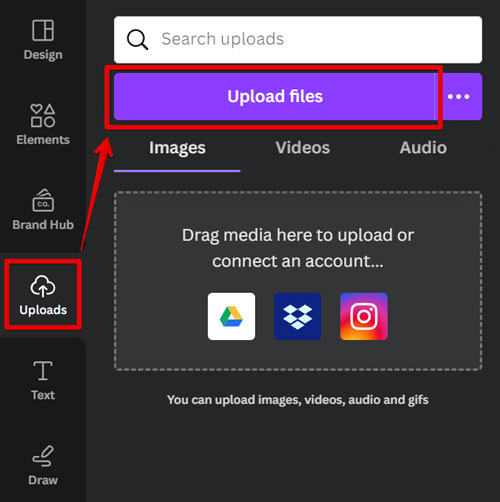
Step 3. After uploading music successfully, you can find them in the "Audio" list of "Uploads".
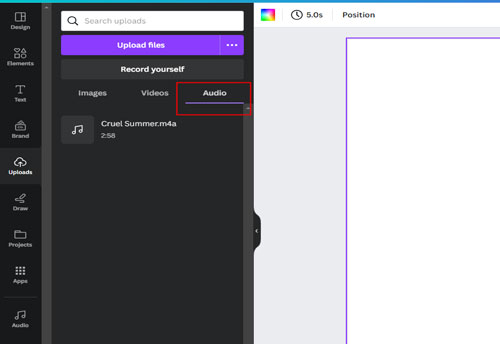
Upload Amazon Music to Canva Video on Android/iOS
Step 1. Use a USB cable to connect your Android or iOS device to your computer. Sync the local Amazon music files to your mobile.
Step 2. Open the Canva app on your mobile phone and choose the "Video" option.
Step 3. Click the "Plus" logo at the bottom of the Canva Video Editor. Click "Upload files" to upload music from your local Amazon music files.
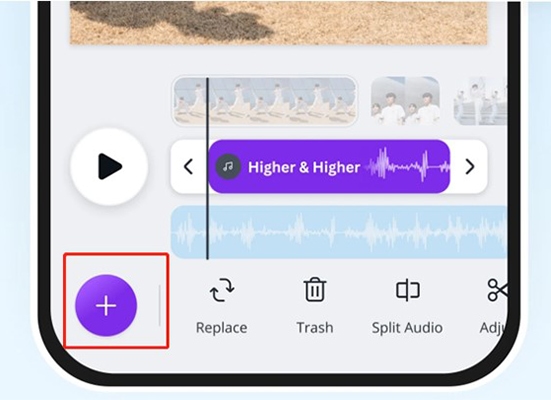
Step 4. You can find the uploaded music in the "Audio" list of "Uploads".
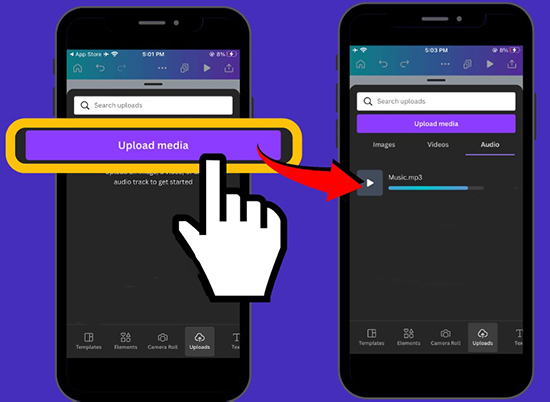
Part 3. FAQs about Canva and Amazon Music
Q1: Does Amazon Music upload to Canva for free?
A1: You are free to upload converted Amazon music to Canva but you need to download and convert Amazon music to your computer at first.
Q2: Is all music on Canva copyright-free?
A2: Canva' music is not entirely copyright-free. Free and Pro account holders can use them for non-commercial use, but commercial use requires a license or you can use your own music. So pay attention to the licensing agreement when incorporating other people's music.
Q3: Can I sell something I made on Canva?
A3: You can sell them if they fit the terms and conditions of Canva. Please note that you can't sell standalone prints of Canva content, such as a printout of a stock photo without any other design elements on a t-shirt.
Q4: How do I know if the content is Free or Pro on Canva?
A4: When you're looking for content in the library, Canva provides abundant resources for you. They are free and paid on the platform. But if you see a crown icon pop up in the bottom right corner of the thumbnail, it means paid. If not, it's free.
Part 4. Conclusion
We had told you the specific steps about how to convert and add Amazon music to Canva video. DRmare Streaming Audio Recorder is very concise and easily-used. It enables you to download Amazon music for free and convert music to MP3, M4A, and WAV which are supported by Canva. If you worry that you cannot use DRmare Streaming Audio Recorder fluently, we also provide a free trial version for you to have a try. You are invited to share some improvement ideas after using our product.













User Comments
Leave a Comment