Spotify offers a universe of audio, while Canva provides an intuitive platform for visual creation. Naturally, many users want to bring these two worlds together, perhaps by adding a favorite Spotify track to a Canva video or designing a captivating Spotify Canvas loop within Canva. However, it's not always straightforward.
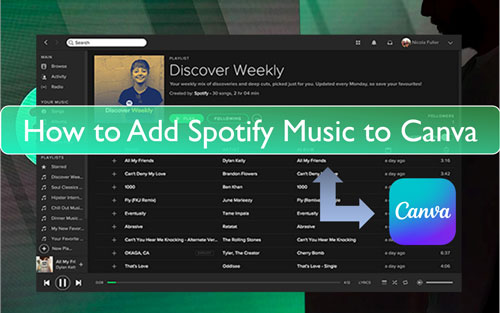
In this guide, we'll explain why direct integration has hurdles and provide clear solutions, showing you how to effectively use Spotify content with Canva for enhanced creativity.
Part 1. Can I Add Spotify Music to Canva Design?
If you've tried adding a song directly from Spotify into a Canva design, you've likely hit a roadblock. There's no built-in "Import from Spotify" feature, and simply copying a link won't work. This limitation stems from how Spotify operates:
- 1 Streaming Platform: Spotify primarily streams music. You don't own or download standard audio files (MP3s, etc.) when you listen.
- 2 DRM (Digital Rights Management): To protect artists and licensing agreements, Spotify encrypts its audio content. This DRM prevents the music from being easily copied, downloaded as standard files, or used in unauthorized third-party applications like Canva.
Because of these factors, Canva cannot directly access or import audio streams from Spotify. To use a specific Spotify track, you first need it in a standard, DRM-free audio format.
The key to using your desired Spotify songs in Canva is to convert them into a format that Canva can handle, like MP3, M4A, or WAV. This requires a specialized tool designed to handle Spotify's format and protection.
Part 2. How to Download Spotify Music to Canva-Supported Audio Files
As mentioned earlier, Spotify uses DRM protection to prevent users from downloading music for offline use outside of their platform. This is where DRmare Spotify Music Converter comes in. This powerful tool allows you to bypass these restrictions and download your favorite Spotify tracks, albums, and playlists as local files that you can then import into Canva.
Here's a step-by-step guide on how to use DRmare Spotify Music Converter:
Please download DRmare Spotify Music Converter first with the button above, then follow the steps below to use DRmare:
- Step 1Access Spotify content through DRmare converter

When preparing music from Spotify for your Canva projects, begin by opening the DRmare Spotify Music Converter application. Upon launching, you'll notice an embedded Spotify Web Player interface. Enter your Spotify credentials to access your account. Browse to locate your desired playlists for conversion - once content is available for selection, watch for the music icon at the bottom right to illuminate green. Select this icon, verify the tracks you wish to process in the dialog box that appears, then press "Add to list" to proceed.
- Step 2Customize audio settings for Canva compatibility

Before proceeding with extraction, configure your audio parameters for optimal Canva performance. Locate and select the menu icon positioned in the upper right corner, then choose "Preferences" followed by "Conversion" from the dropdown options. Within this configuration panel, specify MP3 or another Canva-compatible audio format. You may additionally fine-tune audio qualities such as channel configuration, sampling frequency, and data rate according to your requirements. Finalize your preferences by selecting "OK".
- Step 3Process Spotify audio for integration with Canva

Upon finalizing your configuration options, navigate back to the "Converting" section and initiate the transformation process by clicking the "Convert" button located at the lower right portion of the interface. The application will process your selected audio tracks at 15 times normal speed. Following completion, your transformed audio files will be stored in your specified destination folder. These files are now prepared for importation into your Canva creative projects.
Part 3. How to Add Spotify Music to Canva Designs
Now that you have your Spotify music downloaded as local audio files, let's explore how to seamlessly integrate them into your Canva projects. Whether you're working on a desktop or a mobile device, Canva provides intuitive ways to enhance your designs with your personalized soundtrack. In this part, we will provide a step-by-step guide to help you add downloaded Spotify music to video via Canva video editor.
How to Use Spotify Music in Canva on Computer:
Step 1. Download, install and open the Canva app on your computer. Or go to the Canva website. And then log in to your Canva account.
Step 2. Create a new video project by hitting "Create a design". Or open an existing project.
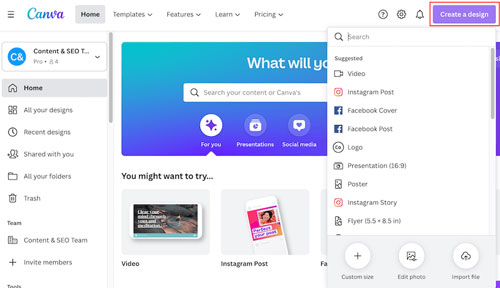
Step 3. Touch the "Uploads" option from the left side panel. Then choose the "Upload files" tab.
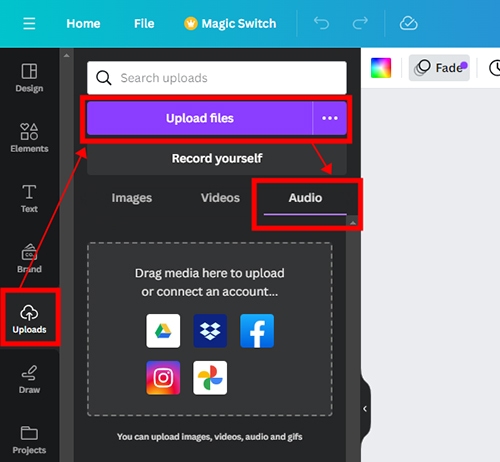
Step 4. Find and locate the folder that contains the converted Spotify files. Then drag and drop them into Canva.
Step 5. Go to the "Audio" option. Select the audio you just uploaded, and Canva will add it into your video project automatically.
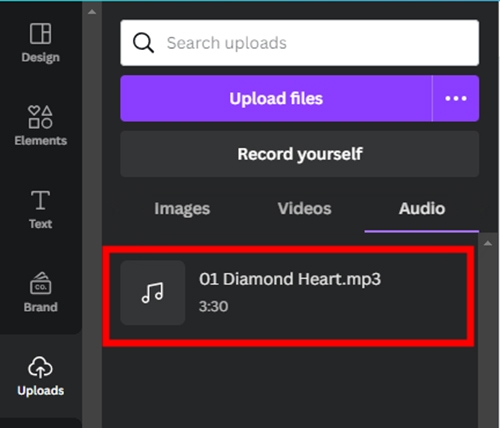
Tips:
You can also add Spotify music to Google Drive or Dropbox first and then upload music to Canva from the cloud.
How to Get Spotify Music to Canva on Mobile:
Step 1. Connect your iOS or Android device to your computer using a USB cable. Locate the converted Spotify files on your computer and transfer them to your mobile device.
Step 2. Launch the Canva app on your mobile device. Start a new video project or open an existing one to which you want to add music.
Step 3. Tap the three-dot menu icon at the top of the screen and select "Upload files".
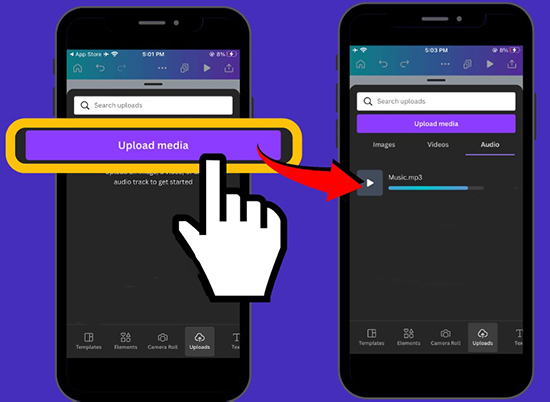
Step 4. Choose the page in your project where you want to add the music. Tap "Uploads".
Step 5. Tap the "Audio" option, then select the Spotify track you just uploaded to Canva. Canva will then add the music to your video project.
How to Integrate Spotify Music into Canva through Embedded Link
Other than uploading Spotify files to Canva and add them into your projects, you can also make the Spotify Canva Integration happen by directly pasting the link of Spotify song into Canva design.
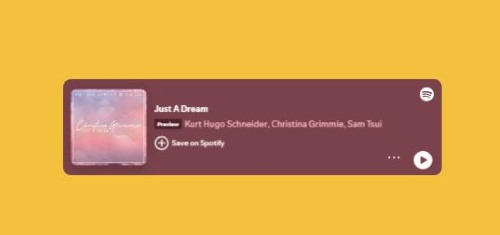
This will create a interactive widget that float in your design. It can play Spotify in Canva as well, but it will only play 30s refrain of the song, and prompt you to go to Spotify for the entire song.
Part 3. FAQs About Adding Spotify Music to Canva
Can You Add Your Own Music in Canva?
Yes, you can! Canva supports adding local audio files in formats such as MP3, M4A, OGG, WEBM, or WAV. However, the file size must not exceed 250MB. As long as your song meets these requirements, you can easily upload and use it in Canva.
Can I Use Canva for Free?
Absolutely. Canva is free for all users, whether you're an individual or part of a team. To unlock premium features, you can upgrade to Canva Pro. Additionally, Canva Pro and Canva for Team offer a free 30-day trial.
Can I Add a Song from Spotify to Canva?
Not directly. Spotify uses the OGG Vorbis format, which Canva doesn't support. To use Spotify music in Canva, you'll need to convert the files to a Canva-compatible format using tools like DRmare Spotify Music Converter.
Why Did I Fail to Import Audio Files to Canva?
If you encounter issues while importing audio, check the file format to ensure it's compatible with Canva (MP3, M4A, etc.) and confirm that the file size is under 250MB. Correcting these issues should resolve the problem.
Is There Any Alternative to Canva?
Yes, several platforms offer similar functionalities, such as Prezi, Adobe Spark, and Visme. These tools can be great Canva alternatives for creating video projects.
Is It Free to Use Music from Canva's Library?
Canva offers a library of audio tracks, but most of them require a Canva Pro subscription or a one-time licensing fee to use in your projects. However, you can save money by converting Spotify tracks into local files using tools like DRmare Spotify Music Converter. Once converted, you can upload and add Spotify songs to Canva for free.
Part 4. The Verdict
Integrating Spotify music with Canva can significantly enhance your creative projects, but it requires overcoming Spotify's DRM restrictions. With tools like DRmare Spotify Music Converter, you can easily download and convert Spotify tracks into Canva-compatible formats like MP3. Once converted, uploading these files to Canva is seamless, whether you're on desktop or mobile.
This process ensures your designs are personalized, professional, and engaging, combining Canva's intuitive tools with the rich diversity of Spotify's music. Ready to transform your Canva projects? Start with DRmare Spotify Music Converter and bring your ideas to life!













User Comments
Leave a Comment