When it comes to video formats, some of them may not work with your video player. For example, the MKV or Matroska video format. Actually, it is not a video format. It is a multimedia container format which is used to combine different elements into a single file.
However, MKV format is not compatible with any device or media player. So, if you want to play MKV format on your device or video player, then converting MKV to a more widely used and compatible format like MP4 is the best choice for you.
There is a great number of tools that can help you to convert MKV to MP4 format. In this post, we would like to list and introduce three of them in details for your reference. Now, please check it out as below.

Solution 1. Get MKV Convert to MP4 by DRmare Video Converter
In order to convert MKV format to MP4, the best tool for you is DRmare MKV to MP4 Video Converter. This tool is a professional video converter, which can convert video files to multiple video formats like MP4, AVI, MOV and so on with lossless quality.
What's more, you can trim, add effects, subtitles, etc. for your video files, which can let you have a better watching experience. And you could output the video files to be supported by different devices or player. To do that, you just need to select the correct output format and device in DRmare program as you like.

- Support to input and output multiple video formats
- Output MKV to MP4, WMV, MPEG, AVI, etc.
- Allow trimming/cutting/adding effects as you want
- Run on both Windows and Mac systems
After checking the powerful features of DRmare MKV to MP4 Converter, now it's time to try it out with the free trial. Please click on the 'Download' button above to install DRmare program on your PC. Then go ahead to make MKV convert to MP4 with the detailed steps below.
- Step 1Add MKV files to DRmare program

- Firstly, please open the DRmare MKV to MP4 Converter from your computer desktop. Then move your mouse to the bottom left corner and click on the 'Add Files' button. Next, find and select the MKV files and import them to DRmare. Or you can drag and drop the MKV files you want to DRmare main interface directly.
- Step 2Customize MKV output format as MP4

- Touch on the 'Format' button from the bottom right corner to launch the 'Format Setting' window. In this window, you could personalize the output video format for MKV as MP4. And you could hit on the gear icon on MP4 format to adjust your video quality.
- Step 3Edit MKV video (Optional)

- After setting the output format, you could go to edit your video if you want. Just click on the 'edit' icon and then you can see the editing window, in which you can trim, adjust, add effect/watermark/subtitle/audio according to your needs.
- Step 4Convert MKV to MP4 file

- For the last step, please hit on the big 'Convert' button at the bottom right. Then DRmare program will start to get MKV convert to MP4 for you. After a while, the converted MKV files will be converted to MP4 and saved to your computer. Next, you could touch on the 'Converted' button and it will navigate you to the target folder.
Verdict: DRmare Video Converter is an easy-to-use converter with wonderful features. Though the DRmare MKV to MP4 Converter has such powerful features, it only allows you to output 3 minutes of one video file with the free version. If you want to get the full conversion, you could pay for it.
Solution 2. Convert MKV to MP4 via DVDFab Video Converter
DVDFab Video Converter is an alternative tool for you to convert MKV files to MP4. It is a premium program will a 30-day free trial, which also works on Windows and Mac systems. This tool can convert any video format to other format and you can define the output video setting for MKV files.
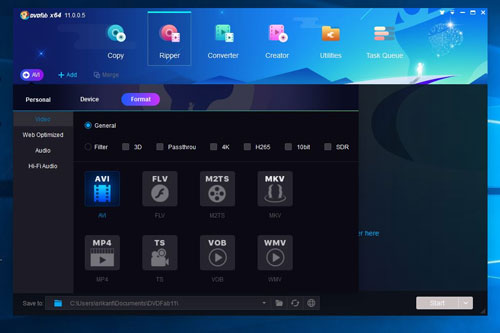
Now let's take a look at how to use DVDFab Video Converter to convert MKV format to MP4.
Step 1. Download and install DVDFab Video Converter on your computer.
Step 2. Open DVDFab program and click on the 'Converter' at the main screen to start to browse and load your MKV files.
Step 3. Touch on 'Profile Switcher' to set MKV output format as 'MP4' format.
Step 4. Click on the 'edit' icon to add text, image to your video or adjust audio video properties as you like.
Step 5. Touch on the 'Start' button to begin to convert MKV to MP4.
Verdict: DVDFab Video Converter is a bit complicated to use and it doesn't support output lots of video formats.
Solution 3. Convert MKV to MP4 with CloudConvert Online
CloudConvert is an online MKV to MP4 converter which can support 218 formats, so you can try it to convert MKV videos to MP4 files.
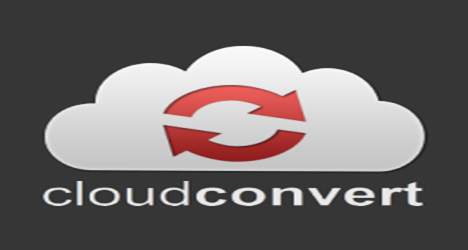
Below we will show you how to use CloudConvert to convert MKV to MP4 online.
Step 1. Go to CloudConvert website.
Step 2. Touch on the 'Select Files' button to browse and import MKV files.
Step 3. Choose MP4 format from the list of the output formats.
Step4. Click on the 'Convert' button to start to convert MKV video to MP4.
Step 5. Once converted, hit on the 'Download' button to download and save the converted files to your device.
Verdict: The CloudConvert online MKV to MP4 converter is suitable for people who just want to simply convert the video format. Besides, it may be not stable as professional tool and there are no editing features with it.







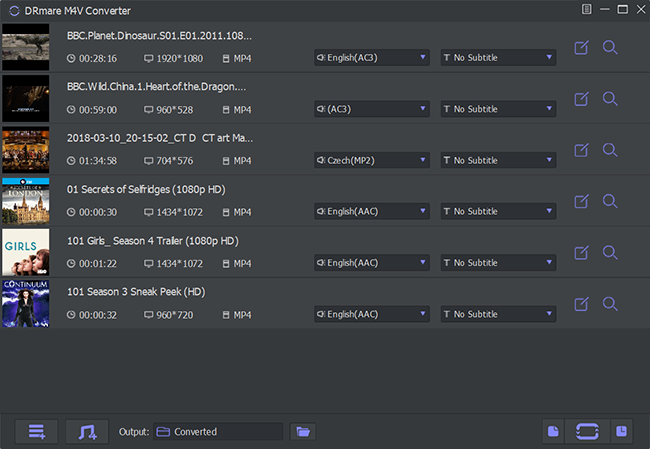
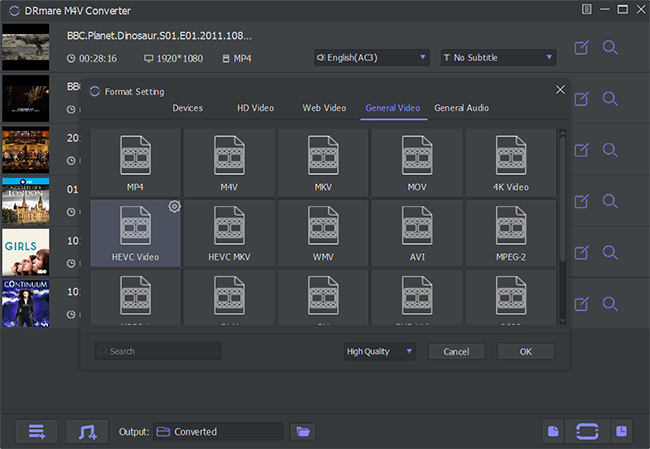
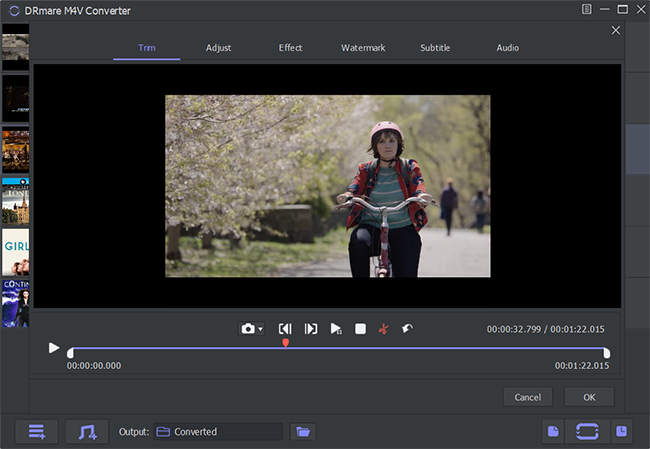
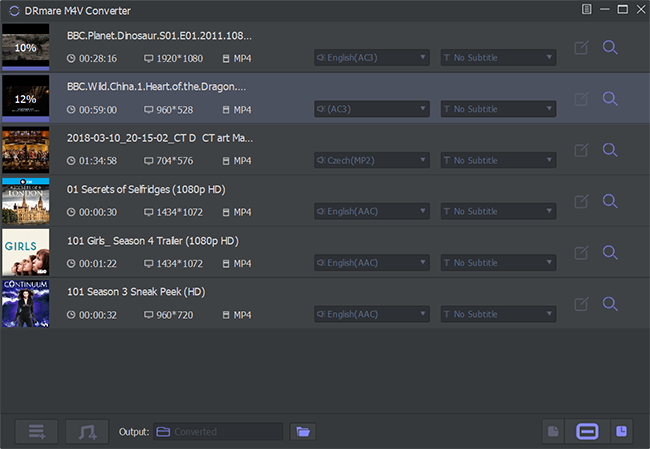





User Comments
Leave a Comment