"How do I convert M4V to MOV format?" MOV and M4V are both video container formats developed by Apple Inc. And what is the differences between M4V and MOV? In general, MOV is a default format for QuickTime and it supports multiple different codecs. While M4V is mainly for iTunes and has the H.264 video codec. Besides these, another biggest difference is that MOV doesn't have DRM protection but most iTunes M4V are FairPlay DRM-protected. In this case, users are only allowed to play iTunes movies on up to 5 Apple devices like Mac computers or iOS mobile devices.
So, if you want to play iTunes videos on more than 5 Apple devices, you need to remove DRM from iTunes videos first. Besides, you need to convert iTunes M4V movies to MOV format for use anywhere. In today's post, we will show some tools to help you convert M4V to MOV on Mac, Windows, online and free. Now, go on checking them out in detail.
View also: Convert M4V to MP4 with Handbrake
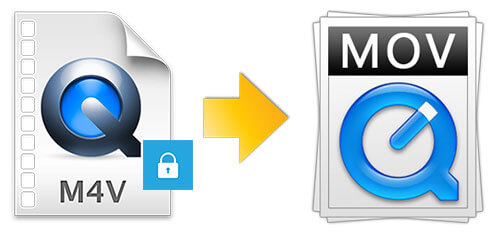
Part 1. How to Convert iTunes M4V to MOV Files on Windows/Mac
To convert iTunes M4V videos to MOV, first, you should find a converter which supports DRM removal. Since most iTunes M4V videos are DRM-protected, if you get a converting tool that can't handle DRM, it won't work. Next, you might need to make sure the output quality is good and the converting speed is fast. It makes no sense to convert a high resolution M4V video to a low resolution MOV or just wait for hours to convert a video. The last but not least is that you can check if it is easy enough to use. No one wants to spend long time on learning new things. A user-friendly software can be used at the first glance and it can help you save a lot of time to get the job done quickly.
Now you already knew how to find a best iTunes M4V to MOV converter. If you are a new starter, we would recommend you to try DRmare M4V Video Converter. It works for Windows and Mac computers and it works best for its beautiful design and robust performance. It can remove the protection from iTunes movies, TV shows and so on. Besides, it supports to convert common video files to other video formats like MP4 and so on. Also, it can work fast and save time. At the same time, it will keep original quality of the video files. Moreover, you can edit your video files before converting. Later, you can get iTunes M4V into MOV files and watch videos anywhere and anytime offline.

- Support to convert M4V to various popular formats of videos like MOV format
- Run at a 20X faster speed while keeping the best video quality
- Support to edit and customize video files before converting
Now, let's find out how does DRmare iTunes Video Converter work. Here you will get several steps to convert M4V to MOV.
- Step 1Add iTunes DRM movies to DRmare M4V Converter

- Download, install and open DRmare M4V Converter on your computer. It is very easy to add video files from iTunes or your local folder. Please click the '+' button at the bottom left. Then a window will pop up with all the video files which are in your iTunes library. You can choose one or multiple files you want and add them to the DRmare software main screen.
- Step 2Pick up the output MOV format for iTunes M4V videos

- By clicking the format icon from the bottom, you will see a wide selection of output formats and devices. Please select 'MOV' as the output format to convert iTunes M4V to MOV. Later, click 'OK' to apply.
- Step 3 Convert iTunes M4V video files to MOV

- Before you start to convert, please check to make sure everything is OK first. And then hit on the 'Convert' button to start. In usual, the software will batch convert your files automatically and all you need is just wait a few moments patiently. Once converted, please touch the 'history' icon to check all the converted iTunes M4V to MOV video files.
- Video Tutorial Convert iTunes M4V movies/TV shows to MOV
You can also follow the video guide on converting DRM iTunes M4V movies to MOV format with DRmare M4V Converter for Mac below.
Part 2. How to Convert M4V to MOV Free
The tool above requires to pay for the full function. If you want to save budget, then you can get free ways to convert M4V to MOV. Here we will show some tools to you to do that.
1. QuickTime
QuickTime is a default media player on the Mac computer. It can also be downloaded on the Windows computer. It can play video files and convert videos to multiple video formats. Now, let's see how it works.
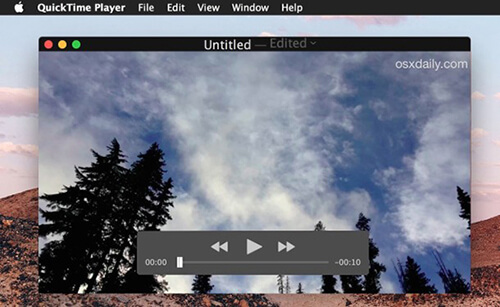
Step 1. Open the QuickTime program on your Mac computer. Then open an M4V video file.
Step 2. Hit on the 'File' option on the menu bar and choose 'Export'. Then select the output quality and choose the folder to save the video file.
Step 3. Touch the 'Save' button to start converting M4V to MOV.
2. VLC Media Player
VLC Media Player is also a free tool to help convert M4V video files to MOV. It is easy to use and can work on Windows and Mac computer. Here you can check how it works below.
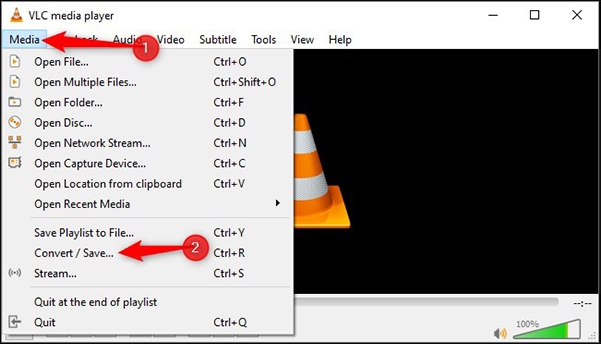
Step 1. Download, install and start the VLC Media Player on your computer.
Step 2. Click on the 'Media' option and choose 'Convert / Save' on Windows or 'Convert / Stream' on Mac.
Step 3. Then you will see a new window. And you can start to drag and drop M4V files to VLC. Or, click on 'Open media' to do that.
Step 4. Hit on the 'Choose Profile' option to set output video format. You need to choose 'Video - H.264 + MP3 (MP4)' to convert M4V to MOV format.
Step 5. Later, choose 'Save as File' to pick up the destination. And you need to add '.mov' to the end of the output file name as a .mov file.
Part 3. How to Convert M4V to MOV Online
In this part, we'd like to share some online tools with you to convert M4V video to MOV. By the way, the steps to use them is quite easy. You can go to their official website and follow the instruction on the webpage to convert media files. So, we don't explain the detailed steps here.
1. Zamzar
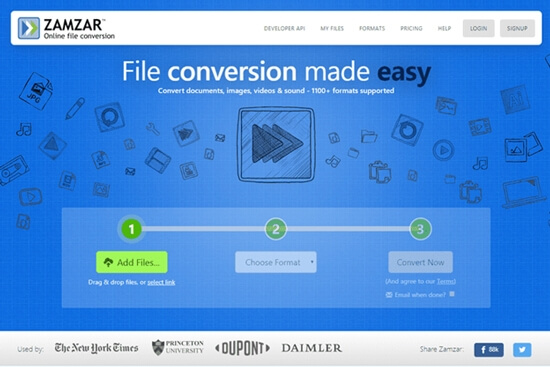
Zamzar is an online M4V to MOV converter. It supports to convert video files to multiple video formats like AVI, WMV and so on. And it can support the maximum file size is 50MB.
2. Convertio
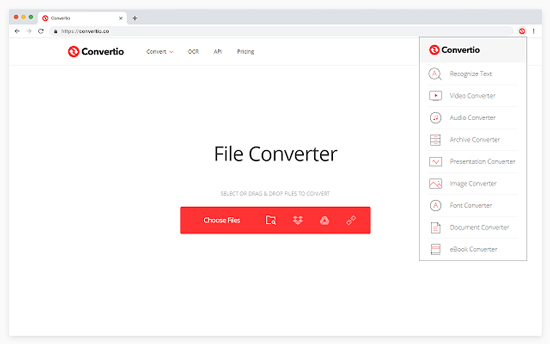
Convertio supports to convert video, eBooks, and more documents. And it allows users to convert and save their media files to multiple formats. By the way, the maximum file size of it is 100MB.
Part 4. In Conclusion
At last, you get the DRM M4V to MOV files with the tools above. You can then import and play the converted MOV videos on any device you like. In a word, converting M4V video to MOV will offer you much more new benefits. By the way, we'd like to recommend you use DRmare iTunes Video Converter. It supports iTunes M4V videos and common video files and output videos with the original quality. Besides, you can edit your video files before converting them. Also, you can use it to extract audio from videos if you want.















User Comments
Leave a Comment