For the iTunes gift card or Apple Music gift card, they are mainly designed for Apple users. And they can only be redeemed from the Apple devices like iPhone, iPad or related Apps.
So, what to do with iTunes gift card Android? Well, there are multiple ways to use iTunes gift card on Android phone. You can redeem iTunes gift card for digital media contents from iTunes. And then you can transfer them to your Android devices for using. Now, let's see how to make it in details.

Part 1. Redeem iTunes Gift Card on Android for Apple Music
If you enjoy music, the best way is to use the iTunes gift card or Apple Music gift card. They can help you sign up a new membership or extend your date of renewal of ongoing subscription. Apple Music for Android enables you to stream millions of songs with ease.
Here are the steps on how to redeem iTunes gift card on Android.
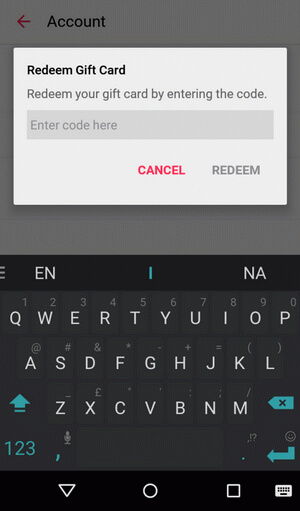
Step 1. Launch the Apple Music app on your Android mobile device. If you haven't downloaded it yet, you can simply go to the Play Store to download it.
Step 2. Click on the three-dash button on the upper-left corner of the Apple Music screen.
Step 3. Sign in with your Apple ID and password. You can also click 'Create an Apple ID' if it is the first time you use this.
Step 4. After signing, tap your 'Account' and then you can click 'Redeem' button.
Step 5. Enter the code from the back of the card and press 'Redeem'.
After then, you can redeem iTunes gift card on Android phone for Apple Music listening online.
Part 2. Redeem iTunes Gift Card for Android Devices from Computer
If you don't like streaming music online, you can also download the iTunes media files. And then you can transfer them to your Android devices.
Just redeem iTunes gift card or Apple Music gift card to top up your balance on iTunes. After that, you can use the balance to buy any contents you want. And transfer them to your Android devices via USB cable.
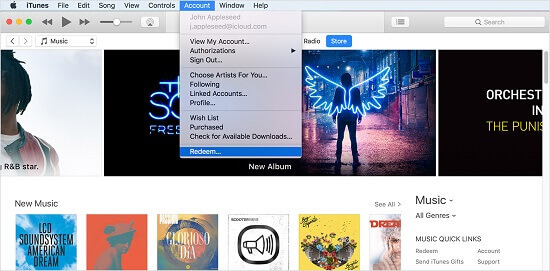
Redeem iTunes Music on PC for Android Devices
Step 1. Start iTunes on your computer and login with the Apple ID and password.
Step 2. Click the top menu 'Account', it will pop up a context menu.
Step 3. Pick up the 'Redeem' button.
Step 4. Find the code from the back of your iTunes Gift Card. Then type in the box where it asks you for the code.
Step 5. Click 'Redeem' to apply the credits to your Apple ID.
Step 6. Next go back to the iTunes store and use the credits to buy the iTunes songs or albums you like.
Since all the songs are DRM-free, you can download and copy them to your Android device via a USB cable.
Redeem iTunes Movies for Playing on Android from Computer
Similarly, you can redeem iTunes gift card to buy movies, etc. under the movie or TV section. But one thing you need to note is that iTunes videos are locked with FairPlay DRM protection. It requires you to authorize a device through iTunes before watching the videos.
So, to use purchased iTunes movies on Android devices, you should rip the DRM protection first. By ripping all the DRM protection via DRmare M4V Converter, your films will as common files for using.
This tool adopts the advanced video acceleration and decryption technology. So the converting speed and output quality are superior to other products in the market.
Here are the steps on how to redeem iTunes gift card for iTunes movies on computer. You can also see how to move iTunes movies to Android device.
Step 1. Go to iTunes and login with your account.
Step 2. Click 'Account' > 'View My Account' > enter your redeem code and hit 'Redeem'.
Step 3. When redeemed, go to iTunes movies or TV show section to buy movie you like.
Step 4. Download the rented or purchased movies completely onto your computer.
Step 5. Install and open DRmare M4V Converter on your computer.
Step 6. Use the DRmare program to convert iTunes movies. And then you can move iTunes movies to Android via USB cable.
Part 3. Alternative solutions to Use iTunes Gift Card
Finally, if you still don't know how to use iTunes gift card, or you simply don't like it, there are other ways to use them. You may swap them or regift it to your family or friends.
Method 1. Swap the iTunes Gift Card
Ask your friends, colleagues using iDevices to see if they have other gifts you want to swap. You might swap it to other gift card like Google Play gift card. It makes more sense to use the Google Play as an Android user.
Method 2. Regift the iTunes Gift Card
If you get a physical iTunes gift card, you can resend it to iDevice users as a new gift. It is as long as there is not a name on it.
Extra Tips: Redeem iTunes Gift Card on iPhone/Mac
In this part, we would like to show how to redeem iTunes gift card on iPhone and Mac if you are using the iDevices. Now let's check it.
How to Redeem iTunes Gift Card on iPhone
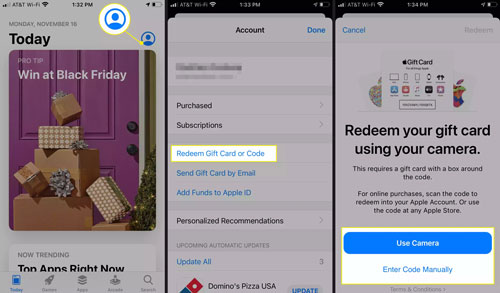
Step 1. Go ahead to the App Store app via your iPhone.
Step 2. Hit the profile icon from the top-right corner.
Step 3. Touch on 'Redeem Gift Card or Code'.
Step 4. Press on 'Use Camera' to use camera to scan the iTunes gift card. Or you can click 'Enter your code manually' to enter the redeem code.
Step 5. Hit on 'Done' once finished and the credits will be added to your Apple ID account.
How to Redeem iTunes Gift Card on Mac
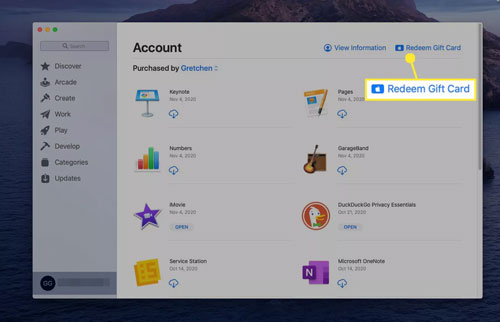
Step 1. Launch the App Store on your Mac computer and choose your name from the bottom-left corner.
Step 2. Click 'Redeem Gift Card' from the upper right corner of the new window.
Step 3. Login with your Apple ID account.
Step 4. Choose 'Use Camera' to scan your Apple gift card. Or enter the code manually and choose 'Done'.
Step 5. You will get the credits on your Apple ID balance now.













User Comments
Leave a Comment