There's nothing quite like hitting the road with your favorite Pandora music setting the mood. For millions, Pandora is the perfect co-pilot, serving up personalized stations and podcasts for any journey. But getting a smooth, uninterrupted listening experience in your car isn't always as simple as turning a key. From confusing connection methods to frustrating glitches, things can go wrong. 🚗

This guide covers it all. We'll walk you through every modern method to get Pandora playing through your car speakers and provide a step-by-step troubleshooting guide for when it's not working. Plus, we'll reveal the ultimate fix for a truly flawless experience, free from buffering or data limits.
Part 1. The 4 Best Ways to Get Pandora on Your Car Radio
Today's cars offer several ways to stream audio. While some methods provide a richer experience than others, there's a solution for nearly every vehicle on the road.
1. Apple CarPlay and Android Auto
By far the best and most common method to play Pandora in any car made in the last several years is using Apple CarPlay or Android Auto. These systems mirror a simplified version of your phone's Pandora app directly onto your car's infotainment screen.
Why it's the best:
- ✅Full Control: You get access to all your Pandora features, including your stations, playlists, and on-demand content (with a Premium subscription).
- ✅Safe and Simple Interface: The display features large buttons and a streamlined layout designed for driving.
- ✅Voice Commands: Use Siri or Google Assistant to play stations, skip songs, or give a thumbs-up, all hands-free.
Step 1. Connect your phone to your car using a high-quality USB cable. Some newer cars support wireless CarPlay and Android Auto.
Step 2. On your car's infotainment screen, select the Apple CarPlay or Android Auto icon.
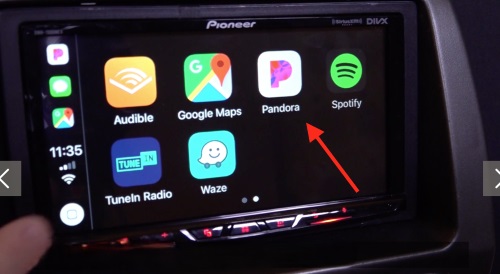
Step 3. Tap the Pandora icon from the list of available apps on the screen to launch and control it directly.
2. Bluetooth Audio Streaming
If your car doesn't have CarPlay or Android Auto but does have Bluetooth, you can still stream audio wirelessly from your phone.
Step 1. On your phone, go to Settings > Bluetooth and make sure it's turned on.
Step 2. On your car's infotainment system, find the Bluetooth settings and select "Pair a New Device" or a similar option.
Step 3. Select your car's name from the list of available devices on your phone to complete the pairing process.
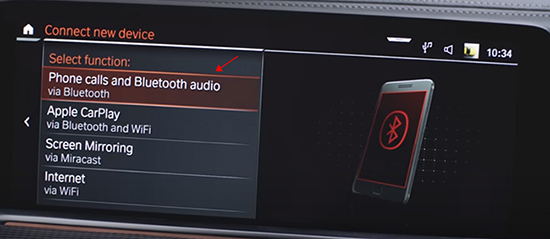
Step 4. Once connected, open the Pandora app on your phone and press play. The audio will now come through your car's speakers. You can typically use your car's basic audio controls (like next/previous track) to skip songs.
3. AUX and USB Cables
For older vehicles, a direct physical connection is a reliable option.
- AUX Port: Simply plug one end of a 3.5mm auxiliary cable into your phone's headphone jack (or a dongle adapter) and the other into your car's AUX port. Select "AUX" on your car stereo.
- USB Port: Some stereos can play music from a phone connected via a USB cable. This often charges your phone at the same time.
4. Built-in Vehicle Apps

Some car manufacturers, like Chevrolet, have offered integrated Pandora apps directly in their infotainment systems. While convenient because they don't require your phone to be plugged in (after initial setup), these native apps are becoming less common and are often very limited. Many only support personalized stations and do not allow you to search for or play specific songs or podcasts, making the CarPlay and Android Auto experience far superior.
Part 2. Is Pandora Not Working in Your Car? A Troubleshooting Guide
It's a common frustration: you get in the car, and Pandora just won't cooperate. Here's how to fix the most frequent problems.
Problem 1: Pandora Won't Connect or Appear on Screen
If you can't get Pandora to show up in CarPlay/Android Auto or connect via Bluetooth, try these fixes.
- Check Your Cable: The most common culprit for CarPlay/Android Auto issues is a faulty or low-quality USB cable. Try a different, certified cable.
- Restart Everything: The classic tech support advice works wonders. First, restart your phone, and then turn your car off and on again.
- Update Your Apps: Make sure both your phone's operating system (iOS/Android) and the Pandora app are updated to the latest version.
- Check Permissions: On an iPhone, go to Settings > General > CarPlay, select your car, and ensure Pandora is enabled. On Android, check the Android Auto app settings to make sure Pandora is listed.
Problem 2: Music Keeps Buffering or Pausing
Constant buffering can ruin any drive. This is almost always a cellular data issue.
- Check Your Signal: Are you in a rural area or a known dead zone? Buffering is inevitable without a solid 4G/5G connection.
- Disable Low Data Mode: Both iOS and Android have settings to conserve data, which can interfere with streaming. Make sure these are turned off.
- Pandora's Offline Mode: If you have Pandora Plus or Premium, remember that you can download some of your favorite stations or playlists for offline listening to avoid this problem entirely.
Problem 3: App Crashes, Freezes, or Won't Autoplay
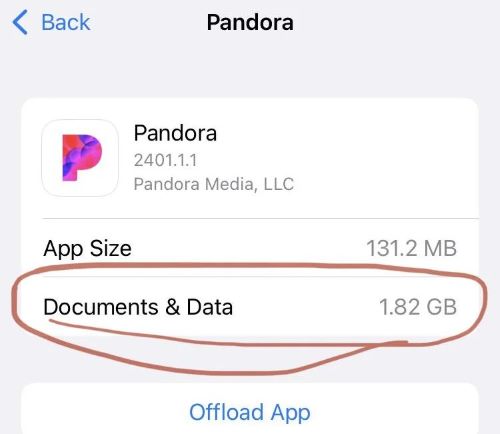
If the app is unstable, it might be due to a software glitch.
- Clear the Cache (Android): Go to Settings > Apps > Pandora > Storage & cache, and tap "Clear cache". This can resolve many performance issues without deleting your data.
- Reinstall Pandora: The most effective fix is often to delete the Pandora app from your phone and reinstall it from the App Store or Google Play Store. This ensures you have a clean, up-to-date installation.
Part 3. Listen to Pandora in Your Car Without Your Phone or Internet
Troubleshooting is helpful, but it doesn't solve the core problems of streaming music: cellular dead zones, monthly data limits, and app bugs that are out of your control. What if you could have all your favorite Pandora music in your car, ready to play instantly, with zero dependence on your phone or an internet connection?
That's where DRmare Streaming Audio Recorder comes in. According to their website, this powerful, all-in-one tool is a streaming music downloader and converter for your computer. It uses a built-in web player for Pandora (and eight other services) to directly download your personalized radio stations, playlists, or podcasts and convert them into standard, unrestricted audio files like MP3, FLAC, and WAV.
By using this specialized downloader to create a personal, offline library of your Pandora favorites, you permanently solve every in-car streaming problem. Below is how to download Pandora music for car via DRmare Streaming Audio Recorder:
- Step 1Configure Your Audio Settings

First, open the DRmare Streaming Audio Recorder on your computer. Click the menu icon in the top right corner and select "Preferences." In the new window, you can set your desired output format (like MP3 for universal compatibility or FLAC for lossless quality) and customize other audio parameters such as bitrate and sample rate.
- Step 2Select Pandora and Add Your Music
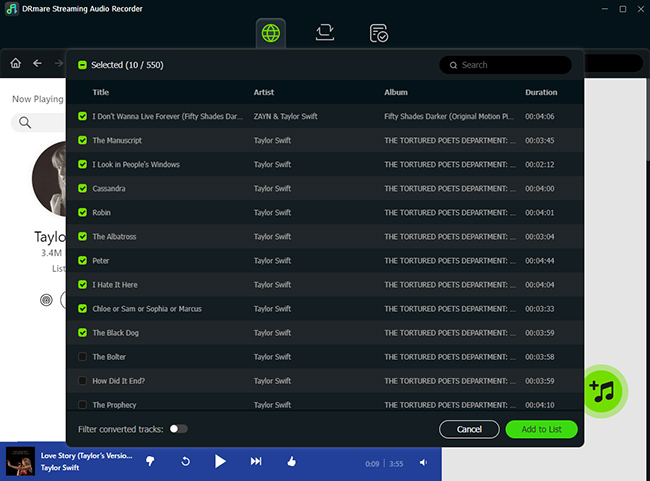
From the main screen of the software, click on the Pandora icon. This will open Pandora's web player within the DRmare application. Log in with your Pandora account credentials. Once logged in, navigate to any station, playlist, or album you want to download. Click the blue "Add" button on the side of the screen, select the specific tracks you want, and click "Add to List."
- Step 3Convert and Download Your Music
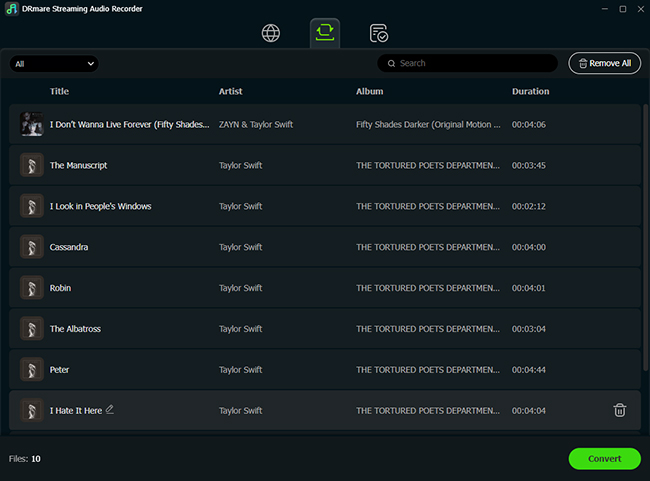
After adding your desired tracks, simply press the "Convert" button. The software will begin downloading and converting the music to your chosen format, preserving the ID3 tags like song titles and artist names. Once the process is complete, you can find all your downloaded music under the "Converted" tab, ready to be transferred to a USB drive or your phone for offline listening in your car.
Part 4. FAQs about Pandora in Car
Can I use the free version of Pandora in my car?
Absolutely. The free, ad-supported version of Pandora works with all the connection methods listed, including Apple CarPlay, Android Auto, Bluetooth, and AUX/USB cables. You will still hear ads between songs and have a limited number of skips per hour.
What cars have a native Pandora app built-in?
While Pandora was integrated directly into the infotainment systems of many car models in the past, this feature is becoming less common. Most auto manufacturers now focus on providing seamless Apple CarPlay and Android Auto support, as these platforms offer the full, updated Pandora app experience, which is far superior to the often-limited, built-in versions.
How can I use voice commands to control Pandora while driving?
The safest and easiest way is through Apple CarPlay or Android Auto. You can activate your phone's voice assistant (Siri for Apple, Google Assistant for Android) and use commands like, "Hey Siri, play my Chill station on Pandora." or "Hey Google, thumbs-up this song."
How do I use Pandora on SiriusXM in my car?
You can't play Pandora through your car's SiriusXM radio. They are two separate services, even though they're owned by the same company.
Think of it like this: SiriusXM comes from your car's satellite tuner, while Pandora comes from the app on your phone.
To listen to Pandora, simply:
-
Connect your phone to your car using Bluetooth, Apple CarPlay, or Android Auto.
-
Open the Pandora app on your phone and press play.
-
On your car's stereo, change the audio source from "SiriusXM" to "Bluetooth" or "CarPlay/Android Auto."
Part 5. Conclusion
Getting Pandora to play in your car is easier than ever, with Apple CarPlay and Android Auto offering the most feature-rich and integrated experience available today. While basic Bluetooth and wired connections remain reliable alternatives, it's important to remember that all live-streaming methods depend on a stable cellular connection and a well-behaved app.
For those who value a perfect, uninterrupted soundtrack on every drive, the ultimate solution is to move beyond the limitations of streaming. By using a dedicated tool like DRmare Streaming Audio Recorder, you can create a permanent, offline library of all your favorite Pandora stations and playlists. This puts you in complete control, ensuring your music is always ready, reliable, and free from the frustrations of buffering or data caps, no matter where the road takes you.













User Comments
Leave a Comment