For the dedicated audiophile, Qobuz represents a pinnacle of streaming quality, offering vast catalogs in stunning, high-resolution FLAC format. While the service provides an exceptional listening experience, many users wish for a more robust and permanent way to manage their music library offline. The official app can sometimes be limiting, leading users to seek more powerful tools for creating a personal backup of their favorite albums.

This is where qobuz-dl, a popular command-line tool, enters the picture. It allows users with a subscription to download music directly from the service and save them as local files. This guide provides a complete, step-by-step walkthrough on how to install and use qobuz-dl to download your Qobuz music. We will also present a simpler, more reliable alternative for those who prefer a user-friendly interface.
Part 1. What is Qobuz-dl?
The most famous Qobuz-dl tool is the one vitiko98 created on GitHub. It is a command-line program written in Python, designed specifically to download music directly from Qobuz's servers. Users with an active subscription could use it by providing a link to a track or album and specifying a desired quality. For audiophiles, its most celebrated feature was its ability to download bit-perfect, Hi-Res FLAC files, using quality codes like "-q 27" to get the highest resolution available.
It works by interacting with Qobuz's internal API, essentially mimicking the official app to access and save the audio files. For the tech-savvy user comfortable with a command prompt, it offered a powerful way to archive music.
- Versatile Download Options: Download individual tracks, complete albums, full artist discographies, Qobuz playlists, even all releases from a specific record label.
- Last.fm Playlist Integration: Supports downloading playlists from last.fm, allowing for indirect playlist importing from services like Spotify or Apple Music.
- Duplicate Prevention: Maintains a local database to track already-downloaded items and prevent redundant downloads.
- Automatic Organization: Creates M3U playlist files for easy library integration.
- Rich Metadata: Automatically embeds extensive metadata, including cover art, into the downloaded audio files for a well-organized library.
Part 2. How to Use Qobuz-dl
Before you begin, you need to have Python installed on your computer. And an active Qobuz subscription is needed to grab entire song from Qobuz. After all these prerequisites are ready, you can then follow the steps below to use Qobuz-dl.
- Step 1Install Qobuz-dl
For Windows:
Installation requires two commands executed in the Command Prompt. The first installs a necessary dependency for the interactive interface, and the second installs the tool itself:
pip3 install --upgrade qobuz-dl
For macOS and Linux: Installation is simpler, requiring only a single command in the terminal:
- Step 2Configure Credentials And Preferences
Run the following device on the corresponding device to configure preferences:
- For Windows: "qobuz-dl.exe"
- For macOS and Linux: "qobuz-dl"
On the first run, the tool will prompt the user to enter their Qobuz email and password, along with the download folders, preferred music quality. Then Qobuz-dl will use your credentials to generate authentication tokens and create a local configuration file.
If you want to change account or reset other preferences, you can use a "r" flag with the basic command to do it:
- Step 3Finding a Qobuz URL
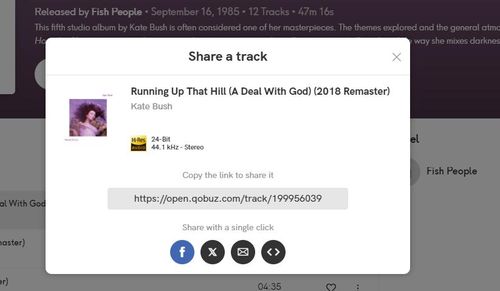
Navigate to the Qobuz web player or use the desktop app. Find the album, track, or playlist you want to download. Use the "Share" option to get a copy of its URL.
- Step 4Download Qobuz Music with Qobuz-dl
With the URL copied, you can now construct your download command. The basic structure is simple, it follows this pattern:
And you can add a "-q" flag at the end to specify the download quality, you have four options from low to good quality: 5, 6, 7, 27.
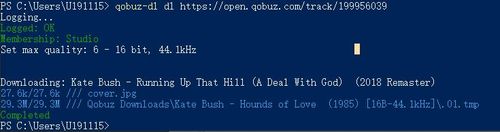
After executing the command, the tool will begin downloading the files, displaying the progress for each track. By default, the music will be saved into a folder named after the artist in the directory where you ran the command.
Part 3. Mastering the Qobuz-dl Download Modes
The tool's functionality is organized into three primary operating modes: dl, fun, and lucky.
Download Mode (dl)
This is the core mode for downloading content based on a provided Qobuz URL, as we demonstrated in part 2. It is highly versatile.
- To download a single album by URL: "qobuz-dl dl https://play.qobuz.com/album/qxjbxh1dc3xyb"
- To download multiple URLs at once and save them to a custom directory: "qobuz-dl dl <URL1> <URL2> -d "Custom Folder Name""
- For batch operations using a text file: "qobuz-dl dl urls.txt"
- To download all albums from a specific label: "qobuz-dl dl https://play.qobuz.com/label/7526"
Interactive Mode (fun)
This mode is designed for music discovery and downloading without needing a specific URL. You can specify a search query, the tool will present a numbered list of matching results for you to download.
To start interactive mode with a limit of 10 search results:
Lucky Mode (lucky)
This mode streamlines the process of downloading Qobuz music by automatically downloading the first result that matches a search query, bypassing the interactive selection step.
To download the first album matching a query:
It can be targeted to specific content types, such as downloading the first 5 artist results:
Part 4. Advanced Qobuz-dl Usage and Flags
To really unlock the power of Qobuz-dl, you'll want to get familiar with its command-line flags. These little additions to your commands let you customize exactly how you download your music, giving you full control over the final result.
- Choose Your Quality with "-q": This flag controls the audio quality of your download. Use "5" for MP3, "6" for CD-quality FLAC, and "27" for the best possible Hi-Res quality.
- Organize Your Downloads with "-d": It lets you specify a custom folder for your downloads, helping you keep your music library perfectly organized right from the start.
- Get the Album Art with "--embed-art": No album feels complete without its cover. Using the "--embed-art" flag ensures that the beautiful album artwork is saved directly within each music file.
- Manage the Database: Sometimes, you might need to manage how Qobuz-dl remembers your downloads. If you need to re-download something the tool thinks you already have, the "--no-db" flag tells it to ignore its memory and grab a fresh copy. And if you ever want to wipe the slate clean, the "-p" flag will purge the tool's download history entirely, which is useful for starting fresh.
Part 5. Qobuz-dl with Frontend Browser Client
Other than the GitHub repository created by vitiko98, there's another repository called Qobuz-dl on GitHub which created by FarmzDev. This tool allows you to download Qobuz-dl music into local files as well, and it comes with a nice frontend browser, which can be easier to interact with.
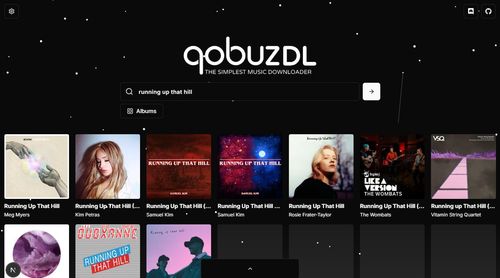
However, this one is more complicated to set up, and is less frequently maintained, which means it may not work as expected. It's no harm to learn about it though.
How to use Qobuz-dl Frontend Project
The installation process need you to have Node.js and Git on your device first, then you can follow the steps below to set it up:
Step 1. Clone the repository from GitHub:
Step 2. Navigate into the project directory:
Step 3. Install all dependencies:
Step 4. Run the local development server:
Once the server is running, you can access the GUI by navigating to a local URL "http://localhost:3000/" in browser.
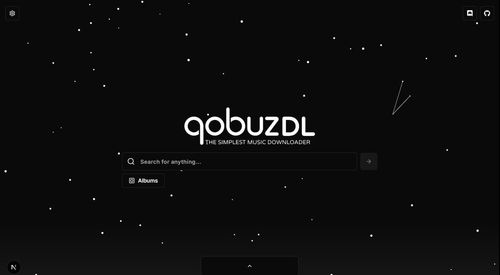
Step 5. Next you will need to set up credentials in ". env" file. Open the cloned directory, find and open ".env". You will need to input APP_ID, SECRET, TOKENS.
To do it easily, I found when you set up the Qobuz-dl created by vitiko98 which we introduced in previous parts, it will generate these arguments in the process automatically. Here's the directory to find them:
Step 6. When you done inputting these necessary arguments, you will be able to download Qobuz music within its frontend browser.
Part 7. The Best Alternative to Qobuz-dl
Despite its power, Qobuz-dl has significant limitations that make it an impractical choice for most users. The tool is not only too technical for the average person due to its reliance on command lines, but it is also inherently unreliable, as any Qobuz platform update can cause it to stop working without warning. These issues combined mean Qobuz-dl is not a dependable or efficient long-term solution for building a music library.
For users who want the end result of Qobuz-dl—a permanent, high-resolution offline library—without the technical headaches and instability, there is a much more advanced alternative: DRmare Streaming Music Converter.
It is specifically designed for music lovers who use a variety of services, providing a stable, incredibly fast, and powerful way to save music from Qobuz and eight other major platforms. It bypasses all the main issues of Qobuz-dl by offering a polished, professional, and highly efficient solution.
- Very Fast Conversion: Converts music at up to 100x speed, saving playlists in minutes.
- All-in-One Support: Works with 9 major music services, including Qobuz and Spotify, in one app.
- Keeps Hi-Res Quality: Saves music in high-resolution lossless formats like 24-bit/192kHz FLAC.
- Easy to Use: Features a simple, graphical interface that requires no coding.
- Organizes Music Automatically: Saves all song information like artist, title, and cover art for you.
How to Convert Qobuz Music with DRmare
- Step 1Install and Launch DRmare

First, download DRmare Streaming Music Converter from the official website and install it on your computer. Launch the program, and you will see its main interface with icons for the 9 supported music services.
- Step 2Configure for Hi-Res Audio Quality

This is the most important step for audiophiles. Before you start, click the "menu" icon in the top-right corner and select "Preferences". Under the "Convert" tab, you can set your output parameters. Click "OK" to save these settings. You only have to do this once.
- Step 3Log In and Add Music
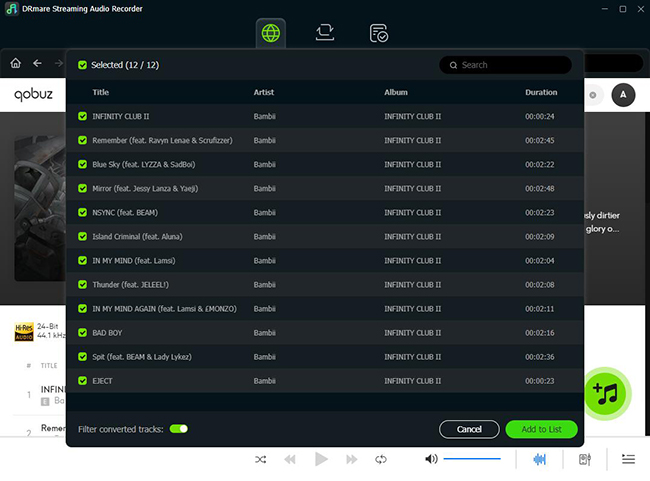
Click the Qobuz icon from the DRmare main screen. This will open a built-in web player where you can log in to your Qobuz account. Navigate to any album or playlist you want to convert. As you browse, a blue "Add" button will appear on the right side. Click it to load the tracks into the conversion list.
- Step 4Convert and Save Your Music
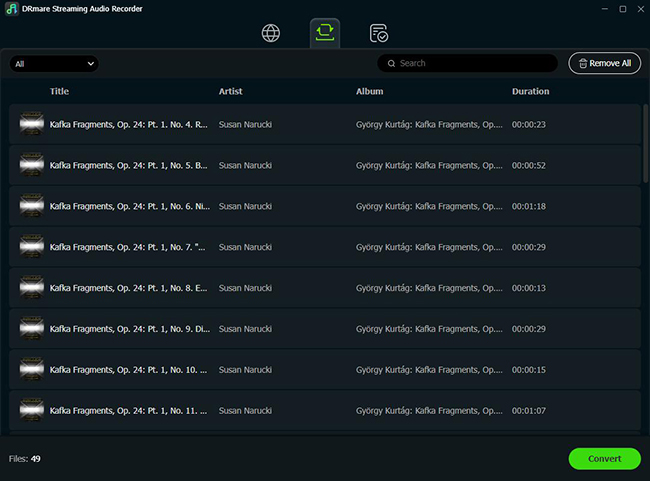
Once you have selected all the tracks you want, click the "Convert" button. DRmare will begin converting the files at high speed, saving them directly to your computer. When it's finished, you can navigate to the "Converted" tab to find your perfectly tagged, high-resolution FLAC files, ready to be moved to any device or player.
Part 8. Conclusion
Ultimately, the right tool depends on your needs and technical comfort level.
Qobuz-dl remains an impressive tool for a specific user: the technical hobbyist who enjoys the command line, is prepared to troubleshoot issues when the tool inevitably breaks, and only needs to download from a single service. It offers power and flexibility for free, but at the cost of convenience and reliability.
DRmare Streaming Music Converter, on the other hand, is built for the modern music lover. It is the definitive solution for anyone, including serious audiophiles, who wants to quickly, reliably, and easily build a high-quality offline library from Qobuz and other services. Its incredible speed, ease of use, and professional support make it the superior choice for a hassle-free experience.













User Comments
Leave a Comment