Spotify gives users access to over 110 million songs, but there's a catch—only premium subscribers can download tracks for offline listening. Even then, downloads are stored in a protected OGG format, limiting playback to authorized devices through the Spotify app. Many users are left wondering how to convert Spotify songs to MP3 or play their favorite tracks freely on other devices. This restriction can be frustrating for those seeking greater control and flexibility over their music collection.

Fortunately, innovative software developers have created Spotify music converters to break these barriers. TuneFab Spotify Music Converter is one such tool that promises to unlock your Spotify music. But is it the right solution for you? Is it safe, legal, and effective?
In this comprehensive TuneFab Spotify Music Converter review, we'll explore its key features, weigh the pros and cons, analyze its pricing, guide you through its usage, and even offer compelling alternatives. By the end of this article, you'll have a clear understanding of whether TuneFab is the Spotify music converter you've been searching for.
Part 1. Overview of TuneFab Spotify Music Converter
TuneFab Spotify Music Converter is a software tool designed to help users download and convert Spotify songs, albums, and playlists into popular audio formats like MP3, M4A, WAV, FLAC, and AIFF. This allows users to listen to their favorite tracks offline on any device, free from Spotify's restrictions.
Whether you're a Spotify Free user frustrated by ads and the inability to download songs, or a Premium subscriber wanting to play your music outside the Spotify app, TuneFab provides a simple, effective solution. It removes DRM protection and converts tracks into universal formats. This means you can store your music permanently, transfer it to MP3 players, USB drives, mobile devices, or even burn it to CDs.
Key Features of Tunefab Spotify Music Converter
TuneFab Spotify Music Converter offers a range of features that make it one of the most popular tools for Spotify music conversion. Here's a breakdown of its standout features:
1. Supports Multiple Output Formats
One of the most significant advantages of TuneFab is its wide range of output formats. Unlike Spotify's native restrictions, which only allow users to save songs in protected OGG format, TuneFab lets you convert Spotify tracks into several popular formats, including MP3, M4A, WAV, FLAC, AIFF, ALAC.
This flexibility ensures that you can play your converted Spotify music on any device, whether it's a smartphone, tablet, MP3 player, or even in your car audio system.
2. High-Speed Conversion (35x Faster)
With TuneFab, converting your favorite Spotify songs is quick and efficient. The software boasts a 35x faster conversion speed, allowing you to download and convert entire albums, playlists, or individual songs in no time. This is especially useful if you're converting large batches of music or playlists, saving you significant time and effort.
3. High-Quality Audio Output
TuneFab ensures that the audio quality of your converted files remains lossless, up to 320kbps. You'll get the same crystal-clear sound as the original Spotify streams. Additionally, all ID3 tags and metadata (like song titles, artists, album names, and cover art) are preserved, so your music library remains well-organized.
4. Batch Conversion for Efficiency
TuneFab supports batch conversion, meaning you can select and convert multiple songs, albums, or even full playlists in one go. This feature allows you to save time by converting many files simultaneously, instead of having to process each song individually.
5. User-Friendly Interface
The interface is designed to be intuitive and easy to navigate. Whether you're a tech novice or an experienced user, TuneFab offers a straightforward process for converting Spotify music. The software also includes a helpful step-by-step guide to assist you in getting started, making the entire process simple and hassle-free.
6. Retains Original Metadata
Not only does TuneFab preserve the audio quality of the tracks, but it also ensures that all the metadata stays intact. This includes important information like song titles, artist names, release year.
This feature helps you maintain an organized music library after conversion, making it easy to find and enjoy your music.
7. Supports Windows, macOS and Android
TuneFab Spotify Music Converter is compatible with Windows, macOS and Android, providing versatility for a wide range of users. The software is also regularly updated to stay compatible with the latest versions of Spotify and operating systems.
8. Organize Songs by Artist, Playlist, or Album
TuneFab allows you to organize converted Spotify tracks into folders based on artist, playlist, or album. This feature helps you keep your music library well-structured, making it easier to find and enjoy your songs without any hassle.
Pros and Cons of TuneFab Spotify Music Converter
While Tunefab Spotify Music Converter offers many advantages for users looking to convert and enjoy Spotify music without restrictions, it's essential to consider both the benefits and limitations to make an informed decision.
Let's break down the pros and cons of this software to give you a clearer idea of what to expect.
Pros
 Download Spotify songs, albums, playlists, podcasts, etc.
Download Spotify songs, albums, playlists, podcasts, etc. Retain ID3 tags and metadata (song titles, artist, album info, etc.)
Retain ID3 tags and metadata (song titles, artist, album info, etc.) Fast conversion speed at 35X
Fast conversion speed at 35X Batch conversion feature for multiple tracks at once
Batch conversion feature for multiple tracks at once Customize output parameters (bitrate, sample rate, etc.)
Customize output parameters (bitrate, sample rate, etc.) Built-in software cache clear option to free up storage and improve performance
Built-in software cache clear option to free up storage and improve performance User-friendly interface, easy to use
User-friendly interface, easy to use Listen to converted Spotify songs directly on its app
Listen to converted Spotify songs directly on its app
Cons
 Requires you to log in to your Spotify account, with a risk of being banned
Requires you to log in to your Spotify account, with a risk of being banned Free trial only converts the first 3 minutes of each song
Free trial only converts the first 3 minutes of each song The free trial is valid for 14 days only; you need to purchase to continue using it
The free trial is valid for 14 days only; you need to purchase to continue using it
Pricing of Tunefab Spotify Music Converter
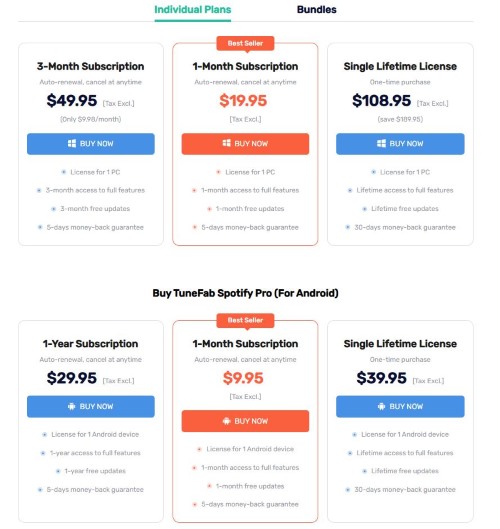
Here's a comprehensive table showcasing the pricing for both Desktop (Windows/Mac) and Android versions of TuneFab Spotify Music Converter, providing a clear and direct comparison:
| Plan | Desktop (Windows/Mac) | Android |
|---|---|---|
| 1-Month Subscription | $19.95 | $9.95 |
| 3-Month Subscription | $49.95 ($9.98/month) | N/A |
| 1-Year Subscription | N/A | $29.95 |
| Single Lifetime License | $108.95 | $39.95 |
Part 2. How to Use TuneFab Spotify Converter
If you're interested in giving TuneFab Spotify Music Converter a try, you can download and install the software, which offers a 14-day free trial. During the trial, you can convert the first 3 minutes of each song. Once the trial period expires, a subscription will be required to continue using the full functionality of the software.
Now, let's walk through how to use it
How to Convert Spotify to MP3 via TuneFab
Step 1. Download and launch TuneFab Spotify Music Converter on your computer.
Step 2. Select the 'Open the Spotify web player' option and you will need to click on 'Log In' to log in to your Spotify account.
Step 3. After logging in, your full Spotify music library will be loaded. Click to open the playlist you want to convert. You can click the green '+' icon to load all songs in the playlist. Or you can directly drag and drop a song to the '+' icon.
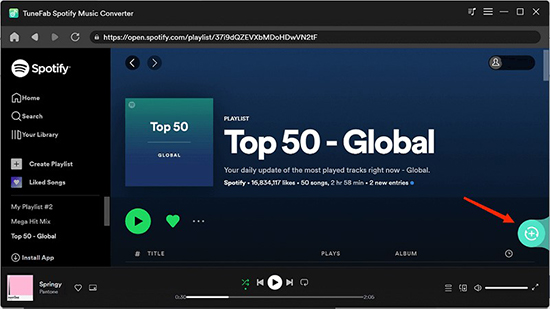
Step 4. To customize the output parameters, click on the three-lines 'menu' icon at the top right and then choose 'Preferences'. Then click on 'Advanced' and you can select the output format, bitrate, and sample rate. Then click on 'Save' to apply your changes.
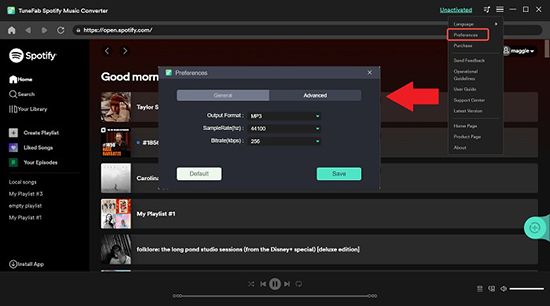
Step 5. Convert download Spotify songs to computer
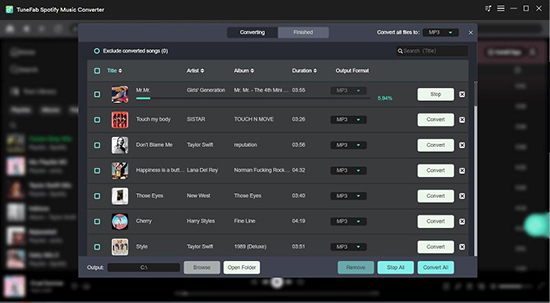
Step 6. Once downloaded, you can click on 'Finished' to see the converted Spotify music files. You can click on the 'Play' button on each song to start listening to it offline.
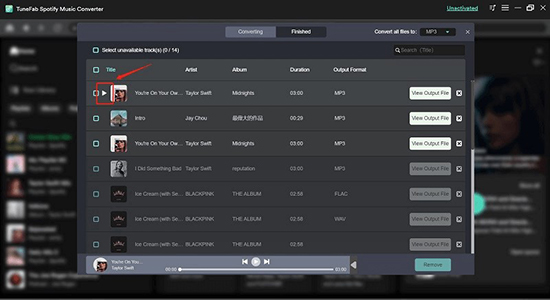
Part 3. Best Alternative to TuneFab Spotify Music Converter
While TuneFab Spotify Music Converter claims 320kbps output quality, it's limited by the Spotify web player's 256kbps max bitrate, which means the actual audio quality may not match expectations. Additionally, many users have reported reliability issues with TuneFab, and since it requires logging into your Spotify account, it carries a risk of account bans. If you're looking for a more affordable and safer alternative, we recommend DRmare Spotify Music Converter.

- Organize converted songs by album, artist, or playlist
- Supports multiple output formats: MP3, M4A, FLAC, WAV, and M4B
- Lossless quality with full metadata and cover art preserved
- Batch conversion allows you to process multiple tracks or playlists at once
DRmare offers similar features as TuneFab but with several key advantages. It provides lossless audio quality up to 320kbps and is more affordable than Tunefab. Additionally, DRmare doesn't require a Spotify login, reducing the risk of account bans.
How to Use DRmare Spotify Music Downloader
Step 1. Download DRmare Spotify Music Converter with the download button below to install DRmare Spotify Music Converter.
Step 2. Launch this program and you will see the Spotify app pop up. You can directly drag and drop the songs, playlists, etc. from the Spotify app to this program's main interface. Or you can copy and paste the music link into its top address box and click on '+' to load songs.

Step 3. If you don't change the output parameters, it will automatically convert Spotify songs to MP3. If you have other needs, click on the three-lines 'Menu' icon at the top right and then choose 'Preferences' > 'Convert'. There you can change the output format, bit rate, sample rate, and more. Remember to click on 'OK' to save the changes.

Step 4. Now click on the 'Convert' button and it will download and convert all Spotify songs at a 5X speed. After it is finished, you can click on the 'Converted' folder to open your computer's folder. Or you can click on the 'History' list to find all Spotify downloads.

Comparison of TuneFab Spotify Music Converter and DRmare Spotify Music Converter
| Features | TuneFab Spotify Converter | DRmare Spotify Converter |
|---|---|---|
| Support System | Windows, Mac, Android | Windows, Mac |
| Support Input Audio | Any Spotify audio content | Any Spotify audio content |
| Support Output Formats | MP3, M4A, WAV, FLAC, AIFF | MP3, AAC, WAV, FLAC, M4A, and M4B |
| Price | $19.95/month; $49.95/quarter; $108.95/lifetime |
$14.95/month; $44.95/year; $89.95/lifetime |
| Free Trial Limit | 14days, convert 3 minutes of a song | lifetime, convert 1 minute of each song |
| Success Rate | Low | High |
| Output Quality | up to 256kbps | up to 320kbps |
| Support Language | English, French, Japanese, German, and Chinese | English, French, Japanese, German, and Spanish |
| Customize Output Parameters | ✔ | ✔ |
| Keep ID3 Tags | ✔ | ✔ |
| Batch Conversion | ✔ | ✔ |
| Others | Free updates, technical support | Free updates, technical support, 24/7 customer support |
TuneFab Spotify Converter and DRmare Spotify Music Converter are both great tools for enjoying Spotify music freely. However, TuneFab's output quality is limited to 256kbps as it relies on the Spotify web player, and it requires you to log in to your Spotify account, posing a risk of being banned. In comparison, DRmare offers 320kbps lossless quality, doesn't require a Spotify login, and is more affordable than TuneFab.
Part 4. FAQs about TuneFab Spotify Music Converter
Is TuneFab Spotify Music Converter Safe?
Yes, TuneFab Spotify Music Converter is safe to use as a software program. It doesn't contain viruses or malware. However, since the software requires you to log in to your Spotify account to access and convert music, there is a potential risk of violating Spotify's terms of service, which could lead to account bans.
Is TuneFab Music Converter Legal?
It claims it's legal as long as it's for personal use and not commercial. However, we recommend checking your country's terms of service and applicable laws to determine whether the use of such software is legal.
Why Is TuneFab Spotify Music Converter Not Working?
Here are some solutions you can try.
- Make sure you are using the latest version of the TuneFab program.
- Check if the song is available and playable on Spotify.
- Restart your computer and TuneFab. If necessary, you can try reinstalling the program.
- Contact TuneFab. However, you may not receive 100% viable solutions, and responses may be slow.
- Use a more powerful Spotify converter such as DRmare Spotify Music Converter.
How to Cancel TuneFab Subscription?
To cancel your TuneFab subscription, you will need to contact their customer support team. You can do this by visiting their website and clicking on the "Support" or "Contact Us" page.
How About the User Reviews of TuneFab Spotify Converter?
Reviews of the TuneFab Spotify Downloader are mixed. Some users have reported positive experiences with this software, citing its ease of use and effectiveness in converting Spotify music. However, others have reported issues with the software, such as slow conversion times or difficulty downloading certain songs.
What we see more often is that it has problems, and asking for official solutions doesn't work. Some people also say that customer service support is ineffective, with only email support and extremely slow response times. We recommend that it's important to do your own research and read reviews from reputable sources before deciding whether to use it.
Is There a TuneFab Spotify Music Converter for Android?
Yes! Tunefab has recently released an Android version, you can download from their official website on your phone and convert Spotify songs on your phone directly. After conversion, you can transfer the downloaded songs to any device you want..
Can I Use TuneFab Spotify Music Converter Cracked Version?
Using cracked versions of software is illegal and against the terms of service of the software provider. We don't encourage you to crack TuneFab Spotify Music Converter.
Part 5. Summary
Speaking of doing Spotify format conversion and playing Spotify on any device and player, TuneFab Spotify Music Converter is a reliable solution. Its user-friendly interface, diverse conversion options, and satisfactory performance make it a viable choice for those looking to convert Spotify songs for personal use.
But its price isn't cost-effective, the conversion process is not stable, and the output quality is low. Based on these aspects, you can use its alternative, DRmare Spotify Music Converter, a cheaper and more stable counterpart with similar features.












User Comments
Leave a Comment