Amazon Music is a popular music streaming service that lets you listen to millions of songs and playlists. One of Amazon Music's features is the ability to control playback directly from the lock screen, making it easy to manage music without having to unlock your phone. With this feature, you can play, pause, skip and rewind tracks, and control volume without accessing your phone's home screen. This feature is especially useful for those who like to listen to music on the go or while exercising. In this article, we will walk you through how to get Amazon Music on lock screen and how to fix Amazon Music not showing on lock screen.
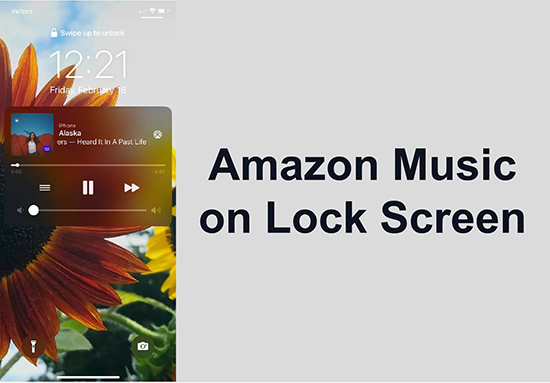
Part 1. How to Get Amazon Music to Show on Lock Screen
Whether you have an iPhone or an Android phone, you can easily access Amazon Music from the lock screen. Just make sure you're using the latest Amazon Music app, then follow the steps below.
For Android:
Step 1. Open the Settings app on your Android device.
Step 2. Choose 'Lock Screen' and then turn on the option of 'Notifications'.
Step 3. Back to the Settings menu and tap on 'Apps & Notifications' and then choose 'App Settings'.
Step 4. Select Amazon Music and then turn on all of its notifications. Then you can get Amazon Music widget Android successfully.
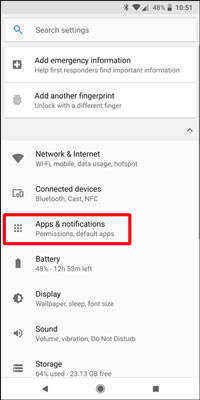
For iPhone:
Step 1. Open the Settings app from your home screen.
Step 2. Choose 'Notifications' and then choose Amazon Music.
Step 3. Turn on 'Allow Notifications' and ensure that the lock screen notifications are enabled.
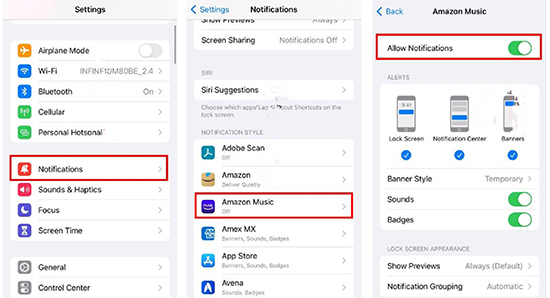
TIPS: How Amazon Music controls on lock screen?
- Play/Pause button: Start or stop the playback.
- Next/Previous track buttons: Skip forward or backward to the next or previous track in your playlist.
- Volume controls: Adjust the volume using the on-screen slider.
Part 2. How to Fix Amazon Music Not Showing on Lock Screen
It's easy to use Amazon Music on lock screen, but some users have reported the issue of Amazon Music widget not working. There are several reasons why this happens, such as device compatibility issues, app settings or update issues, etc. You can follow the solutions one by one to get Amazon Music back into the lock screen. Or you can skip to Part 3 to get a direct and permanent solution.
1. Check Your App & Device Compatibility
To use the Amazon Music app lock screen feature, your device needs to be running Android 5.0/iOS 12.0 or later. Also, make sure you have the latest version of the Amazon Music app installed on your device. If your device or application is not compatible, you may experience issues with the lock screen functionality. Therefore, you can check for updates on your device and the Amazon Music app.
2. Disable Power Saving Mode
Battery saver mode can help you improve battery life, but it can also limit certain functions and background processes. This can cause issues with Amazon Music not receiving notifications. Therefore, you can disable your phone's battery saving mode to fix Amazon Music not showing on lock screen. You can follow the steps below.
For Android: Open the Settings app and tap on 'Battery' > turn off 'Battery Saver'.
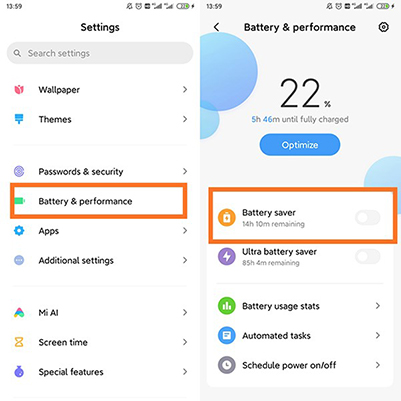
For iPhone: Open the Settings app and choose the 'Battery' option. Then turn off 'Low Power Mode'.
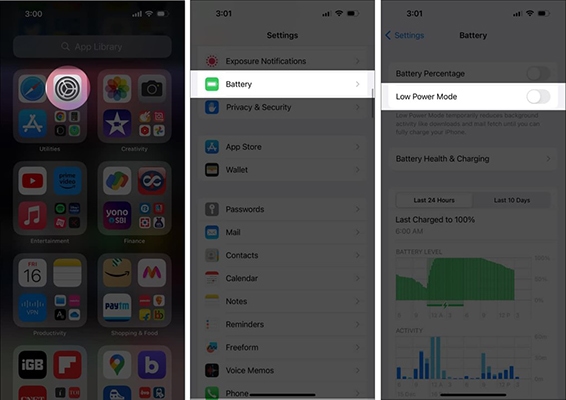
3. Clear Cache of Amazon Music
Sometimes, temporary app or device glitches can cause problems with Amazon Music widget not working. But don't worry, restarting the app or device and clear app cache can help you delete the glitches.
Step 1. Launch the Settings app on your device and choose 'Apps & Notifications' > 'Amazon Music' > 'Force Stop'. (For iPhone, just swipe up and down to clear the Amazon Music app from your main screen.)
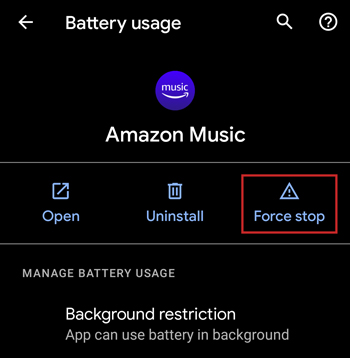
Step 2. Restart your Android/iPhone and open Settings.
Step 3. Find 'Amazon Music' and then click 'Storage'. Select "Clear cache" / "Clear data" to delete temporary files.
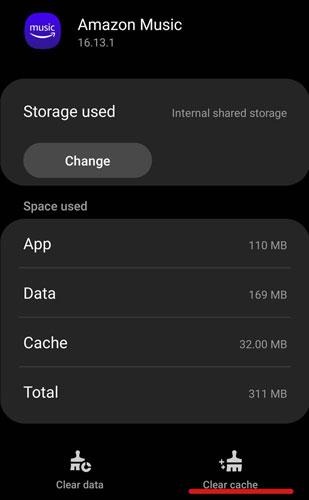
4. Uninstall and Reinstall Amazon Music
If the problem persists, please uninstall the Amazon Music app from your device. Then go to the appropriate app store and reinstall the latest version of Amazon Music.
After reinstalling the Amazon Music app, try accessing it from the lock screen again. If you are still having trouble, please contact Amazon Customer Support for further assistance. Alternatively, you can read on for the ultimate solution.
Part 3. How to Use Amazon Music on Lock Screen [Offline]
To solve the problem of Amazon Music not showing on lock screen, the easiest and permanent way is to use DRmare Streaming Audio Recorder to play Amazon Music with other music players. It is a sophisticated software for downloading and converting Amazon Music to MP3, AIFF, M4A and other common formats. After conversion, you can move the downloaded Amazon Music files to other platforms or devices for playback. You can also keep Amazon Music songs forever so you can always listen to them offline. Best of all, it doesn't require an Amazon Music subscription, so you can save a lot of money.
How to Show Amazon Music on Lock Screen
- Step 1Customize Amazon Music output parameters as you like

- Click on the 'Menu' icon at the top right and then choose 'Preferences' from the pop-up menu. Then click 'Conversion' and you are allowed to customize the audio format, channel, sample rate, bit rate, and so on. (The MP3 output format is the most universal audio format.) Finally, remember to click on 'OK' to save your settings.
- Step 2Add Amazon Music playlists to download

- Click the 'Amazon Music' option from the main interface, you will see the Amazon Music Web Player. You can copy Amazon Music playlist link and then paste it into this converter's top search box and finally click 'Download' to load songs. You can add as many as songs because it supports batch adding and converting.
- Step 3Download and convert Amazon Music for lock screen

- The last step is to click 'Convert' to launch the conversion process. You will see that DRmare Streaming Audio Recorder works at a 15X speed to convert all your added songs. When it finishes, click on 'Converted' to find the downloaded Amazon Music files. You can then easily move the converted Amazon Music files to your Android or iPhone and play them offline on the lock screen.
Part 4. In Summary
Now you have learned how to show Amazon Music on lock screen. Just make sure you have Amazon Music app notifications turned on and you can easily control Amazon Music from the lock screen. If you run into issues, follow the solutions above and you should be able to resolve the issue. We strongly recommend you to use DRmare Streaming Audio Recorder, which allows you to download songs without subscription. With it, you can easily solve the problem of Amazon Music not showing on lock screen. You can also listen to Amazon Music anytime, anywhere.
















User Comments
Leave a Comment