Recently, many users have reported various problems with Amazon Music not playing songs, including selected songs, downloaded songs, next songs, and more. Even though Amazon Music is a powerful and popular streaming music platform, it can sometimes go wrong.
In addition to Amazon Music's service being down, there may be an issue with your device and Amazon Music settings. When you encounter such problems of Amazon Music won't play, please follow the 14 solutions below to get the Amazon Music app to play songs normally on your phone or computer.
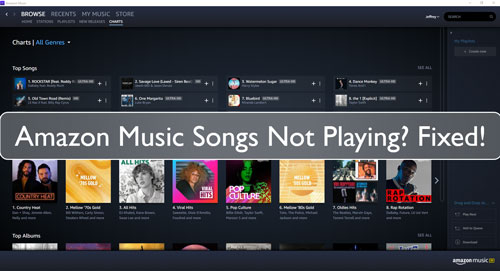
Part 1. Why Amazon Music Won't Play Songs
❓Why Won't Amazon Music Play My Playlist?
Only by knowing the cause of the problem can we prescribe the right remedy. There could be several reasons why Amazon Music won't play the song you select or on your playlist. You can check them out:
- It could be caused by a poor and unstable internet connection on your device.
- You are using an outdated Amazon Music app, which may have bugs that could be affecting playlist playback.
- There are some corrupted cache files on your Amazon Music, which will lead to the Apple Music app not playing the songs you select.
- The songs in your playlist are not available on Amazon Music.
- Your Amazon Music Unlimited or Amazon Music Prime subscription expired or there are some issues with your payment method.
❓Why Is My Amazon Music Not Playing Downloaded Songs?
If you're experiencing issues with Amazon Music downloaded songs not playing, there are some potential reasons for this problem. Know them below:
- It could be caused by that you don't turn on the Offline Mode, which helps you play downloaded songs without an internet connection.
- The songs you want to play offline haven't been downloaded successfully. It's crucial to confirm that the download process is completed without any errors.
- Your device is running out of space, which may cause issues with Amazon Music won't play offline.
- You don't update the Amazon Music app to the latest version and it has some bugs or cache file conflict.
- Some Amazon Music songs may have restrictions imposed by licensing agreements.
- There are some issues with your Amazon Music subscription, such as expiration, etc.
Part 2. How to Fix Amazon Music Not Playing Songs
After knowing the reasons why Amazon Music is not playing on my playlist, it's time to do some troubleshooting steps. Here, we will introduce you to effective fixes to solve the Amazon Music not playing playlist issue in different aspects.
How to Fix Amazon Music Not Playing Selected Songs
🛠️Fix 1. Confirm the Network Connection on Your Devices
To play music on Amazon Music without issues, you need a strong and stable internet connection. Sometimes, slow network connection may cause the issue of songs not playing well. So, check it first.
Just go to the Settings section on your device to check if it is in a strong and stable connection. If not, you may try to use WiFi or your cellular data on your device.
If you are using cellular data, you should allow the Amazon Music app to use cellular. To do that, go to Settings and select Cellular. Then find the Amazon Music app and set it to use cellular data.
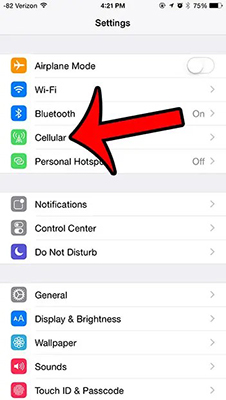
🛠️Fix 2. Change Streaming Audio Quality
You should open the Amazon Music app and check the streaming audio quality. For example, if you are going to play Amazon Music HD, you need to set the audio quality to HD. If not, then you may find that Amazon Music will not play. So, here you can try to change the streaming audio quality on the Amazon Music app.
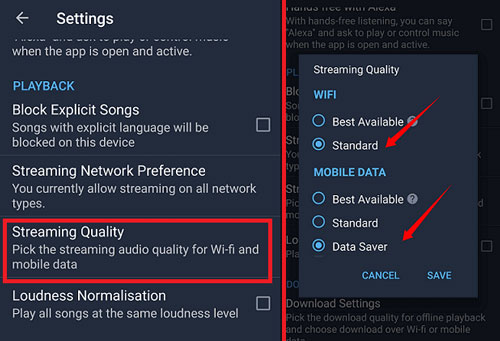
Step 1. Head to Settings on the Amazon Music app.
Step 2. Click on the Streaming quality option under the Playback section.
Step 3. Select Standard streaming quality for WiFi and Data Saver for Mobile Data.
Step 4. At last, touch Save to apply. And then try to play any song to see whether the issue is resolved or not.
🛠️Fix 3. Remove and Re-create Playlists
Having problem with Amazon Music not playing playlists? Then you can delete the whole playlist and then create a new one again. Or if there are songs greyed out in a playlist on Amazon Music, you can just delete certain songs. Then you should play playlists normally.
To remove a song from your playlist, open your playlist and right-click on the song, then select Remove from Playlist.
🛠️Fix 4. Turn Off Looping
If you accidentally turn on the loop in the Amazon Music app, it will play the same song over and over again. Therefore, closing the loop can help you solve the problem of Amazon Music won't play next song.
To do that, simply tap on the Repeat icon on the playback control bar.
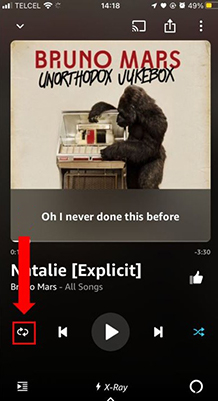
How to Fix Amazon Music Not Playing Downloading Songs
🛠️Fix 1. Check Amazon Music Offline Mode
If you don't turn on the Amazon Music Offline Mode, the Amazon Music app will stream songs instead of playing the downloaded files. So please activate it by below steps:
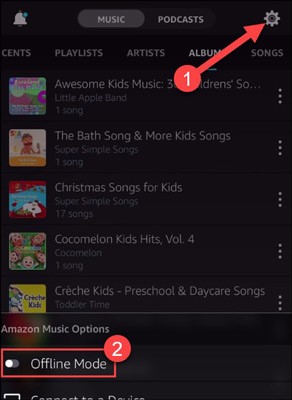
Step 1. Open your app on your device and launch the settings window by clicking the "Settings" tab.
Step 2. Scroll download to "Amazon Music Options" and turn "Offline Mode" on.
🛠️Fix 2. Remove and Re-download the Songs
If you have recently update the Amazon Music app, then you should re-download your songs. If you find that Amazon Music won't play downloaded songs, you can first delete them first and then re-download them back. This may solve the problem of Amazon Music offline music not playing.
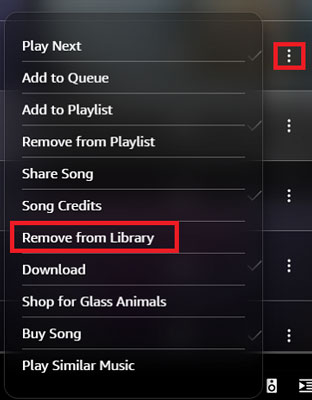
Step 1. On the Amazon Music app, find the song that can't be streamed.
Step 2. Click on the three dots icon next to the song's title on the right side.
Step 3. Select the Remove from Library option to delete the song.
Step 4. Type the target song's title in the search bar to find and re-download it again.
Common Ways to Fix Amazon Music Not Playing Songs
🛠️Fix 1. Check the Status of Your Amazon Music Subscription
Having problem with Amazon Music not playing selected songs and downloaded songs? Then you should check to see if your Amazon Prime Music or Amazon Music Unlimited subscription has expired. If your subscription has expired or been canceled, the song or playlist you selected may be mostly grayed out so you won't be able to play it.
Go to check the status of your Amazon Music plan. Here you can follow the steps below to get started.
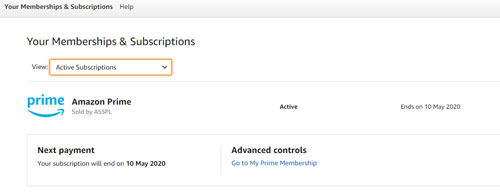
Step 1. Go to the Amazon Music website. And then sign in to your Amazon Music account.
Step 2. Click on the Account & Lists option and then choose the Membership & Subscriptions option from the list.
Step 3. Now, you can see all the active subscriptions of your account. And you can check the dates when it will end.
🛠️Fix 2. Update Amazon Music App
When Amazon Music app not playing on phone like Android phones, iPhones, etc., you can try to update its app to the latest version. Below are the steps for you to update the Amazon Music app to the latest version. Please check and follow.
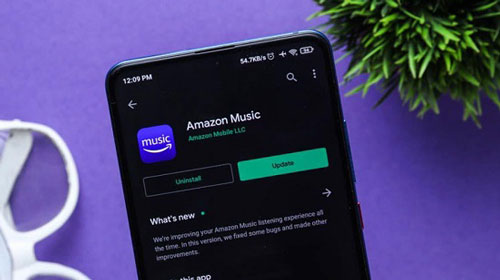
Step 1. Open the App Store on your iPhone or Google Play Store on your Android device.
Step 2. Find the Amazon Music app in it and check its detail.
Step 3. Check whether there is an Update option. If yes, then you can go to update the Amazon Music app on your device.
🛠️Fix 3. Update the System OS of Your Device and Restart
Maybe there are some incompatibility issues between your device system and the Amazon Music app. Therefore, it is better to update the OS version of the device and restart it to fix the Amazon Music app not playing songs. Here we will take an Android device as an example to show you how to do it.
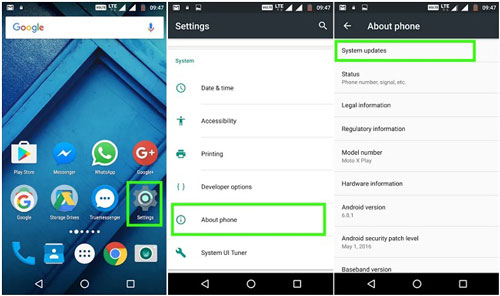
Step 1. Head to the Settings app on your Android phone.
Step 2. Select the About Phone option from the list.
Step 3. Click on the System Updates button to check the OS version of your Android device.
Step 4. Check whether it is available for an update. If yes, then move to update it.
At the same time, you can power off your device and restart it. This will force close some running apps on your device. And it may help fix Amazon Music songs not playing sound issue.
🛠️Fix 4. Restart Amazon Music App
Another fix is to force close the Amazon Music app and then restart it. Below is how you can do that.
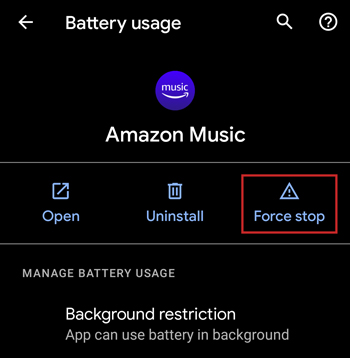
Step 1. Hit on the Apps & Notifications option in the Settings app on your Android device.
Step 2. Select Amazon Music and touch the Force Stop button. The Amazon Music app will be then closed.
Step 3. A while later, relaunch the Amazon Music app and start to play songs.
Note: If you are using an iOS device, to close the Amazon Music app, you just need to double-click on the Home button or swipe up the app.
🛠️Fix 5. Clear Amazon Music Cache
Cache files in the application can also affect the playback process. Especially when you are facing the problem of Amazon Music not streaming songs, there might be some corrupted cache files. So, you can go to clear Amazon Music cache to solve the issue.
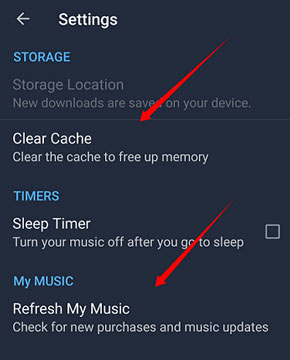
Step 1. Launch the Amazon Music app on your device and log in to your account.
Step 2. Click on the three-dots icon in the upper right corner.
Step 3. Touch Music Settings. And then you will see the Clear Cache option under the Storage section. Just click on it to clear the cache in the Amazon Music app.
Step 4. Finally, click on the Refresh My Music option under the My Music section.
🛠️Fix 6. Check Songs Availability on Your Playlist:
Sometimes, because of the change in licensing agreements, certain songs may become unavailable. You can refer to the following steps to check whether Amazon Music songs are still available:
Step 1. Open your Amazon Music app and navigate to the "Your Library" section. Then find the playlist you are listening to.
Step 2. Locate the Amazon Music playlist and look through the tracklist. You can click the "Play" button to check whether it can be playable normally.
🛠️Fix 7. Contact Amazon Music Customer Support
If the above solutions are still not working to fix Amazon Music not playing songs issue, then you can try to contact to Amazon Music customer support for help.
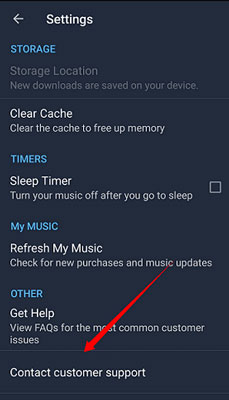
Step 1. Go to the Settings section in the Amazon Music app.
Step 2. Scroll down to find and click on the Contact customer support option.
Step 3. Choose App issues > Streaming issues.
Step 4. Select the method that you want to connect to Amazon Music's support team.
Part 3. How to Play Amazon Music without Streaming Issues
Still having problems with Amazon Music not playing songs? Well, you can use DRmare Streaming Audio Recorder to listen to Amazon Music songs without any problem. It provides a powerful and permanent solution for both free and premium Amazon Music users. This software allows you to download and convert Amazon Music songs, playlists, and albums into local files like MP3, FLAC, or WAV.
With its advanced technology, DRmare works at a super-fast speed, enabling you to build a local, high-quality music library in a fraction of the time. Once the conversion is complete, you can say goodbye to streaming problems for good. You will be able to play your downloaded Amazon Music songs using any music player on your computer or transfer them to any other device for seamless, offline playback. This ensures a flawless listening experience that is completely independent of the Amazon Music app and any potential streaming issues.
- Step 2 Customize output format for Amazon Music songs

- Go to the Menu icon and hit on it. Just choose the Preferences option in the list to open the audio settings window. Then click on Conversion and you can alter the output format, bit rate and more for your Amazon Music songs. Once set, click on the OK button.
- Step 2Load songs from Amazon Music app to DRmare program

- Go to the Amazon Music Web Player within DRmare Streaming Audio Recorder by clicking the Amazon Music icon. Authorize your Amazon Music account and search for the songs that you want to download and convert. Next, you can click on Add > Add to List button to load them.
- Step 3Convert and download Amazon Music tracks

- When all the songs are loaded, you can click on the Convert button to download Amazon Prime Music songs to local device. A while later, you can get the converted Amazon Music tracks in the Converted section. At last, you can move the music files to other devices for listening offline. You can also freely listen to Amazon Music with other music players. In this way, you will not meet the Amazon Music not playing songs issue anymore.
How to Fix Amazon Music Not Playing Songs via Ultimate Solution
Part 4. In Conclusion
This article covers reasons why Amazon Music won't play and solutions to fix Amazon Music not playing selected songs and downloaded songs. Hope one of the ways can get your Amazon Music to work properly.
If none of them can solve your problem, try DRmare Streaming Audio Recorder. With it, you can download music from Amazon Music as local files and listen to them with other music players. In this way, you don't have to worry about the problem of Amazon Music not playing songs.
















User Comments
Leave a Comment