Amazon is already the top contender in the e-Commerce space, and now that they have come up with their music streaming platform, you can only imagine how many users might have already been using Amazon Music. Like many other music streaming platforms, Amazon Music has various songs from across genres.
Since Amazon Music has all the songs, users often try to play Amazon Music songs on other devices and music players. One such music player that users have often tried connecting Amazon Music with is Poweramp.
Poweramp is a fantastic music player for Android users. It gives you the much-needed oomph factor to your songs. Along with being one of the best music players, Poweramp lets you sort your music folders and library as well.
But when users tried to connect Poweramp Amazon Music, they noticed that it was easier said than done. So, if you also want to learn the right way to play Amazon Music on Poweramp, you have come to the right place. Keep reading.
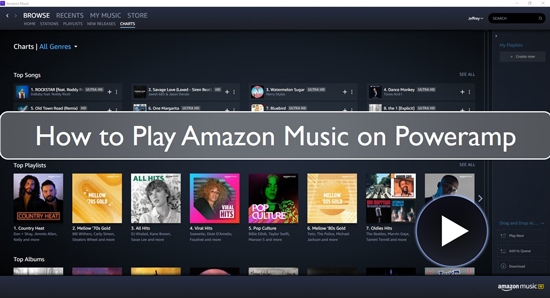
Part 1. Why Amazon Music Not Working on Poweramp
Users often complain about Amazon Music not working on Poweramp. The reason for this is simple. Amazon Music songs are protected, meaning you can play the songs only via its built-in player. We hope this gives you the answer to your question "can Poweramp play Amazon Music?" But it doesn't mean you can't play Amazon Music on Poweramp. There is one full-proof solution, and the next section will help you learn how to get Amazon Music Unlimited in Poweramp.
Poweramp is one of the most preferred music players among Android users, and it is obvious that users will like to use Poweramp not just for local songs but for songs available on Amazon Music and other music streaming platforms. So, without further ado, let's introduce the best tool to use.
Part 2. Tool to Get Poweramp Amazon Music to Work
Now, you must be wondering how to play Amazon Music on Poweramp without any limitation and restriction. The answer is getting a professional Amazon Music converter and downloader that will let you download all your favorite Amazon Music songs and play them on Poweramp conveniently. And the tool that we will recommend is DRmare Streaming Audio Recorder.
DRmare Streaming Audio Recorder is a robust and professional tool that lets you convert Amazon Music songs to different audio formats, edit them for better sound quality, and play the songs not only on Poweramp but on multiple other music players.
Moreover, since the Amazon Music songs will be downloaded permanently, you can transfer them to different devices and listen to them whenever you want. Using DRmare Streaming Audio Recorder is easy, and there are just a handful of steps that you need to follow to start downloading Amazon Music songs. Also, it is available for both Mac and Windows users.
Part 3. How to Download Amazon Music to Poweramp Supported Audio Files
Before we tell you how to start using DRmare Streaming Audio Recorder, we recommend you to download and install the DRmare Streaming Audio Recorder on your computer. And ensure to choose the right version depending on the OS you have. Once you have done that, please follow the below steps to download Amazon Music to computer.
- Step 2Customize output format for Amazon Music Poweramp

After you download and install DRmare Streaming Audio Recorder, you need to launch it. Click on the "Menu" icon at the top of DRmare program, and you will see the "Preferences" option. Tap it, and all sorts of setting options in the new pop-up window appear. You can customize Amazon Music output settings, such as output format, bit rate, sample rate, etc. for Poweramp.
- Step 2Add Amazon Music songs to play on Poweramp

Go back to the main interface of DRmare Streaming Audio Recorder, you can click the "Amazon Music" icon to see the built-in Amazon Music Web Player. Authorize your Amazon Music account, and search and find favorite songs you'd like to play on Poweramp. Once found, click the "Add" > "Add to List" button to load them to conversion queue.
- Step 3Start to download Amazon Music for Poweramp

Finally, click on the "Convert" option, which will be towards the bottom right. The conversion process will begin, and then, the Amazon Music songs will be downloaded automatically. You need to go to the "Converted" tab to find them on your local computer.
Part 4. How to Play Amazon Music on Poweramp
Until here, you have learned about the best tool to download Amazon Music songs and the steps to download Amazon Music for Poweramp. Now, let's learn how to move Amazon Music to Poweramp. Here are the steps that will allow you to play Amazon Music on Android phone with Poweramp.
Step 1: Connect your Android device to the computer where you have downloaded Amazon Music songs.
Step 2: Transfer the Amazon Music songs to your Android device.
Step 3: Launch Poweramp and click on the "Menu" icon. Once there, you need to click on the "Settings" option.
Step 4: Click on the "Library" option, and when you see the "Playlists" button, please click that.
Step 5: Now, you will see the downloaded Amazon Music songs. When you do, select the "Import System Library Playlist" option to get the Amazon Music songs on Poweramp.
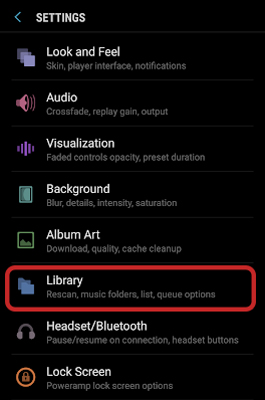
After that, you are free to use Poweramp Amazon Music and play Amazon Music songs on Poweramp.
Part 5. Conclusion
We have finally come to the last part of this guide, and we hope this guide is helpful for you. Here, you have finally learned how to get Amazon Music on Poweramp, and we have shared the recommended tool - DRmare Streaming Audio Recorder - you can go for. By downloading Amazon Music songs for offline listening, you can play the songs as many times as you want on Poweramp. So, what are you waiting for? Get DRmare Streaming Audio Recorder today!
















User Comments
Leave a Comment