Turning on AutoPlay on Apple Music is a great way to discover new music based on your listening habits. However, continuing to play new songs after your Apple Music album or playlist ends will burn through your mobile data or interrupt a precise listening session. Fortunately, you can turn off Apple Music AutoPlay to make sure your music actually stops when intended.
The AutoPlay control setting is synchronized globally across every device connected to your Apple ID. In this complete guide, you'll learn how to turn on or off Apple Music AutoPlay on different devices, how the feature works, and what to do if the AutoPlay button is missing or not working.
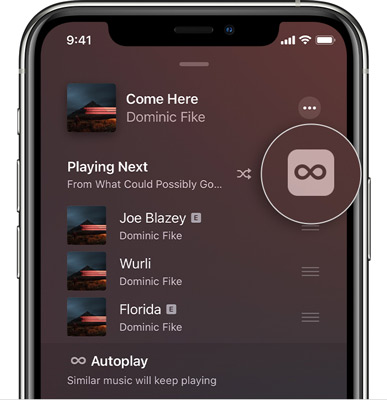
Part 1. What Is Apple Music AutoPlay?
Apple Music's AutoPlay feature is a core component of its streaming service, designed to maximize music discovery and ensure your listening session never ends. Once an album or playlist is finished, AutoPlay uses an algorithm based on your listening history to queue up similar tracks seamlessly.
The AutoPlay feature is represented by a single, critical icon inside your current queue: the infinity symbol (∞).
- When this icon is highlighted, AutoPlay is ON. When your current queue of songs finishes, Apple Music will automatically add a continuous stream of new, algorithmically recommended tracks.
- When the icon is grayed out, AutoPlay is OFF, and music playback will halt after the last song in your manually set queue
Note:
The AutoPlay feature is only available to Apple Music subscribers. Free users or local library listeners won't see this option.
Part 2. How to Turn Off/On AutoPlay on Apple Music on iPhone/iPad/Android
The fastest way to toggle the AutoPlay icon on Apple Music is directly through the Now Playing screen on your mobile device. The steps are the same for both iPhone and iPad, and nearly identical for the Apple Music app on Android. Here's how to toggle it:
How to Enable or Disable Apple Music AutoPlay
Step 1. Open the Apple Music app and begin playing any song.
Step 2. Tap on the Now Playing bar at the bottom of the screen to expand the full-screen music player interface.
Step 3. Locate and tap the Playing Next icon in the bottom-right corner. This icon looks like three lines with dots (a bulleted list symbol).
Step 4. At the top of the Playing Next queue, find and tap the infinity symbol (∞) to toggle the setting.
Step 5. If the ∞ symbol turns gray, you have successfully turned AutoPlay OFF. Tap it again to resume the infinite queue.
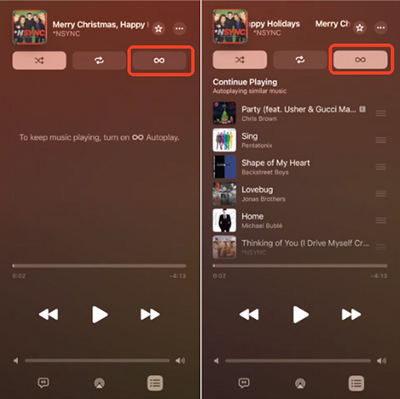
Part 3. How to Turn On/Off Apple Music AutoPlay on Mac/Windows PC
Toggling AutoPlay on a desktop device is just as simple, though the Apple Music AutoPlay icon is located slightly differently within the interface of the macOS Music app or the dedicated Apple Music app for Windows. Let's see the detailed steps:
How to Activate or Stop Apple Music AutoPlay
Step 1. Launch the Music app on your Mac or Windows PC and start playing a track.
Step 2. Click the Playing Next icon located in the upper-right area of the application window. This will open the queue list.
Step 3. Look at the top of the queue list to find the infinity symbol (∞).
Step 4. Click the ∞ symbol to toggle AutoPlay on or off.
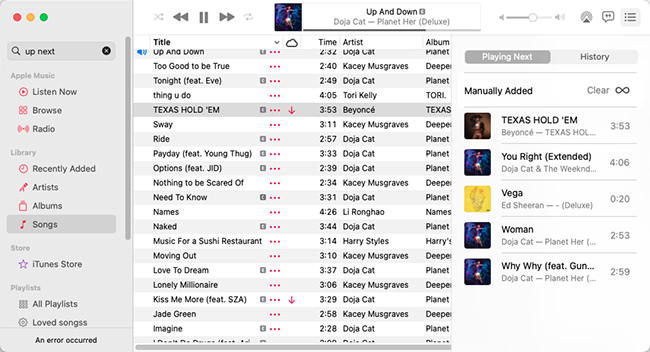
Note:
If you are using iTunes for Windows to listen to music, AutoPlay isn't available. Because iTunes doesn't use Apple Music's continuous playback algorithm.
Part 4. How to Troubleshoot Apple Music AutoPlay Not Working/Showing
If Apple Music's AutoPlay feature isn't extending your queue as expected, or the icon is missing, here is a tiered approach to troubleshooting. We'll start with the simplest fixes and progress to deeper system checks.
Apple Music AutoPlay Icon Missing:
1. Check Your Subscription: The AutoPlay feature requires an active Apple Music subscription. If your subscription has lapsed or you are signed out, the icon may disappear.
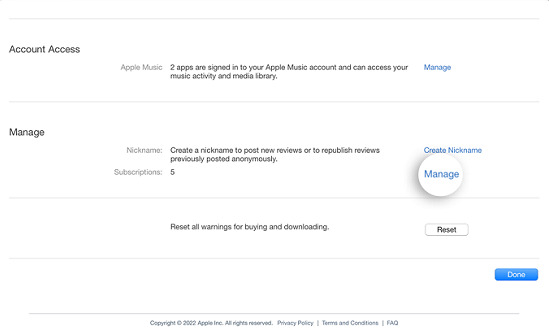
3. Queue Must Not Be Empty: The ∞ symbol is generally only visible once you have started playing a song from a playlist or album, ensuring there is a queue for the app to extend.
4. Content Source Matters: The feature only works when you start playback from content streamed directly through Apple Music (e.g., an album, playlist, or radio station). It generally won't function if you start playing a track that is only a local file stored on your device without an active streaming connection.
Apple Music AutoPlay Function Not Working:
If the icon is present but AutoPlay isn't extending your music, or if you suspect a software glitch, follow these targeted solutions:
1. Restart the Music App: Fully force-quit the Apple Music application and then relaunch it. This is the quickest way to resolve temporary interface glitches, especially after a recent OS update.
2. Update Your OS: Ensure your device's operating system (iOS, iPadOS, macOS, or Android) is running the latest available version. Software bugs affecting streaming features are often patched quickly.
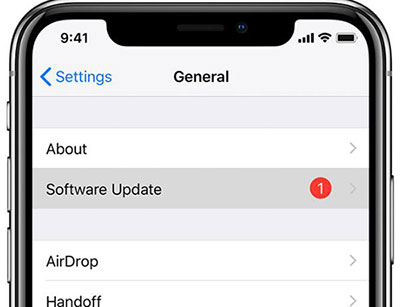
3. Manage and Reset the Playback Queue: Go to your "Playing Next" queue list and manually remove all currently listed songs. Sometimes a corrupted or full queue prevents AutoPlay from engaging correctly. Restarting playback after clearing the Apple Music queue can force the feature to re-initialize.
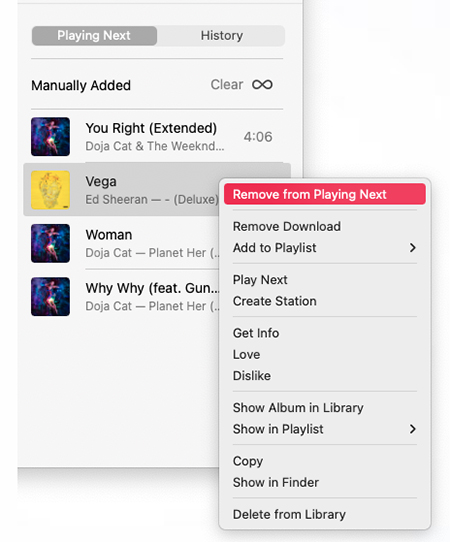
4. Reinstall the App: If the icon remains stubbornly missing or the feature consistently fails across multiple library items, completely uninstalling and then reinstalling the Apple Music application can resolve deeper configuration or cache-related errors.
Part 5. Best Way to Take Full Control of Apple Music Playback
While turning Apple Music AutoPlay on or off helps manage playback behavior, there's an even better way to gain complete control over your Apple Music experience: by downloading your favorite songs as local audio files.
Once your Apple Music tracks are stored locally in formats like MP3, FLAC, or WAV, you can:
- Play them on any device (even those without Apple Music installed).
- Avoid issues like AutoPlay or playback restrictions.
- Enjoy offline listening without needing a subscription.
This is where DRmare Apple Music Converter comes in. It's designed to convert your Apple Music tracks, playlists, or albums into common audio formats while preserving lossless sound quality and ID3 tags. With it, you can easily export Apple Music songs to MP3, FLAC, WAV, AIFF, M4A, or M4B. Once converted, these tracks become your permanent local files. You can manage them freely on any media player or device without worrying about Apple's restrictions.
Step 1. Download and install DRmare on your Windows or Mac computer. Open the software, and you can click the Sign In button to authorize your Apple ID. After that, you can find your favorite songs and click the Add > Add to List button to load them.

Step 2. Open the settings window by clicking the menu or DRmare Apple Music Converter and the Preferences option. Now, you can select from MP3, FLAC, WAV, AIFF, or other supported formats and customize output quality such as bitrate, sample rate, and channel.

Step 3. Hit the Convert button, and DRmare Apple Music Converter will begin converting your Apple Music tracks into local files. Once finished, you can find the converted songs in the output folder and have complete control over your Apple Music library.

Part 6. FAQs about AutoPlay on Apple Music
Why does Apple Music keep playing after my playlist ends?
This is exactly what the AutoPlay feature (∞ symbol) is designed to do. If this happens, follow the steps above to tap the ∞ icon and turn it off.
How do I know if AutoPlay is on?
You know AutoPlay is on if the infinity symbol (∞) inside your Playing Next queue is illuminated. If it is dim or gray, it is off.
Why can't I see the AutoPlay icon?
Make sure you are an active Apple Music subscriber and that you have a song currently playing from a playlist or album to populate the queue. If you still can't see it, try force-quitting and reopening the app.
Part 7. In Conclusion
By understanding how to manage Apple Music's AutoPlay, you gain direct control over playback continuity, which is crucial for managing data usage and defining the end-point of your listening sessions. You are now equipped to reliably turn on or turn off AutoPlay on Apple Music on your iPhone, iPad, Mac, or Windows PC and resolve common functional errors. This knowledge ensures the full power of Apple Music works entirely on your terms.













User Comments
Leave a Comment