YouTube offers us video clips, documentary films, audio recordings, movie trailers, live streams, and other content. It enables users to upload, watch, share and even comment on videos. You can explore songs from different kinds of YouTube videos, recordings, films, etc.
Similarly, you can access to diversified music on Spotify, a well-known streaming music service. You can listen to and download the songs you like and save them inside the Spotify app. If you want to add a song to Spotify from YouTube, we will show you two software to help you.
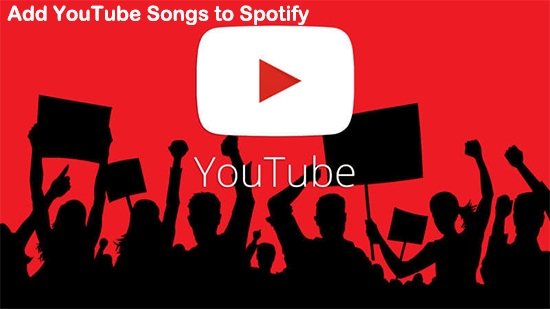
Part 1. Get Songs from YouTube to Spotify via DRmare Audio Capture
You can enjoy beautiful or impressive songs on YouTube videos when you spend your time on it. For music playback, you don't need to watch the video or films again. DRmare Audio Capture can do you a favor. It is well-designed to capture and record the audio from videos on YouTube. Therefore, you will get a song from YouTube to Spotify for listening repeatedly.

- Capture and record audios from YouTube for Spotify.
- Save the formats of audios from YouTube as MP3, AAC, etc.
- Keep YouTube music with high audio quality for Spotify.
- Play downloaded YouTube audio files offline on Spotify.
You will figure out how to operate the DRmare Audio Capture in the following steps.
Tips: You will gain a one-minute recorded file from a trial version of the DRmare Audio Capture. If you want to have a full file, you are suggested to buy the DRmare Audio Capture.
- Step 1Launch the DRmare Audio Capture

- Download DRmare Audio Capture and launch it. You can see a clear interface with some icons of software on it. Make sure the web browser where you often watch videos stays there. Otherwise, you need to add the browser to it by clicking the "+" button.
- Step 2Personalize Output Settings

- Setting the output parameters gives you perfect audio files. You can select one output format from M4A, MP3, AAC, M4B, WAC, and FLAC. Besides, you can also define the channel, bit rate, sample rate, and codec. Find the "Preference" button on the top right, you are allowed to reset the output place and split the recordings individually.
- Step 3Record Songs from YouTube for Spotify

- Arrive at the YouTube web page. Play the videos which contain the background music you like. Then the DRmare Audio Capture will record the sounds. In addition, you can rename the recording audios.
- Step 4Edit and Import YouTube Playlists to Spotify

- When you want to stop the recording, just simply close the web page or stop running other videos. Then you can trim the recorded files and edit their ID3 tags like genre, artist, title, year, etc. At last, hit the "OK" button to finish your editing. Click the "Save" icon to store YouTube recorded playlists to your computer. You will find the files when you tag the "Search" icon.
- Step 5Export YouTube Music to Spotify
- Now you can import YouTube music to Spotify after you have recorded all the files. Drop your mouse on the top left, then click "Edit" > "Preference". Find the option "Local Files". Choose "Show Local Files" > "Add A Source". Then reach the file holder in which your recorded YouTube music stay. Open the file holder, so you put YouTube songs on Spotify in the end.
Part 2. Transfer YouTube Playlists to Spotify via MusConv
MusConv is another effective tool that helps you put YouTube songs on Spotify. It strikes to transfer music from one platform to another one. It's worth pointing out that MusConv just syncs your playlists, not imports real files into the Spotify app.Here is the guide on shifting your music from YouTube to Spotify.
1. Run the MusConv application.
2. Choose YouTube on the left of the conversion window. Log in to your account. Select the playlists you need to convert from YouTube to Spotify.
3. Hit the "Transfer" button. Set Spotify as the place where the converted files will be sent.
4. Click on Spotify and sign in it. Finally, you can link YouTube to Spotify and get the YouTube music on Spotify.
Part 3. To Sum Up
Both of the two ways above can meet your demands of adding YouTube songs to Spotify. Just make your own decision. What can be learned is that the DRmare Audio Capture enables you to personalize output settings and get real YouTube music. It could suit you more.
















User Comments
Leave a Comment