Last.fm is a music website that founded in 2002, which contains a great amount of music and allows you to listen to thousands of music on it. However, to enjoy Last.fm music online need network connection, otherwise, you cannot listen to the Last.fm songs at all. In order to solve this issue, you need to download Last.fm music to your computer. In fact, it is not a hard thing to get songs from Last.fm. Now, let's see how to grab music from Last.fm as MP3 in this post.
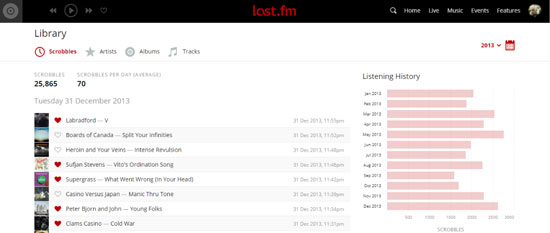
Part 1. The Music Capture You Are Worth to Use
When it comes to get Last.fm music and play them offline, a music recorder for Last.fm is needed. Here the DRmare Last.fm Audio Grabber is highly recommended, because it is a smart all-round audio recording software. With the advanced technology of audio capturing, the DRmare Music Downloader can detect and record Last.fm songs with high quality and keep ID3 tags. In addition, you can save the Last.fm audio tracks as MP3 or other audio formats. And it can capture several music tracks without interrupting with each other at the same time. After recording, you could edit for the recorded Last.fm audio and trim them into small segments as you want.
At the below, we provide the free trial version of DRmare Music Capture for you, you can just click "Download" button to download and install it on your computer. And then follow the tutorial to start to extract Last.fm music and save on your computer.
Part 2. How to Record Last.fm Songs with DRmare Music Grabber Program
- Step 1Open DRmare Audio Capture software

- If you had installed DRmare program on your computer, then please double click its icon on the desktop of your computer to launch it. After opening it, you will see some software are listed in the program main interface. Next, you need to check whether the Last.fm app or the web browser that you will use to enter to last.fm web player is in the list. If not, please click "+" button to add it in or you can directly drag it from your computer desktop to the main program interface.
- Step 2Set output format as MP3 for Last.fm music

- In this step, please set the output audio format for Last.fm songs before you start to record the music. Click the "Format" button, then in the new window, you could keep the MP3 default format or choose other formats as you like. But we would like to recommend you select MP3, because it is of high compatibility for many devices or players. Besides, if you care about the listening experience, you can also customize the output quality by changing the bit rate, sample rate, etc. as you want. Then, please don't forget to click "OK" to save the settings for Last.fm music.
- Step 3Play and download Last.fm audio tracks

- Choose the target web browser or the Last.fm app to access to Last.fm and then find and play the music you want to record. Once you play the songs, the DRmare Last.fm Downloader starts to detect and get the music tracks for you. During the recording process, if you are busy, you could just leave it to complete the whole task for you.
- Step 4Adjust and save recorded Last.fm music files

- Once all the music files from Last.fm are recorded well, you can stop the recording process by clicking "Stop". Then you can hit on the "Edit" icon at each recorded track to edit for the Last.fm audio, such as splitting the unwanted audio clips, personalizing the ID3 tags, etc. After that, click "Save" button to keep all the recorded songs from Last.fm on your computer. Then you can click "Converted" and touch on "Search" icon to locate the music files on your computer. At last, you could stream the Last.fm music to any other devices for offline listening.
Part 3. More Details about Last.fm
Last.fm is a little bit different compares to other usual music websites, here we will illustrate the distinction of Last.fm for you.
The Last.fm website gives its users to start their own profiles, because it uses a music recommender system called "Scrobble" or "Audioscrobble". It can record the details of the tracks that the users frequently listen to on the database. That is to say, if you are listening to certain songs either from Internet radio stations or on your computer, those songs will be got on the scrobble. Then the Scrobble will send the list of the songs to Last.fm's database and you will get songs recommendations on the basic of the songs you heard before.
As for how the information gets to Last.fm database, you could find the answer here. The data is transferred via the music player or the plugin when you are listening to the songs through the Internet radio station or on your computer. Then the information will be displayed on the user's profile that you create on Last.fm.
Part 4. The Verdict
Now, with the assistance of DRmare Music Downloader for Last.fm, you can easily grab music from Last.fm as MP3. Then you could listen to Last.fm music offline on any other devices. In addition, the DRmare program can not only capture audio tracks from Last.fm, but also can record music files from websites and music streaming services, such as YouTube Video, Pandora, iHeartRadio, etc. Hope you can enjoy music with this powerful software.
If you have any other issue, please feel free to write down at the comment section and we will do our best to help you.

















User Comments
Leave a Comment