Audible is a fantastic platform for enjoying audiobooks, but sometimes, those downloads just don't seem to work. It can be incredibly frustrating when you're eager to dive into a new story or continue where you left off, only to be met with error messages or endless loading screens.
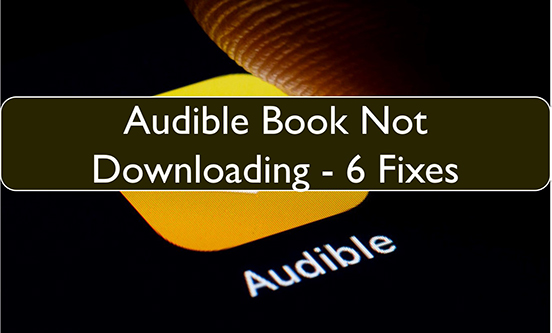
But don't worry! This guide will walk you through the common reasons why your Audible book might not be downloading and provide effective solutions to get you back on track.
Part 1. How to Download and View Audible Books
Before troubleshooting, it's important to understand the proper steps for downloading and accessing your Audible books. This ensures you're following the correct process, whether on mobile or desktop.
On Android/iOS
Step 1. Open the Audible app and log in to your account.
Step 2. Tap the three dots in the top-right corner of the "Now Playing" screen, or the three dots next to the audiobook in your library.
Step 3. Select "Download" to start downloading the audiobook.
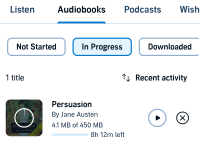
Step 4. Go to the "In Progress" section under the "Audiobooks" tab to check the download progress.
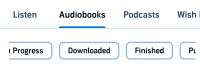
Step 5. Once downloaded, locate the audiobook in the "Downloaded" section under the same tab.
On Windows/Mac
- For Windows:
Step 1. Download and open the AudibleSync app.
Step 2. Log in to your Audible account.
Step 3. Locate the audiobook in your library and click "Download".
- For Mac:
Step 1. Open Apple Books and log in to your Audible account.
Step 2. Find your audiobook and select "Download".
- Via Audible Website (Windows/Mac):
Step 1. Log in to the Audible website.
Step 2. Navigate to your library and click the "Download" button next to the desired audiobook.
Step 3. The file will download in .aa or .aax format.
As for where does Audible download your books to, you can refer to this article:
By following these steps, you can ensure that your Audible books are downloaded correctly. If you still face issues, proceed to the troubleshooting section below.
Part 2. How to Fix Audible Book Not Downloading
In the previous section, we explained how to properly download and view your Audible books. However, if you've followed the correct steps and your audiobooks are still not downloading, it's important to consider what might be causing audible download error. Common reasons include a poor internet connection, too much cache, outdated app versions, or even incorrect download settings.
Each of these issues can interfere with your ability to download books on Audible, whether you're using Android, iOS, or a desktop. To resolve these problems, we've outlined a series of practical solutions below. Follow these step-by-step fixes, and you'll likely get your audiobooks downloaded and ready to play in no time.
Fix 1. Reinstall the Audible App
If the Audible app not downloading books, you should reinstall the Audible app. Reinstalling the application will create a new application file on your phone. Any faulty application data may be the cause of the problem of the Audible book not downloading. So, uninstalling the Audible app and then reinstalling it might just be able to solve it.
On Android:
Step 1. From your home screen, press and hold the Audible app.
Step 2. Tap on the "Uninstall" option.
Step 3. Go to the Google Play Store and reinstall Audible.
On iOS:
Step 1. Open Settings on your iOS device.
Step 2. Scroll down to find the Audible app.
Step 3. Tap on Audible and choose "Uninstall".
Step 4. Open the App Store and reinstall Audible.
Fix 2. Update the Audible App
Outdated Audible apps may cause problems with Audible books not downloading on Android, iOS, or Windows devices. In this case, you need to update the Audible app on your device.
On Android:
Step 1. Open the Google App Store on your Android device.
Step 2. Navigate to "My Apps" and then find the Audible app.
Step 3. Tap on the "Update" option to update Audible on your phone.
On iOS:
Step 1. Launch the App Store on your iOS device.
Step 2. Tap on the profile icon and find the Audible app.
Step 3. Tap on the "Update" button next to Audible.
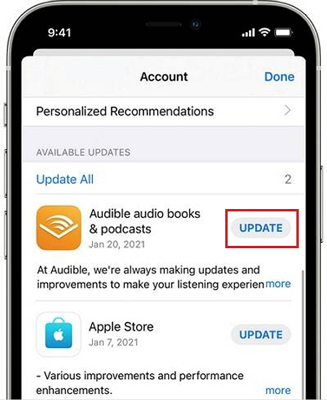
On Windows:
Step 1. Open the Windows Store app on your Windows computer.
Step 2. Click on the user icon and then select the "Downloads and Updates" option.
Step 3. Click on "Check for updates" and then select the download button next to Audible.
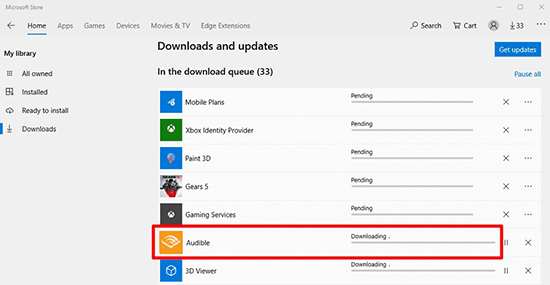
Note:
If you can't see the option to update, then this means your app is already updated.
Fix 3. Update Your Device
Using an outdated operating system can be buggy and leave your device vulnerable to malware and viruses. This may cause your Audible book not downloading. Updating your operating system can fix errors and security vulnerabilities in your system. Therefore, it is best if you use the latest software provided for your device.
On Android:
Step 1. Open the Settings app. Find and tap on "Software Updates".
Step 2. Tap on "Check for updates".
Step 3. Tap on "Install Now" to update your Android system.
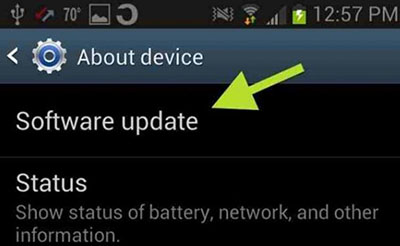
On iOS:
Step 1. Launch the Settings app. Find and tap on the "General" option.
Step 2. Choose the "Software Update" option.
Step 3. Your device will check for updates and install automatically.
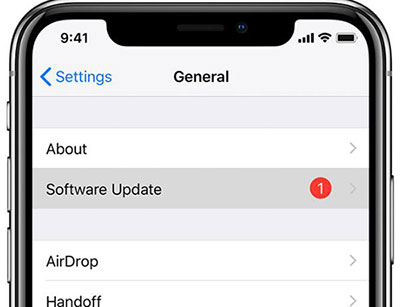
Fix 4. Change the Download Quality
Sometimes, the download quality of the audiobook can affect the download process. So, if you experience the problem with Audible queued but not downloading, you can change the download quality of Audible. To change the download quality of an audiobook, you can follow these steps.
On Android:
Step 1. Open Audible and tap on the profile icon.
Step 2. Click on the gear icon and select "Downloads".
Step 3. Choose "Download Quality" and change to another download quality.
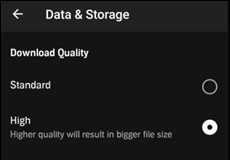
On iOS:
Step 1. Open the Audible app and click on the profile icon at the top left.
Step 2. Tap on the gear icon and then select "Data & Storage".
Step 3. Choose "Download by Quality" and change to another download quality.
Fix 5. Change the Download by Parts Setting
If you experience a problem of Audible book not downloading on iOS, Android, or Windows, you can try checking the download by part setting on the Audible app. Download Audible books by part so that the files downloaded to your device are not too large. And the problem of Audible books not downloading may be resolved.
On Android:
Step 1. Open the Audible app and click on the profile icon.
Step 2. Tap on the gear icon and select "Downloads".
Step 3. Turn on the "Download by section" option.
On iOS:
Step 1. Open Audible and tap on the profile icon.
Step 2. Select the gears icon and choose "Data & Storage".
Step 3. Turn on the "Download by Parts" option.
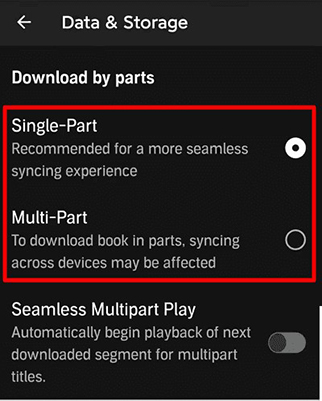
On Windows:
Step 1. Open the AudibleSync app and click on the menu icon.
Step 2. Choose "Settings" icon on left bottom corner.
Step 3. Turn on the "Download by parts" option.
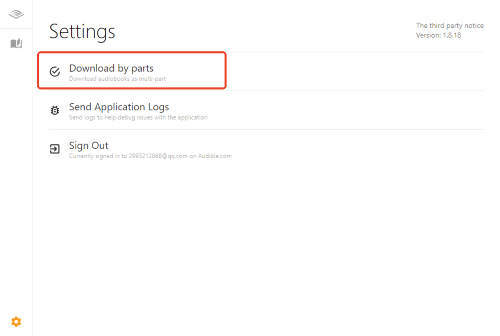
Note:
For Windows Users, the traditional Audible app for Windows no longer supports downloading audiobooks directly. Instead, Windows users must now use AudibleSync to download and manage their Audible books. If you can't find the download button in the Audible app on Windows, please download and install AudibleSync from the official Audible website to continue downloading your audiobooks.
Fix 6. Clear Cache
Sometimes the cached version of the data and the latest data may not match, which creates a conflict. This may cause a problem with Audible books not downloading. If this is the case, you can clear cache to solve the problem.
On Android:
Step 1. Open the Settings app and select "Application Manager".
Step 2. Select "Other Apps" and then find the Audible app.
Step 3. Tap on Audible and choose the "Force Stop" option.
Step 4. Then select "Storage" and tap on "Clear data".
On iOS:
Step 1. Open the Settings app and select "General".
Step 2. Choose "iPhone Storage" and then tap on the Audible app.
Step 3. Select "offload" to clear the Audible cache.
Fix 7. Use Mobile Data to Download Audible Books
Some users have found that switching from Wi-Fi to mobile data can resolve issues with Audible books not downloading. If you're experiencing difficulties with downloading while connected to Wi-Fi, try this workaround:
Step 1. Open the Settings app on your device.
Step 2. Turn off Wi-Fi to disconnect from your current network.
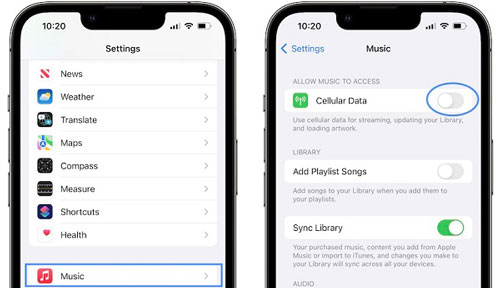
Step 3. Enable Mobile Data by toggling the switch to "On".
Step 4. Open the Audible app and attempt to download the audiobook again.
Part 3. Extra Tips: How to Play Audible Books Offline without Any Problem
Above are the solutions on how to fix the Audible books not downloading issue. In this section, we will introduce to you with a professional tool to play Audible books offline without any problem. That is DRmare Audible Converter.
This tool allows you to download Audible audiobooks at up to 100X faster speed. Besides, you can use it to convert Audible books to MP3, FLAC, AAC, WAV, and more common-used audio formats. After downloading, you can listen to Audible offline on your computer without any problem. You can also transfer the Audible downloads to other devices for listening.
DRmare Audible Converter will keep the original sound quality and all the ID3 tags for you. So, you can enjoy 100% original Audible audiobooks anywhere without problem. You will no longer worry about the Audible books not downloading issue.
How to Download Audible Books and Listen Offline without Any Problem
Step 1. Install the DRmare Audible Converter by clicking the "Download" button above. Open it and then click on the "Add Files" button to load the Audible downloads.

Step 2. Click on the "Format" option to open the settings window. You can select the output format and customize other parameters like the codec, sample rate, channel, and so on.

Step 3. Click on the "Convert" option to start the download process. You can find the downloaded Audible books via the "Converted" icon. Then you can listen to Audible offline on your computer without any problem. You can also move them to other devices for listening.

Part 4. In Conclusion
In this guide, we've shown you how to resolve Audible book downloading issues. If these solutions helped fix your problem, consider trying DRmare Audible Converter to download Audible books and listen offline. This way, you won't have to worry about any technical issues with Audible, and you can enjoy your audiobooks anywhere without restrictions.













Where to find Audible files on Android/iOS/Windows/Mac/Kindle? Please check out this guide to learn where are Audible downloads stored on different devices.