In 2022, Audible Inc. developed a new download app for Audible - AudibleSync. It is designed to allow users to better manage their Audible audiobooks. It is a Windows application and is compatible with Windows 10 and 11. What is AudibleSync used for? How to use it? What's the difference between AudibleSync and the Audible Windows app? Read on and learn everything you ever wanted to know about AudibleSync.
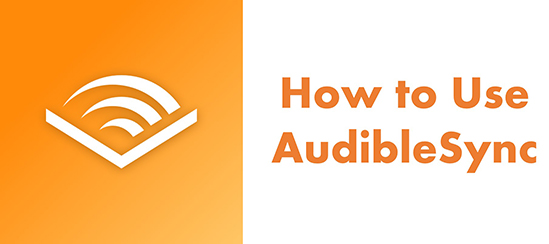
Part 1. What Is the AudibleSync App
The AudibleSync App is a Windows application designed by audible.com in the Audio & Multimedia Category. It's only compatible with the Windows operating system, but it's more download-focused than the Audible app for Windows. With it, you can easily download Audible audiobooks and transfer them to supported MP3 players.
Key features of AudibleSync:
- Access your entire Audible library
- Download one or more Audible audiobooks at a time
- Sync Audible audiobooks with other devices
- Easy to browse and organize audiobooks
AudibleSync VS Audible App
So, what's the difference between AudibleSync and the Audible for Windows app? Check out the comparison table below.
| AudibleSync | Audible App for Windows | |
|---|---|---|
| Support System | Windows 10 and Windows 11 | Windows 11 |
| Access Audible Library | ✔ | ✔ |
| Download Audible Titles | ✔ | ✔ |
| Listen to Audible Books Online | ✘ | ✔ |
| Purchase Audible Titles | ✘ | ✔ |
From the table above, we can see that AudibleSync is ideal for offline listening and managing downloaded audiobooks, while the Audible App for Windows offers a more complete experience with online listening and purchasing options. However, the Audible app on Windows has been discontinued. If you need it, consider using it on other platforms like Android, MacOS, etc..
Part 2. Can You Use AudibleSync on Mac?
Unfortunately, no, you cannot directly use the AudibleSync app on a Mac. The AudibleSync app is specifically designed for Windows operating systems and is used to transfer audiobooks to compatible MP3 players or other devices.
However, there are a few ways you can still listen to your Audible audiobooks on a Mac:
- Audible Website: You can stream your audiobooks directly from the Audible website using a web browser like Safari or Chrome.
- Apple Books: You can download your audiobooks from the Audible website and import them into the Apple Books app on your Mac. This allows you to listen to them offline and sync your listening progress across your Apple devices.
- Third-Party Apps: Some third-party apps like DRmare Audible Converter offer Audible audiobook management and playback features on Mac, though their functionality and reliability can vary.
While these options may not be as streamlined as using a dedicated AudibleSync app, they still allow you to enjoy your Audible audiobooks on your Mac.
Part 3. How to Use AudibleSync for Windows 11 and Windows 10
After knowing what AudibleSync can be used for, now we will show you how to use it in detail.
Preparation: download the AudibleSync app for Windows 10/11.
How to Download Audible Books with AudibleSync
Step 1. Once installed, open AudibleSync on your Windows computer.
Step 2. Click on 'Sign In' and then enter your Amazon/Audible account information.
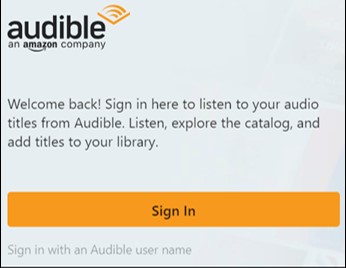
Step 3. Then you can see your entire Audible library. Browse or search for the title you want to download.
Step 4. Click on 'Download' next to the title to start the downloading process.
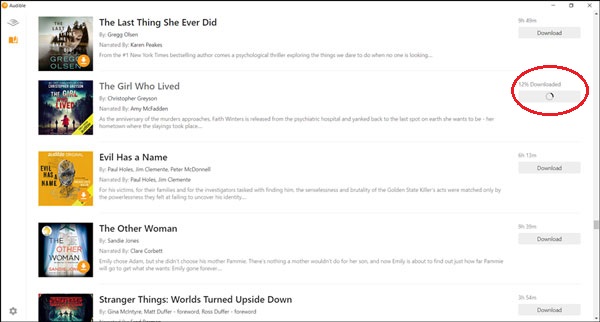
Tips:
If you're downloading a large Audible audiobook, consider enabling the "Download by parts" option in the settings. This can help save storage space or allow you to manage your downloaded audiobooks more efficiently.
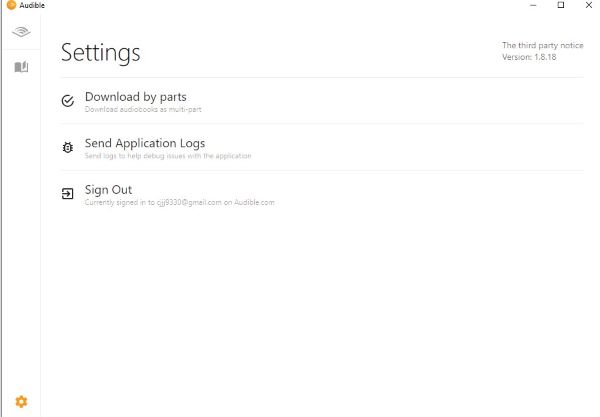
How to Activate an MP3 Player with AudibleSync
After downloading Audible books, you can transfer them to a supported MP3 player. Before that, you need to activate your MP3 player on AudibleSync.
Step 1. Launch AudibleSync and then connect an MP3 player to your computer.
Step 2. Then you will see a 'Device' icon on the left side of the main screen of AudibleSync, click on it.
Step 3. Click on the 'Activate Device' button at the top-right corner.
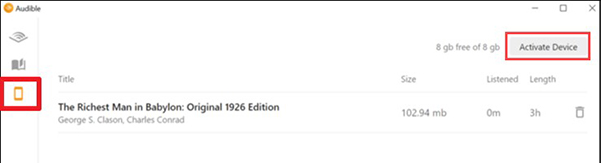
How to Transfer Audible Books to an MP3 Player with AudibleSync
Now you can easily move a downloaded Audible title to your MP3 player. But please note that your MP3 player needs to be compatible with the AudibleSync app.
AudibleSync-supported MP3 players:
- SanDisk ClipJam MSC
- Bones Milestone 312
- Victor Reader Stream MSC 2
- SanDisk Clip Sport Plus
- SanDisk Clip Sport Go
- Bones Milestone 212
Step 1. Open AudibleSync and connect your compatible MP3 player to your computer.
Step 2. In your 'Library', click on the title you want to transfer to your MP3 player. Then click 'Copy to Device' and this book will be moved to your MP3 player. Alternatively, you can drag and drop the title to your MP3 player.
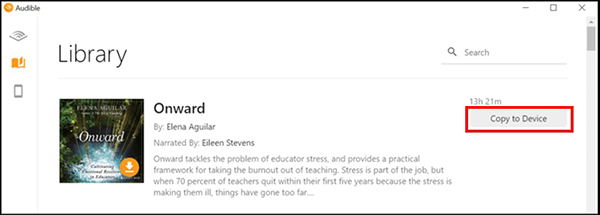
Part 4. FAQs about AudibleSync
Where is AudibleSync download location?
AudibleSync downloads your Audible books to the following location on your computer: C:\Users\your computer username\AppData\Roaming\AudibleSync\downloads.
What's the downloaded Audible book format through AudibleSync?
Why did Audible develop AudibleSync app?
According to former AudibleSync developers on Reddit, the initial purpose of this app was to assist visually impaired individuals. Its key features, when used in conjunction with a screen reader, reduce accessibility barriers and make it easier for visually impaired users to navigate the app. Without a screen reader, the app's full potential may not be immediately apparent.
Part 5. A Better Way to Download Audible Books to MP3 Player
With the AudibleSync app, you can only transfer Audible audiobooks to its compatible MP3 players. And there are only 6 supported MP3 players. What if your MP3 player isn't on the list, but you still want to enjoy Audible books on your MP3 player? DRmare Audible Converter is the answer. It allows you to listen to Audible audiobooks on any MP3 player without limitation.
DRmare Audible Converter is dedicated to converting Audible AA/AAX to MP3, FLAC, AAC, etc. on both macOS and Windows computers. It supports batch conversion of your Audible books, so you can quickly extract your favorite books. No need to worry about sound quality as it retains 100% original audio and all ID3 tags. After extracting audio from Audible, you can use the converted Audible files however you want, including transferring them to an MP3 player.

- Convert Audible books to MP3, FLAC, AAC, and other formats without losing quality.
- No need to rely on AudibleSync's limited device support—play your audiobooks on any device.
- Customize output settings, including bitrate, sample rate, and channels for perfect sound.
- Speed up conversion process to 100X faster than real-time, saving valuable time.
How to Download and Transfer Audible Books to MP3 Players
Please first press the 'Download' button above to install the DRmare Audible Converter on your Windows/Mac computer. Then follow the steps below to move your favorite Audible audiobooks to any of your MP3 players.
- Step 1Add Audible files to DRmare

Note that you need to download Audible books to your computer in advance. You can do that on the Audible app or Audible Cloud Player. Then open the DRmare Audible Converter and add the downloaded Audible files to it via the 'Add Files' buttons at the bottom left.
- Step 2Change Audible output parameters

By default, the output format of the DRmare software is 'MP3'. So, you don't need to change it. But you can change other parameters including the codec, channel, sample rate, and bit rate. To do that, click on the 'Format' icon at the bottom-right corner.
- Step 3Convert Audible books to MP3

Click the 'Convert' icon and your added Audible files will be downloaded in batches. When it is done, you can click on 'Converted' or 'Open' to find and view them. They are also stored on your local computer and you can keep them for as long as you want.
- Step 4Transfer Audible audiobooks to MP3 player
Now, you have got plain audio files of Audible audiobooks. You can move them to other devices including your MP3 player. Simply use Bluetooth, a USB cable, or a USB drive to connect your computer to an MP3 player. Then you can copy and paste the Audible files to your MP3. After that, you can listen to Audible books offline on your MP3 player without hassle.
Comparison of AudibleSync and DRmare Audible Converter
Both AudibleSync and DRmare Audible Converter can be used to transfer Audible books to MP3 players. But what's the difference between them? You can check the comparison table below.
| AudibleSync | DRmare Audible Converter | |
|---|---|---|
| Support System | Windows 10 and 11 | Windows and Mac |
| Download Speed | 1X | 100X |
| Transfer to Other Devices | ✔(Compatible MP3 players) | ✔(Any device including all MP3 players) |
| Keep ID3 Tags | ✔ | ✔ |
| Orgainize Downloaded Audio | ✔ | ✔ |
| Listen to Audible Books Offline | ✔ | ✔ |
| Batch Download | ✔ | ✔ |
Obviously, DRmare Audible Converter is more powerful because it allows you to move your downloaded Audible books to any device. There is no limit to the MP3 player you use or other portable devices you use. You can quickly convert Audible audiobooks and transfer them to other devices for offline playback. So, if you meet the problem of AudibleSync not working, simply use DRmare Audible Converter.
Part 6. In Conclusion
AudibleSync is a dedicated Windows app designed to simplify managing and downloading your Audible audiobooks for offline listening. It lets you easily access your full Audible library, download titles, and transfer them to select MP3 players — offering a streamlined, download-focused experience. This contrasts with the older Audible Windows app, which provided online streaming and purchasing options (and has since been discontinued on Windows).












User Comments
Leave a Comment