Many people use Apple Books to organize and enjoy their digital books. However, when it comes to Audible audiobooks, things get a little tricky. While Apple Books is a great platform for ebooks and audiobooks purchased through Apple, it doesn't natively support Audible's .aa or .aax formats. This can be frustrating for those who prefer a centralized platform for all their listening.
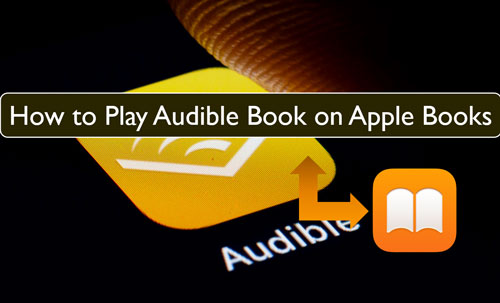
Fortunately, there are ways to bridge the gap between Audible and Apple Books. This article will explore different methods to help you play Audible on Apple Books, unpacking their limitations, and how to overcome those challenges for a seamless listening experience.
Part 1. Can You Play Audible Audiobooks on Apple Books?
Yes, you can import Audible books into Apple Books after authorization directly. This section explains how to listen to Audible books on Apple Books on both Mac and iOS devices.
How to Add Audible Books to Apple Books on Mac
If you're a Mac user with macOS 10.15 Catalina or later, you can easily integrate your Audible audiobooks into your Apple Books library. This allows you to manage both ebooks and audiobooks in a single, convenient location. Here's a streamlined guide to help you get started:
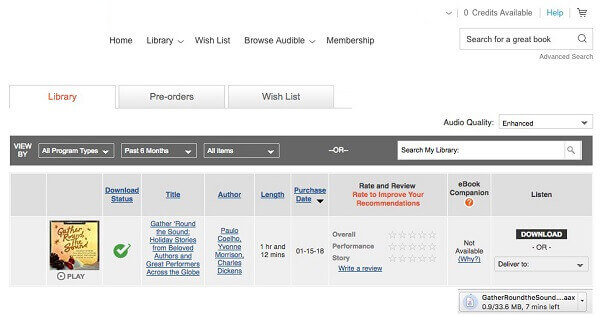
- Step 1Download Your Audible Audiobook
Step 1. Open your web browser and go to the Audible website.
Step 2. Log in to your Audible account.
Step 3. Go to your Library and locate the audiobook you want to add to Apple Books.
Step 4. Click the Download button next to the audiobook title.
- Step 2Authorizing Your Audible Account
If you're adding Audible audiobooks to Apple Books for the first time, you might need to authorize your Audible account. Here's how:
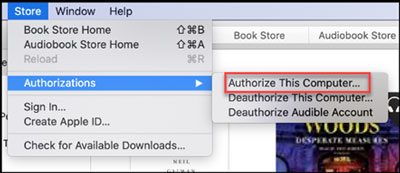
Step 1. Open the Apple Books app.
Step 2. Click Store > Authorizations > Authorize This Computer.
Step 3. A dialog box will appear, asking you to confirm the authorization. Click OK.
Step 4. Enter your Audible account information.
Step 5. Click Activate in Apple Books.
Once authorized, you can download and import Audible audiobooks without repeating this process.
- Step 3Import the Audiobook into Apple Books
Step 1. Once the authorization is completed, double-click the file. It should automatically open in the Apple Books app.
Step 2. In Apple Books, go to File > Add to Library.
Step 3. Select the downloaded Audible audiobook and click Add.
That's it! You'll now find your Audible audiobook in the Audiobooks section of your Apple Books library .
How to Import Audible Books to Apple Books on iOS
For iOS users, you'll need to first download Audible books on your Mac computer, then sync the downloaded Audible audiobooks from your Mac to your iPhone or iPad using Finder or iCloud. Here's a step-by-step guide:
Using Finder:
Step 1. Connect your iOS device to your Mac.
Step 2. Open Finder and select your device.
Step 3. Select Audiobooks and check Sync Audiobooks.
Step 4. Choose to sync all audiobooks or selected audiobooks.
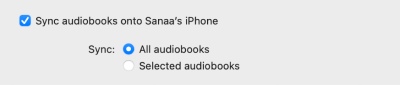
Step 5. Click Sync.
Using iCloud:
Step 1. On your iOS device, go to Settings > [Your Name] > iCloud > iCloud Drive and turn on Sync this.
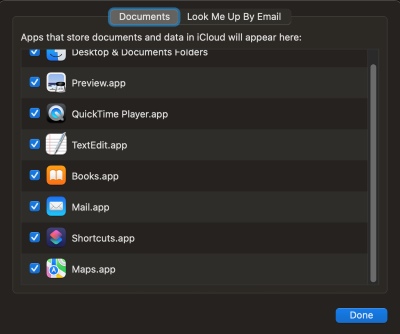
Step 2. Tap iCloud, then tap Show All and make sure Books is turned on.
Step 3. On your iOS device, go to Settings > Books and turn on Purchases from Other Devices.
Part 2. Limitations of Playing Audible on Apple Books
While you can play Audible audiobooks on Apple Books directly after importing, there are some limitations to keep in mind:
Limited Features: Apple Books lacks some of the features offered by the Audible app, such as Car Mode, sleep timers, and Whispersync for Voice .
DRM Protection: Audible audiobooks are protected by DRM (Digital Rights Management), which restricts how you can use and access them. This means you can't simply play them on any device or app without first converting them to a compatible format .
Potential Bugs: Some users have reported issues with Audible audiobooks in Apple Books, such as playback errors, syncing problems, and missing chapters . More specifically, users have encountered issues like:
- Blurry grey screens when trying to play audiobooks.
- Incorrect thumbnails being displayed for audiobooks.
- Audiobooks not playing at all.
Part 3. Overcoming the Limitations of Using Audible on Apple Books
If you want to enjoy your Audible audiobooks on Apple Books without limitations, you can convert your Audible audiobooks to a more widely compatible format like MP3. This allows you to play them on any device or app that supports MP3s, including Apple Books. DRmare Audible Converter is a tool that can help you do this.
DRmare Audible Converter can bypass the protection from Audible audiobooks and convert them to plain audio formats like MP3, FLAC, WAV, and more. It also lets you adjust the audio channel, bit rate, and more before converting. You can even split large audio files into smaller parts. With this tool, you can save Audible books as local files and add them to Apple Books and other apps or platforms for use offline.
How to Convert Audible Books to Apple Books by DRmare Audiobook Converter
Once you have installed the DRmare Audiobook Converter on your computer, open it. Please note that the Audible books you want to convert need to be downloaded in advance.
- Step 1Import Audible audiobooks to DRmare Audible Converter

Find and click the 'Add Files' button on the DRmare program. Then you can choose and import the downloaded Audible books to DRmare.
- Step 2Choose output format for Audible books

To make Audible books compatible with Apple Books and other apps, you need to reset the output audio format. Click on the 'Format' icon on the DRmare Audible Converter. Then a settings window will appear where you can choose the output audio format and other audio parameters you need for your Audible audiobooks. You can change the audio codec, channel, and so on. Then click 'OK' to apply.
- Step 3Convert Audible audiobooks

Now, click the 'Convert' button, and DRmare Audible Converter will start to convert Audible books for Apple Books and other apps. After a while, the process is done. You can then locate the converted Audible audiobooks in the History section.
- Step 4Add and Play Downloaded Audible books on Apple Books
You can now add the downloaded Audible books to iTunes and then transfer them to the Apple Books app on your iOS devices with the same steps mentioned in part 1.
Part 4. Conclusion
While Apple Books doesn't natively support Audible files, it's still possible to enjoy your Audible audiobooks on the platform. Mac users can directly import their Audible books, while iOS users can sync them from a Mac. However, keep in mind that Apple Books might lack some Audible app features. If you prioritize a centralized platform and a clean interface, Apple Books is a solid option. But if you need Audible-specific features, the Audible app might be a better choice.













User Comments
Leave a Comment