There's nothing quite like getting into the groove with a perfectly curated Pandora station, only to have the mood shattered by a loud, repetitive advertisement. While ads are how the free service supports itself and the artists you love, the constant interruptions can be a major frustration. If you've been searching for a way to get Pandora without ads, you've come to the right place.

In this comprehensive guide, we'll explore every effective method to block Pandora ads in 2025. From the simple official upgrade to powerful free tools for your computer and phone, we'll give you all the options to reclaim your uninterrupted listening experience.
Part 1. Get Pandora Without Ads by Upgrading Your Plan
The most straightforward and reliable way to remove ads from Pandora is by subscribing to one of their premium plans. It's the method Pandora intends for users, it's 100% effective, and it directly supports the platform and artists.
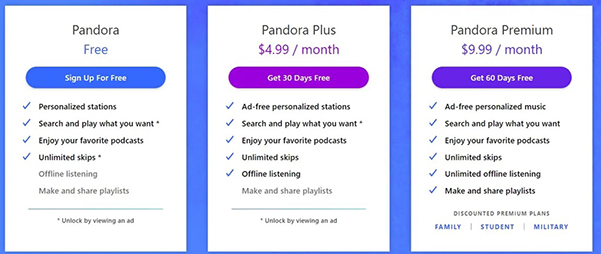
Pandora Plus
For about $4.99 per month, Pandora Plus removes all ads from personalized stations, allows you to replay tracks, and gives you unlimited skips. You can also listen to a few of your favorite stations offline.
Pandora Premium
For about $9.99 per month, Pandora Premium includes all the benefits of Plus and adds the ability to search for and play any song or album on-demand. This effectively turns Pandora into a full-fledged competitor to services like Spotify or Apple Music, allowing you to create and share your own custom playlists.
Verdict: If you value simplicity and want a guaranteed, hassle-free ad-free experience, upgrading your account is the best choice.
Part 2. Use Adblocker to Block Pandora Ads on Computer
If you primarily listen on a desktop or laptop, using a browser-based ad blocker can be an effective free solution. However, the landscape for these tools is changing in 2025.
Google is currently rolling out a change to Chrome (called Manifest V3) that significantly limits the power of traditional ad-blocking extensions. As a result, many users are finding their ad blockers are becoming less effective on Chrome.
For this reason, we recommend using the Firefox browser with the uBlock Origin extension for the most reliable ad-blocking performance. Firefox remains committed to supporting the powerful APIs that these extensions need to work properly.
Here's how to set it up:
Step 1. Download and install the Firefox web browser if you don't already have it.
Step 2. Open Firefox and navigate to the official Mozilla Add-ons store. Search for "uBlock Origin" and click "Add to Firefox".

Step 3. Grant the necessary permissions. The extension will now run automatically in the background.
It's important to remember that this is a constant "cat-and-mouse game". Pandora may occasionally update its web player to bypass ad blockers, so keeping your extension updated is key.
Part 3. How to Block Ads on the Pandora App (Android & iPhone)
For most of us, Pandora is a mobile experience. Fortunately, powerful methods exist to block Pandora ads on both Android and iPhone without needing to root or jailbreak your device.
How to Block Pandora Ads on Android
Modern Android versions have a powerful feature that lets you route your device's web traffic through a secure, ad-blocking DNS server. This can block ads across most apps, including Pandora.
Step 1. Open the Settings app on your Android phone.
Step 2. Tap on "Network & internet" (or "Connections" on some devices).
Step 3. Find and tap on "Private DNS".
Step 4. Select the "Private DNS provider hostname" option.
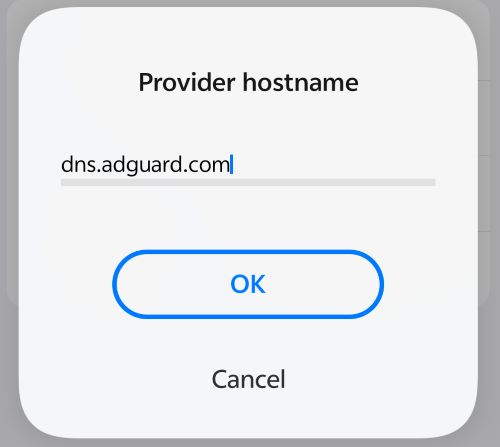
Step 5. Enter dns.adguard.com into the field and tap "Save".
Ads in Pandora should now be blocked. If you ever want to disable it, simply return to this setting and turn it off.
How to Block Pandora Ads on iPhone
You can achieve the same system-wide ad blocking on iOS by installing a special configuration profile.
Step 1. On your iPhone, open the Safari browser.
Step 2. Navigate to a service that provides a DNS profile, such as AdGuard DNS.
Step 3. Follow their instructions to download the configuration profile. Your iPhone will prompt you to approve the download.
Step 4. Open the Settings app. You will see a "Profile Downloaded" option near the top. Tap it.
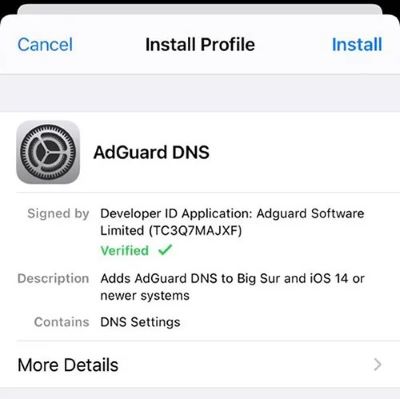
Step 5. Tap "Install" in the top-right corner and enter your passcode to confirm. The profile will now be active.
A Critical Warning About "Pandora MOD APKs"
While searching, you may come across sites offering a "modified" or "cracked" version of the Pandora APK for Android. You should never install these files. They are not from the official Google Play Store and are a significant security risk, often containing malware, spyware, or viruses that can steal your personal information.
Part 4. Download Pandora Music for Permanent Ad-Free Playback
While ad blockers are effective, they are part of that constant battle. Pandora can release an update tomorrow that renders them useless until the ad-blocking community finds a new fix.
If you want a permanent solution that puts you in complete control, the answer isn't to block ads—it's to download the music.
By converting your favorite Pandora stations and tracks into standard audio files (like MP3s), you create a personal library that is yours to keep forever. This collection works on any device, requires no internet connection, and is inherently 100% ad-free.
For this task, a tool like DRmare Streaming Audio Recorder is ideal. Despite its name, it functions as a powerful, high-speed converter. Instead of recording in real-time, it processes music at very fast speeds, allowing you to convert entire playlists or stations quickly. It preserves lossless audio quality and all the original song information (ID3 tags).
How to Download Ad-Free Pandora Music with DRmare
- Step 1Set Your Output Preferences

Before you begin, launch the DRmare software. The first thing you should do is configure your output settings. You can access this through the menu by selecting "Preferences." Here, you can choose your desired audio format (like MP3, WAV, or FLAC) and customize the audio quality by adjusting parameters like bit rate and sample rate to fit your needs.
- Step 2Select Pandora and Add Your Music
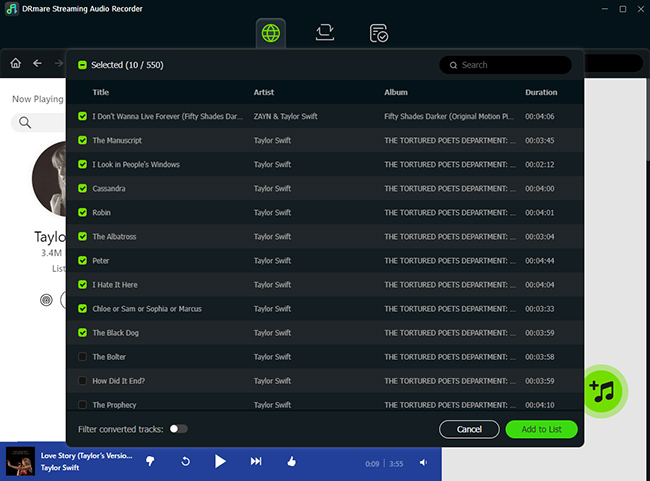
From the main screen of the software, choose Pandora from the list of supported streaming services. This will open a built-in browser where you can log in to your Pandora account. Once logged in, navigate to any song, album, or playlist you want to download and click the "Add" button to load the tracks into the conversion queue.
- Step 3Convert and Access Your Files
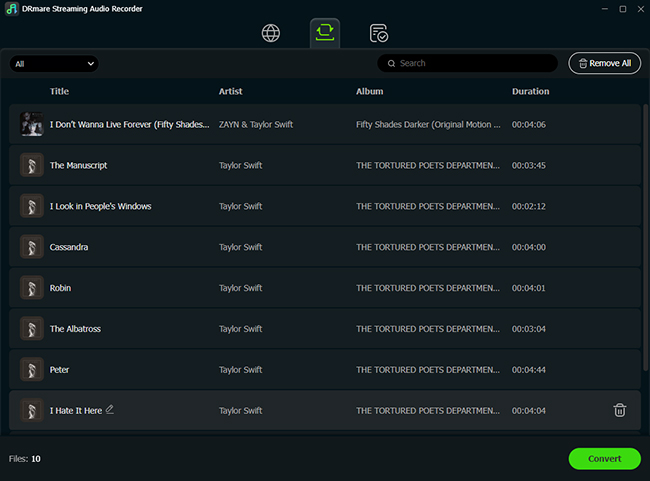
With your music loaded into the queue, simply click the "Convert" button. The software will begin downloading and converting all the selected tracks to your chosen format and save them to your computer. Once the process is complete, you can find your permanent, ad-free audio files in the "Converted" tab, ready to be played on any device.
Part 5. FAQs about Blocking Pandora Ads
Is it legal to block Pandora ads?
While using an ad blocker is not a criminal offense, it is against Pandora's Terms of Service. Their free service is supported by ad revenue, so circumventing them violates the user agreement.
Why did Pandora stop working after I installed an ad blocker?
Can using these methods get my account banned?
It is highly unlikely. The most common consequence of Pandora detecting an ad blocker is a temporary interruption of the service, not an account ban.
Why Network Ad Blockers (Like Pi-hole) No Longer Work
Tech-savvy users might wonder if a network-wide blocker like Pi-hole can block Pandora ads. A few years ago, this was an effective strategy. However, Pandora has since updated its infrastructure. It now serves most of its audio ads from the same web domains as the music itself. Because Pi-hole blocks entire domains, it cannot block the ads without also blocking the music stream, making it an ineffective solution today.
Part 6. Conclusion
Navigating the world of online ads doesn't have to be a frustrating experience. As we've seen, you have several powerful options to get Pandora without ads, each with its own set of benefits. The best choice ultimately depends on your priorities.
To quickly recap your options:
- Upgrading Your Plan: This is the simplest and most reliable method. If you value convenience and want to support Pandora and its artists directly, a subscription is the way to go.
- Using Free Ad Blockers: DNS tricks and browser extensions are highly effective free solutions. They are perfect for users who don't mind a bit of initial setup and the occasional need to adapt to changes.
- Downloading Your Music: For those who want to end the "cat-and-mouse game" for good, converting music with a tool like DRmare Streaming Audio Recorder offers the ultimate solution—a permanent, offline, ad-free library that is yours to keep forever.
Whatever path you choose, you are now equipped with the knowledge to take back control of your listening experience. Say goodbye to jarring interruptions and get back to enjoying your music, your way.













User Comments
Leave a Comment