The Apple Watch offers the incredible freedom to leave your phone behind, whether you're on a morning run, hitting the gym, or just running a quick errand. For music lovers, this means having your favorite playlists and stations right on your wrist. If you're a Pandora user, you're in luck—the Pandora app for Apple Watch is a powerful tool that lets you stream your top stations and podcasts directly from your wrist.
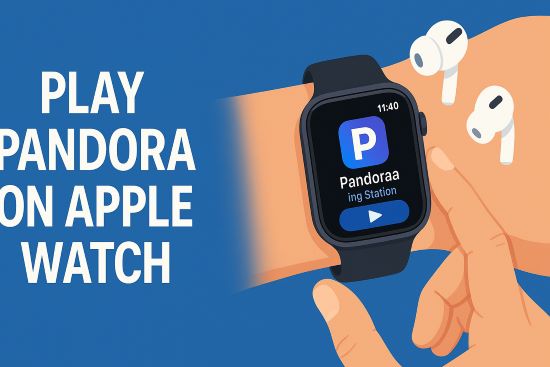
This guide is your ultimate resource for using Pandora on your Apple Watch. We'll cover everything from the initial setup to the best methods for listening to your music offline, ensuring you have your perfect soundtrack for any situation, with or without an internet connection.
Part 1. How to Add the Pandora App to Your Apple Watch
Before you can start listening, you need to get the app set up on your watch. The process is straightforward, but first, ensure your devices are compatible. You will need an Apple Watch Series 3 or newer running at least watchOS 6.0 and an iPhone with iOS 15.0 or later.
Step 1. Open the Watch app on your iPhone.
Step 2. On the "My Watch" tab, scroll down until you see the "Available Apps" section.
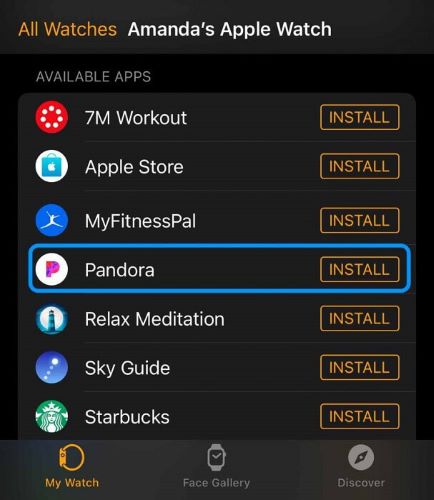
Step 3. Find Pandora in the list and tap the Install button next to it. The app will then be downloaded and installed on your Apple Watch.
Alternatively, you can download the app directly from the App Store on your Apple Watch. Once installed, open the Pandora app on your watch and follow any on-screen prompts to link it to your Pandora account.
Part 2. How to Stream Pandora Directly from Your Apple Watch
The Pandora app for Apple Watch is a standalone application. This means it doesn't just act as a remote for your phone; it can stream music all by itself. As long as your watch is connected to a known Wi-Fi network or has an active cellular plan, you can browse your recently played stations and podcasts and stream them directly to your Bluetooth headphones.
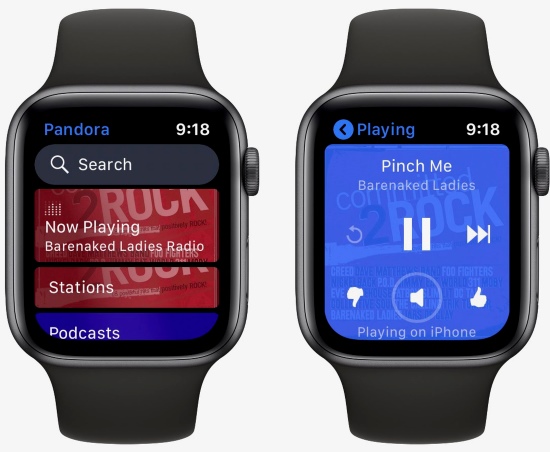
This is the perfect solution for when you're at home or at the gym and don't want to carry your iPhone. Just connect your AirPods or other Bluetooth headphones to your watch, open Pandora, and start listening.
Part 3. How to Listen to Pandora on Apple Watch Offline: Two Key Methods
Streaming is great, but what about those times when you don't have an internet connection? Perhaps you're on an airplane, running through a park with poor cell service, or in the subway. This is where offline playback becomes essential. Having your music physically stored on your watch is the only way to guarantee uninterrupted listening, anywhere you go.
Pandora offers a built-in way for its subscribers to do this, but there is also a more powerful and universal method that gives you permanent ownership of your favorite tracks. Let's explore both.
Method 1: Download Pandora Stations with a Premium Subscription
If you subscribe to a paid Pandora plan, you have access to an official offline listening feature directly within the app. However, how it works depends on your subscription tier.
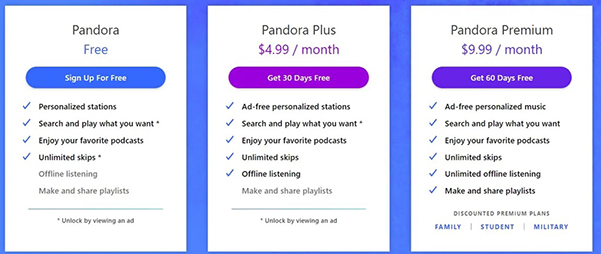
- Pandora Plus: Your three most-listened-to stations, along with Thumbprint Radio, will be automatically downloaded to your Apple Watch for offline playback. You do not have the ability to choose which stations are synced.
- Pandora Premium: You get full control. You can browse and select specific albums, songs, stations, or playlists to download directly to your Apple Watch, limited only by your watch's available storage.
While convenient, this official method has a few key limitations. The downloaded music is protected by DRM (Digital Rights Management), which means you can only play it inside the Pandora app. Most importantly, if you ever decide to cancel your subscription, you will lose access to all of your offline downloads.
Method 2: Listen to Any Pandora Station Offline Without Premium
For the ultimate freedom and control over your music, the best method is to create your own library of permanent, DRM-free audio files. This approach works for users of any Pandora tier (including free) and ensures the music you save is yours to keep and use forever, on any device.
To do this, you'll need a tool that can download your Pandora music as high-quality audio files. This is where DRmare Streaming Audio Recorder comes in. It's an all-in-one music downloader for your desktop that uses a built-in web player to access Pandora and convert your favorite music at high speed.
Here is the step-by-step process to download any Pandora station for your Apple Watch.
- Step 1Download and Convert Your Pandora Music
First, on your Mac or Windows computer, open DRmare Streaming Audio Recorder. Before you start, click the "menu" icon and select "Preferences" to choose your output format (MP3 is best for compatibility) and adjust the quality settings.
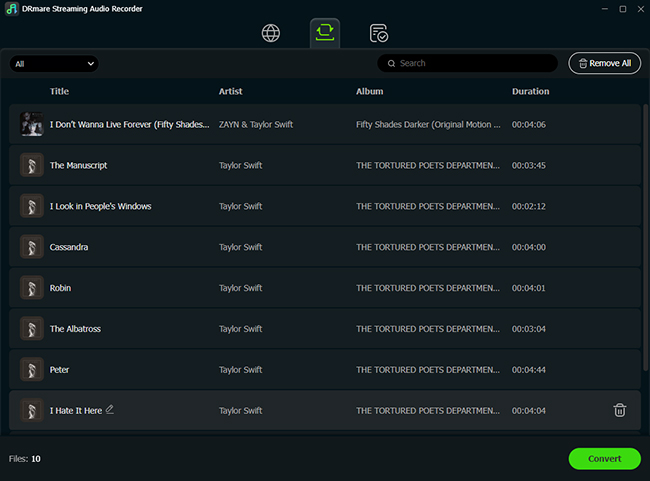
Next, from the main screen, select the Pandora icon to open its built-in web player and log in to your account. Browse to any playlist, album, or station you want to save. A green "Add" button will appear; click it to load the tracks into a list. Select the songs you want, click "Add to List," and then click the "Convert" button. The software will download and convert the tracks to MP3 files at high speed, saving them to your computer with all the original song titles and artist info.
- Step 2Add Your Songs to Your iPhone's Music Library
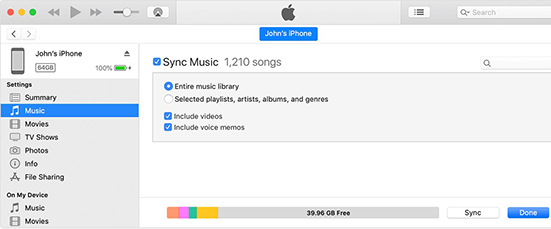
Once you have your converted MP3 files, add them to the Apple Music app on your Mac or the iTunes library on your PC. Create a new playlist with the songs you want on your watch. Then, sync this library with your iPhone.
- Step 3Sync Your New Music Playlist to Your Apple Watch
With the playlist now on your iPhone, the final step is to transfer it to your watch.
- 1 Connect your Apple Watch to its charger and ensure your iPhone is nearby.
- 2 Open the Watch app on your iPhone and go to the "My Watch" tab.
- 3 Tap on Music, then tap Add Music....
- 4 Select the playlist you just created. The playlist will begin syncing to your Apple Watch.
Once the sync is complete, that music is stored locally on your Apple Watch. You can now listen to Pandora on your Apple Watch without your phone, anytime you want.
Part 4. FAQs About Pandora on Apple Watch
Can I use Pandora on my Apple Watch?
Yes, absolutely. There is an official Pandora app for the Apple Watch (Series 3 and newer) that you can download. It allows you to stream your favorite stations and podcasts directly from your wrist.
Can I listen to Pandora on my Apple Watch without my iPhone nearby?
Yes. You have two options for phone-free listening:
Streaming: If your watch is connected to Wi-Fi or has an active cellular plan, you can stream Pandora live.
Offline Playback: You can pre-load music onto your watch to listen anywhere, even without an internet connection.
Do I need a cellular Apple Watch to use Pandora without my phone?
You only need a cellular model if you want to stream music live while away from both your phone and Wi-Fi (for example, on a run). Any compatible Apple Watch (GPS-only included) can stream over Wi-Fi or play music that has been downloaded for offline listening.
Can I listen to Pandora offline on my Apple Watch with a free account?
Not using Pandora's official download feature; that requires a Pandora Plus or Premium subscription. However, the second method detailed in this guide allows you to listen offline with any Pandora account (including free) by using DRmare Streaming Audio Recorder to convert the music to MP3 files and then syncing them to your watch.
Part 5. Conclusion
The Pandora app for Apple Watch is a fantastic tool for any music lover on the go. Whether you're streaming over cellular on a quick walk or listening to an offline playlist on a long flight, you have options.
While the official offline feature is a nice perk for subscribers, creating your own permanent library of your favorite music gives you the ultimate control. By using a tool like DRmare Streaming Audio Recorder, you can ensure that your personally curated soundtrack is always available on your wrist, independent of subscriptions or internet connections, ready for any adventure.













User Comments
Leave a Comment