If you're a Minecraft player, you know that personalizing your experience is part of the fun. For years, one of the most popular tools for this was The 5zig Mod, which promised a fantastic feature: the ability to connect Spotify and display your currently playing song right on your screen. However, if you've tried to get this to work recently, you've probably run into nothing but connection errors and frustration.
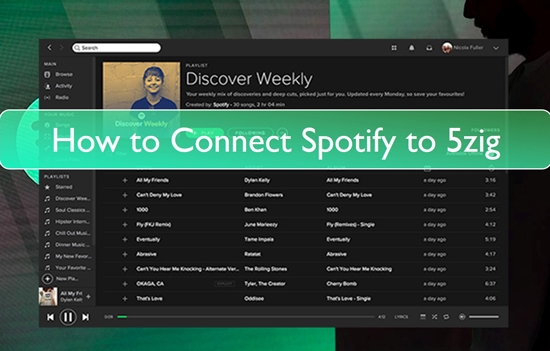
Let's get straight to the point: you are not doing anything wrong. The problem isn't with your setup. The 5zig Spotify integration feature no longer works, and no amount of troubleshooting can fix it. This article will explain why it's broken and, more importantly, show you what modern, working solutions you can use today.
Part 1. The Final Verdict on 5zig's Spotify Integration
The simple truth is that the Spotify connection feature is permanently broken in all versions of The 5zig Mod, including the newer "5zig Reborn" project. This isn't a temporary bug; it's a fundamental incompatibility that cannot be fixed without a complete rewrite from the developers.
The core reason is a change in how Spotify handles connections from third-party apps. Spotify has updated its API (Application Programming Interface) to require more secure authentication methods. The 5zig Mod, which has not received significant updates in years, uses an outdated connection method that Spotify's servers now reject. Because the mod is no longer in active development for this feature, it will likely never be updated, leaving the Spotify integration defunct.
Part 2. How to Connect Spotify to 5zig (Obsolete Method)
For those who remember the feature or have seen older guides, it can be useful to see the steps that once worked. This confirms you were likely following the correct procedure for its time.
- Step 1Download Spotify app
If you don't have the Spotify app on your phone, tablet, PC, or any preferred device, you can download a suitable version from the Apple App Store or the Google Play Store.
- Step 2Open your 5zig and go to settings
We believe you also have the 5zig mod. So open it and go to the settings, and then select the "Customizable Display".
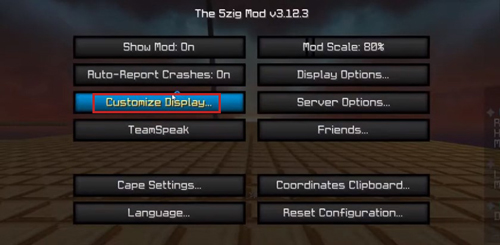
- Step 3Enable Spotify
Select Spotify on the next page and enable it. You can now select and listen to any song of your choice. Enjoy your music!
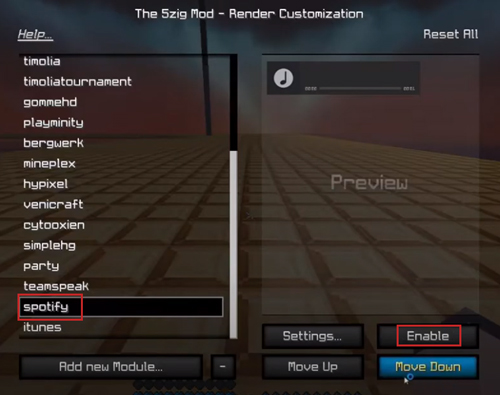
If you would like to know how to change the location of the Spotify bar on your 5zig screen. Keep reading.
How to Change the Location of the Spotify Bar with 5zig Mod
- Step 1Open "Settings" on your 5zig
Select the Settings icon to change the location of the Spotify play bar on the screen.
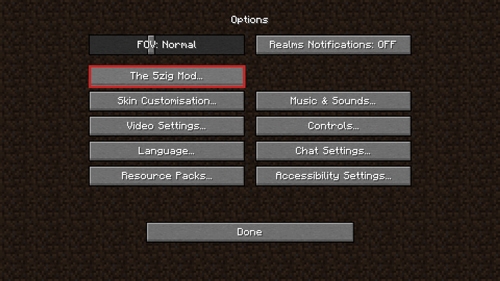
- Step 2Set the bar to your preferred location
Then, while still in the 5zig mod, use the "Location: Custom" option to move the Spotify music bar around on your screen. Use the cursor to place the bar in any of the screen's four corners.
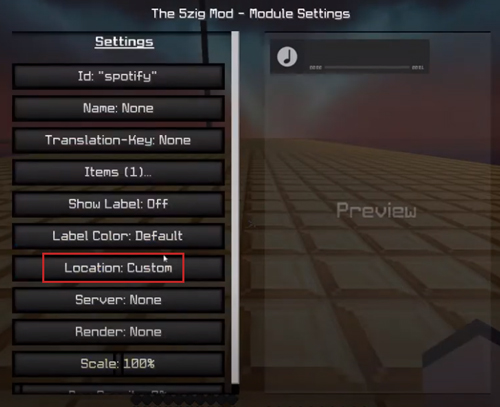
- Step 3Enjoy your music
While you are still playing your game in the 5zig mod, you can select and listen to whatever song you like.
Part 3. How to Display Spotify in Minecraft Now
While the 5zig method is a dead end, you can still achieve your goal of displaying and controlling Spotify in Minecraft. The best modern solution is a mod called SpotiCraft.
SpotiCraft is an up-to-date mod designed specifically to bring a rich Spotify experience into modern versions of Minecraft. It's actively maintained and uses Spotify's current, secure authentication methods, meaning it actually works. It allows you to see the current track on your HUD and even control playback from within the game.

Here's a quick overview of how to get started with SpotiCraft:
- Step 1Download and Install
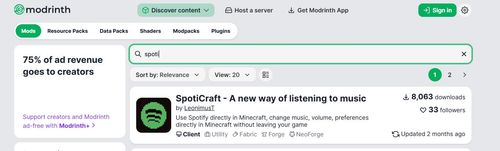
Find the SpotiCraft mod on a trusted site like CurseForge or Modrinth. Make sure to download the correct version for your Minecraft installation (it supports both Forge and Fabric mod loaders).
- Step 2Authenticate Your Account
The first time you launch Minecraft with the mod, it will prompt you to connect your Spotify account. It will open a secure window in your web browser for you to log in and grant permissions, which is the standard, safe way to connect apps to Spotify.
- Step 3Configure the Display

Once connected, you can go into the mod's configuration settings to customize how and where the "Now Playing" information appears on your screen.
Part 4. A Different Approach: Playing Spotify Offline in Older Minecraft Versions
What if you're a dedicated player on an older version like 1.8.9, where 5zig was most popular and modern mods like SpotiCraft aren't available? Or maybe you just want to listen to your music without another overlay on your screen. In this case, the best solution is to create a custom in-game soundtrack.
This is where a tool like the DRmare Spotify Music Converter becomes essential. It's designed to convert any song, playlist, or album from Spotify into standard audio files like MP3 or OGG that you can save directly to your computer.
This method has two major benefits: it uses far fewer system resources than running the Spotify app in the background, and since the files are offline, your music will never be affected by internet issues or API changes again.
Once you have your music as MP3 or OGG files, you can add them to a Minecraft "Resource Pack" to replace the default in-game music discs. You effectively become your own DJ, creating a personal soundtrack for your world.
How to Use DRmare to Convert Spotify Music for Minecraft
Make sure the official Spotify desktop app is installed on your computer and you are logged in. Then follow the steps below:
- Step 1Configure Your Output Settings

Open the DRmare Spotify Music Converter, go to the menu icon in the top corner, and choose "Preferences." Click on the "Convert" tab. Here you can set the output format to MP3 for the best compatibility, adjust the audio quality, and select the folder where your converted songs will be saved on your computer.
- Step 2Add Spotify Music to DRmare

With the DRmare program open, go to your Spotify desktop app. The easiest method is to simply drag the songs or playlists you want from Spotify and drop them directly into the green music icon. Then, in the window pops up, select the songs you want to download and click "Add to list".
- Step 3Convert Your Spotify Tracks

After your songs are loaded in DRmare, click the large "Convert" button. The software will begin downloading and converting the tracks. When it's finished, you can find your music files in the output folder you chose earlier or by clicking the "History" icon inside the app.
Part 5. Conclusion
While the dream of connecting Spotify through the classic 5zig mod is over, your goal of enjoying music in Minecraft is more achievable than ever. You have two clear paths forward:
- For a live display and control in modern Minecraft, the SpotiCraft mod is the new standard.
- For a stable, offline library in any version of the game, the DRmare Spotify Music Converter lets you build a truly custom soundtrack.
Now you can stop wasting time on a broken feature and get back to what matters—playing the game with your favorite music, your way.













User Comments
Leave a Comment