Are you a devoted music fan using both Tidal for high-fidelity streaming and Last.fm to track your listening journey? But you are struggling to get your Tidal listening history synced to your Last.fm profile? You are in the right place.
Last.fm is the ultimate music diary, and connecting it to a high-fidelity service like Tidal should be simple, but often, users report that Last FM Tidal scrobbling is not working reliably. This complete, step-by-step guide will show you all available methods to connect Tidal to Last.fm on computers and mobile devices. Plus, we provide the best troubleshooting fixes for when your scrobbles fail to sync.

Part 1. How to Connect Tidal to Last.fm on Computer/Mobile
Last.fm allows you to keep a comprehensive record of your tastes and helps you discover new artists and stay updated on current music news and trends. Fortunately, Tidal offers native support for Last.fm scrobbling directly within its desktop and mobile applications, which is the easiest way to keep your music listening history up-to-date.
How to Connect Tidal to Last.fm on Android and iPhone
Step 1. Launch the Tidal app on your Android/iOS device.
Step 2. Tap on 'My Collection' > 'Settings' (gear icon) and then tap your user name at the top.
Step 3. Choose 'Connect' and then scroll down to the 'Social' section.
Step 4. Enable 'Last.fm scrobbling' under 'Sharing & Friends'.
Step 5. Enter your Last.fm username and password. Tap 'Connect to Last.fm'.
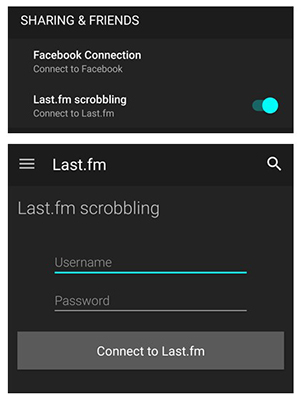
Note for Android Users:
While the Tidal Android app may not always have a direct scrobbling option, you can still link Tidal to Last FM with the Last.fm Android app itself or a reliable third-party scrobbling application like Scroball.
How to Connect Tidal to Last.fm on Computer
Step 1. Open the Tidal desktop app or navigate to the Tidal web player and log in to your account.
Step 2. Click on your 'Profile' icon (usually in the top-left corner) and then choose 'Settings'.
Step 3. Scroll down through the settings menu until you find the 'Connect' section.
Step 4. Locate the 'Connect to Last.fm' button and click it.
Step 5. You will be led to a new browser window. Enter your Last.fm username and password to authorize the connection.
Step 6. Click 'Yes, allow access'. Your Tidal streams will now automatically scrobble to your Last.fm profile.
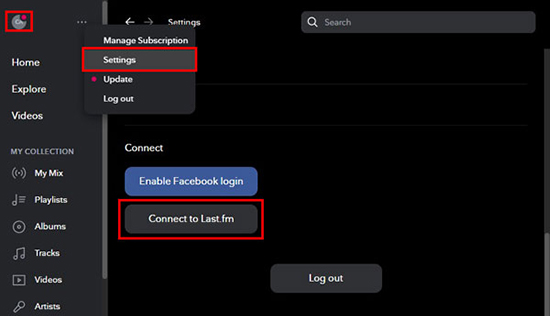
Tips:
After linking your account to Last FM, the Connect button will be Discount. You can tap the 'Disconnect from Last.fm' button to disconnect Tidal from Last FM.
Part 2. How to Scrobble Tidal with Last.fm
Now that you have successfully connected Tidal to your Last.fm account, you might be asking: "How do I actually scrobble the music?" The great news is that scrobbling is an automatic process.
The term "scrobbling" simply means the act of sending the details of a song you are currently listening to (track title, artist, album, and timestamp) from your music player (Tidal) to your Last.fm profile. Once the connection is authorized, your work is nearly done. Here is how to view your Tidal scrobbles on Last.fm.
How to View Tidal Scrobbles on Last.fm
Step 1. Download and Install the official Last.fm desktop scrobbler application for your Windows or macOS computer or go to the Last.fm official website.
Step 2. Log in to your Last.fm account and navigate to your profile.
Step 3. The track you are currently listening to on Tidal should appear almost instantly in your "Recent Tracks" list.
Step 4. Once the track finishes playing, it will be added to your permanent listening history and charts.
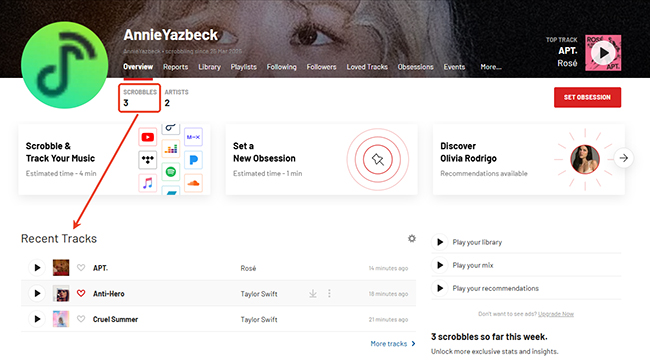
Note:
Important Tidal Scrobbling Rule: For a play to be officially counted as a scrobble, the track must be longer than 30 seconds, and you must listen to at least half of its duration (or 4 minutes, whichever comes first). Skipping a track too early will prevent the scrobble from registering.
Part 3. Last.fm Tidal Scrobbling Not Working? Troubleshooting & Fixes
It can be frustrating when your Last FM Tidal does not work. Many users have reported intermittent scrobbling issues. Try these proven solutions to fix the problem:
- Remove and Reconnect: The most effective fix is often to remove the Tidal scrobbling option from both the Tidal settings and the Last.fm connected applications list. Then, you can connect Last FM to Tidal again.
- Use an Alternative Method: If the native Tidal connection fails repeatedly, switch to the dedicated Last.fm desktop scrobbler or the Web Scrobbler browser extension.
- Web Scrobbler: A popular browser extension for Chrome/Firefox that monitors music playback from the Tidal web player, useful when the native web player connection is faulty.
- Scroball: A dedicated Android application that monitors music playback on your device from apps that may lack native Last.fm integration.
- Check Protocol: The desktop Last.fm application now uses the new scrobble protocol 2.0. Ensure you are using the in-app connection methods or the dedicated Scrobbler app, and not trying to manually log in through deprecated, older client methods.
-
Check Status: Always verify that the Tidal scrobbling option is still listed and active within the Last.fm application's connected services.
Part 4. The Ultimate Way to Scrobble Tidal Offline
Last.fm allows users to track and record their music tastes. However, there is no native option to scrobble music you listen to offline unless the files are local. This is where DRmare Streaming Audio Recorder comes in.
This powerful tool downloads Tidal music losslessly, turning streams into true local files, like MP3, FLAC, or WAV, that can be imported into any media player (like iTunes, Windows Media Player, etc.) that connects to Last.fm, ensuring your offline listening is perfectly tracked.
The following tutorial enables you to download Tidal music without a subscription and sync it to Last.fm for offline playback.
- Step 1Customize Tidal Music Output Preferences
Open DRmare Streaming Audio Recorder and click the top-right 'menu' icon. Choose the 'Preferences' option to head to the 'Conversion' section. Here, you can define the output format (e.g., MP3) and customize other parameters as you need.

- Step 2Log Into Tidal and Import Tidal Music
Tap the "Tidal" icon from the main interface to connect your account and find the tracks you want to download. Open it and tap the "Add" > "Add to List" button to load the track to the conversion list.

- Step 3Download Tidal Music for Last.fm
Click on the "Convert" button, and the software will download them at high speed to your computer. When finished, hit the "Converted" tab to find the local Tidal music files. You now own these Tidal songs as local files, allowing you to easily import them into any desktop music player that supports Last.fm scrobbling, guaranteeing your offline listening is synced.

In Conclusion
Connecting Tidal to Last.fm is simple. By following the troubleshooting steps, you can quickly fix the common Last FM Tidal not working issues. For users who want the most reliable way to track all their listening, including offline playback, DRmare Streaming Audio Recorder is the ultimate solution, providing local files that guarantee a perfect scrobble every time.













User Comments
Leave a Comment