Want to get Tidal connect Naim? Then in this post, you will find out how it work. When it comes to Naim Tidal, they had integrated and Tidal subscribers can enjoy Tidal songs on Naim. Yet, only Tidal HiFi subscribers can do that.
So, what if you are just a Tidal users and want to connect Tidal to Naim? Is there any solution? Yes. We know that Naim supports to play local music files via the USB drive. Thus, we need to put the Tidal songs on the USB drive and then enjoy on Naim. But how?
No worry. In the following parts, we will walk you through how to get Tidal songs to USB drive and then play Tidal music on Naim with ease. Just find out more detail below.

Part 1. How to Get Naim Tidal Connect - Tool Needed
To enjoy Naim Tidal streaming without Tidal subscription, you can make it by downloading Tidal music to USB drive first. Yet, we need to know that Tidal songs are protected which can't be used on other devices. So, to break this, we need to use a third-party tool.
Here you can use the DRmare Tidal Music Converter. It can download and convert Tidal audio files to common files for use on Naim and any device. It supports to convert Tidal songs to MP3, AAC, WAV and more plain audio formats. And it allows you to define other audio parameters of Tidal music files to get a better listening experience. You can alter the audio channel, bit rate, and more as you prefer.
After the conversion, you will get the local Tidal music tracks on your computer. Then you can move them to your USB drive and them enjoy Tidal on Naim via the USB drive. Or, you can listen to Tidal songs on other devices through the USB drive.

- Download Tidal music to computer for offline use anywhere
- Convert Tidal to FLAC, MP3, AAC, WAV, etc.
- Save Tidal to USB for use on Naim and other devices
- Keep ID3 tags and lossless audio quality of Tidal songs
Part 2. How to Download Tidal Music for Naim by DRmare Tidal Music Converter
In this section, you will learn how to use DRmare Tidal Music Converter to convert and save Tidal music for use on Naim via the USB drive. Please follow the steps below and learn more.
- Step 1Set up DRmare Tidal Music Converter
- Download and get the DRmare Tidal Music Converter install onto your computer from DRmare website. Once installed, then open the program. You will then find its main screen. Next, access your Tidal account via the 'Sign up' or 'Log in' button on DRmare.

- Step 2Define output format of Tidal music for Naim
- Here you can alter the output audio formats of Tidal for Naim. Please click on the 'menu' icon on the top of DRmare. Then select 'Preferences' from the list. It will them show the 'Preferences' window. Here you need to hit on the 'Advanced' tab. Now, you can start to reset the audio format as MP3 or other formats of Naim Tidal streaming. Also, you can customize the sample rare, audio channel and more for Tidal songs.

- Step 3 Import Tidal music playlist to DRmare program
- After the settings, go to the built-in Tidal web player on DRmare. Then search the music playlist that you want to convert for use on Naim. Once found, click on it and then touch on the big 'add files' button on DRmare to load them into the conversion window for converting.

- Step 4Download Tidal music for Naim
- Now, touch on the 'Convert' button and DRmare will start to convert Tidal songs for Naim. Then locate the converted icon on DRmare to check the downloaded Tidal music on your computer.

- Step 5Move Tidal music to USB drive for use on Naim
- Lastly, you can go on to transfer the converted Tidal music to USB drive for streaming Tidal on Naim. Just plug the USB drive to your computer and then move the Tidal music files to it. And then unplug the USB drive from your computer.
Part 3. How to Connect Tidal to Naim without Tidal Subscription
Now, as you had moved the converted Tidal music to USB flash drive, then you are ready to get Naim Tidal connect. Here, let's check how to get Tidal connect Naim in detailed steps.
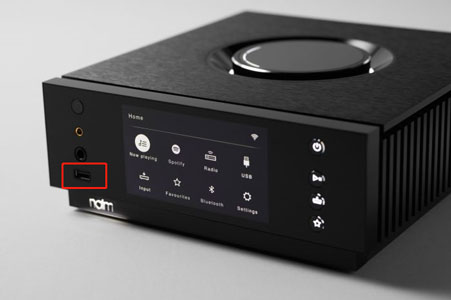
Step 1. Turn on your Naim audio streamer.
Step 2. Insert the USB flash drive into the USB port on Naim.
Step 3. Click and open the Naim app on your mobile device. Then choose the 'Naim Uniti Atom Streamer'.
Step 4. Press on the USB and browse the downloaded Tidal songs in the target folder.
Step 5. Choose a Tidal song that you want to play and start the Naim Tidal streaming.
Extra Tips: How to Play Tidal on Naim App on Android/iOS Devices
As Naim is a wireless audio system, it lets users to enjoy music via the Naim app on their iOS and Android devices. Now in this part, we will show you how to enjoy Tidal music on Naim app from your Android and iOS devices.
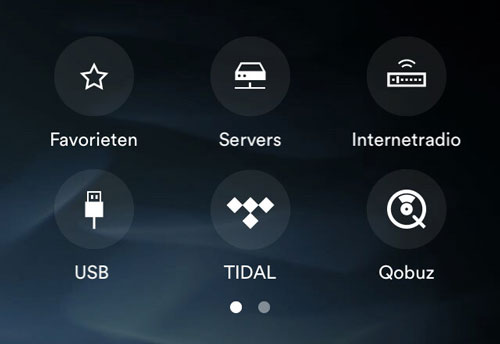
Step 1. Download, install and launch the Naim app on your Android or iOS device.
Step 2. Click on the 'Tidal' icon on the Naim app.
Step 3. Sign in to your Tidal music account.
Step 4. Select the Tidal songs you want to stream. And then touch on the 'Play' icon.
Step 5. After then, you can get Naim Tidal play on your mobile device.
The Verdict
Now, from this post, you had learned how to get Tidal Naim connect without the Tidal subscription. With the DRmare Tidal Music Converter, you can then get the Tidal music playlist to common audio files and save them to USB drive. And then, you can play Tidal music on Naim via the USB flash drive with ease.













User Comments
Leave a Comment