Tidal is renowned for its premium audio experience, offering HiRes FLAC and Dolby Atmos quality that appeals to serious audiophiles. As one of the few services to prioritize lossless audio, its users frequently wonder about device restrictions: How many devices can you use on Tidal at once?
The rules depend entirely on your subscription and whether you stream online or listen offline. This comprehensive guide breaks down the official Tidal device limits for individual and family accounts, and provides methods to play Tidal on multiple devices.
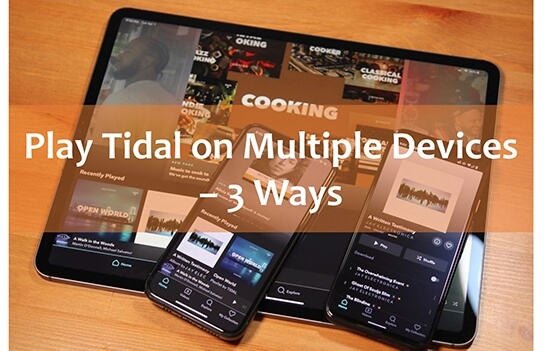
Part 1. How Many Devices Can You Use on Tidal?
Tidal has simplified its plan structure, combining its former HiFi and HiFi Plus tiers into a single, high-quality offering, namely Tidal Premium. The difference between the single plans is now primarily based on the number of users and simultaneous online streams allowed. Here is the detailed introduction to the current Tidal subscription structure:
| Tidal Subscription Plan | Price (USD/Month) | Max Simultaneous Online Streams | Max Offline Devices (Mobile Only) | Total Devices Playing Concurrently |
|---|---|---|---|---|
| Individual | $10.99 | 1 | 5 | 6 (1 Online + 5 Offline) |
| Family (Up to 6 users) | $16.99 | 6 (1 per user) | 30 (5 per user) | Up to 36 |
| Student (1 user) | $5.49 | 1 | 5 | 6 (1 Online + 5 Offline) |
Note:
1 Online Stream: You can stream music on one primary device (e.g., your computer, smart speaker, or phone). If you start streaming on a second device, the first one will stop playing.
5 Offline Devices: You can, however, download Tidal music for offline listening on up to 5 separate mobile devices (phones and tablets). These devices can play simultaneously using the offline feature, which does not interrupt the single online stream.
Part 2. How to Play Tidal on Multiple Devices via Family Plan
The Family Plan is the definitive solution for multiple users who need to stream simultaneously. It includes the primary account holder plus up to 5 additional family members (6 total accounts). Since each member gets their own separate Tidal account, all 6 users can stream music online at the exact same time.
Besides, each of the 6 users can also download Tidal playlists for offline listening on up to 5 mobile devices, offering a maximum of 30 devices in concurrent offline mode across the whole plan.
How to Upgrade to the Tidal Family Plan
Step 1. Log in with your Tidal credentials (the primary account holder).
Step 2. Go to the "Account" and then select the "Manage Subscription" option.
Step 3. Choose the "Tidal Family plan" option ($16.99/month) and confirm the change. You will be billed the difference for the remainder of your current billing cycle.
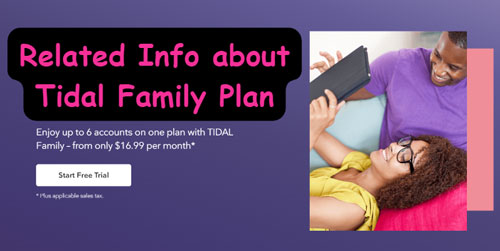
Once your account is on the Family Plan, you can use up to 6 individual accounts to listen to Tidal on different devices simultaneously with separate private playlists, history, and recommendations.
Part 3. How to Stream Tidal on Multiple Devices via Offline Mode
The standard Individual subscription can stream music on one device online and up to five devices offline at a time. If you have an Individual account and want to listen on two devices without upgrading, you can utilize the offline mode correctly.
How to Use Tidal on 1 Device Online and 5 Devices Offline
Step 1. Select Your Primary Online Device: This can be a TV, computer, or a phone connected to a stereo.
Step 2. Use Mobile for Offline Downloads: On your secondary devices (up to 5 phones/tablets), download the playlists or albums you wish to listen to.
-
Launch Tidal on your mobile device.
-
Tap on the "My Collection" section at the bottom.
-
Click the three dots on the title of the song and then select the "Download" option. If you are going to download a playlist or album, open it and enable the "Download" button.
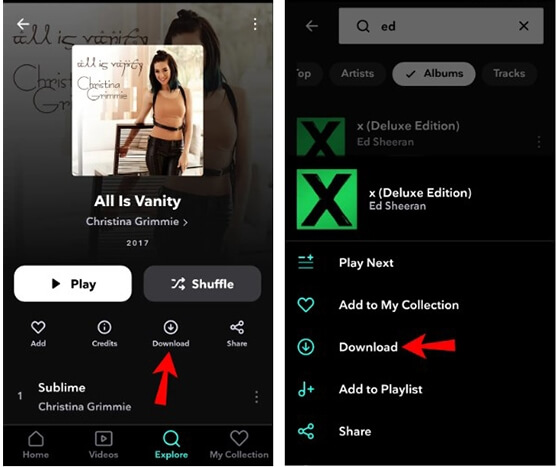
Step 3. Activate Offline Mode: On the secondary devices, go to "My Collection" > "Settings" and toggle "Offline Mode" on.
Note:
- If you forget to activate Offline Mode on the secondary device, it will try to start an online stream, immediately stopping playback on your primary device.
- Offline playback is not available on the Tidal desktop application. The 5 offline devices must be mobile phones or tablets.
Part 4. How to Remove the Tidal Device Limit for Unlimited Listening
Tidal's official limits can be frustrating if you need to play music simultaneously on non-mobile devices, like multiple desktop PCs or MP3 players, or if you want unlimited streams on your Individual account. To completely bypass these restrictions, you can use DRmare Streaming Audio Recorder to help you out.
It's a professional all-in-one music downloader, compatible with Tidal, Amazon Music, Spotify, Apple Music, SoundCloud, and more popular streaming music services. It can download music from them and convert songs to MP3, FLAC, WAV, and more without the DRM protection. In this case, you can remove the device dependency. Now you can install it by clicking the "Download" button below and follow the steps to listen to Tidal on multiple devices without limit.
How to Download and Play Tidal on Multiple Devices
- Step 1Define Tidal output format
Launch the DRmare Streaming Audio Recorder first. And then you can choose different output formats to suit different devices. Generally speaking, MP3 is supported by most players and devices. You can click on the "menu" icon at the top right and choose the "Preferences" and "Conversion" option to choose the output format. You are also allowed to adjust the channel, bit rate, and sample rate as per your requirement. Once done, hit the "OK" option.

- Step 2Import Tidal Music to DRmare
Tap the "Tidal" icon to navigate to the built-in Tidal Web Player and authorize your account. Now, you can find your favorite songs and playlists that you'd like to play on multiple devices. After that, you can tap the "Add" > "Add to List" button to load them.

- Step 3Download and Use Tidal on Multiple Devices
Towards the bottom-right corner, click on the "Convert" button under the "Converting" tab. All your Tidal songs will be downloaded and converted at up to 37X conversion speed. Once the download process is complete, click the "Converted" icon at the bottom to find the downloads. You can listen to Tidal offline on your computer, burn Tidal to CD, etc. You can also move Tidal music to other devices.

Part 5. FAQs about Using Tidal on Multiple Devices
Will I lose my audio quality if I use the Individual plan?
No. All modern Tidal paid plans (Individual, Family, Student) include the highest quality audio, including HiRes FLAC (up to 24-bit/192 kHz) and Dolby Atmos. The difference between the plans is only the number of users/streams.
What happens if I try to stream on a second device with an Individual account?
The device you started streaming on first will stop playing, and playback will begin on the second device. Tidal only allows one online stream per Individual account.
How do I manage the devices registered for offline downloads?
Tidal automatically manages your devices. If you reach the 5-device limit and want to register a new one, you must do the following steps. Log in to the Tidal website, go to your Account Settings, and usually under "Devices", you can manually de-authorize older mobile devices to make room for new ones.
Part 6. In Conclusion: Making the Right Choice
If you are the only listener but have multiple devices, the Individual Plan ($10.99/month) combined with the Offline Mode is the most cost-effective solution.
If you have a family or multiple people who need to stream different things at the same time, the Family Plan ($16.99/month) is mandatory, allowing 6 separate simultaneous online streams.
If you require truly unlimited, DRM-free playback on any device (including desktop PCs and non-Tidal-supported players), DRmare Streaming Audio Recorder is the only way to achieve this.













Download and convert Tidal music, playlists, and albums to local MP3, FLAC, WAV, AIFF, M4A, M4B in high quality and play them offline on all devices without an Tidal subscription.