Tidal offers high audio quality like Tidal HiFi (up to 16-bit, 44.1 kHz) and Tidal MQA (up to 24-bit, 192 kHz). And this helps attract high-end audiophile users and artists to explore music with Tidal. Now, there is a free plan on Tidal and users can listen to over 100 million Tidal music for free online. And Tidal subscribers can download music from Tidal for offline listening.
So, how to download from Tidal songs, playlists to computers and phones? In this post, we will introduce some useful methods for different devices. Read on to find the complete tutorial to Tidal music download on PC, Mac, and mobile phone with a free, Tidal HiFi or HiFi Plus account.

Part 1. Can You Download Music from Tidal?
Can you let Tidal download music? The tidal app is available for various platforms, including iOS, Android, Windows, and macOS. So, the answer could be different when it comes to different devices.
For Computer Users:
Sorry to say that there is no Download option on your Tidal desktop app. Therefore, you can't find an official way to download music from Tidal to your computer, running macOS or Windows OS. Fortunately, many Tidal downloaders, like DRmare Tidal Music Converter can help you do that with ease. You can download the program to have a try from the following link or move to the Part 2 to learn more details.
For Mobile Users:
With a Tidal HiFi or HiFi Plus subscription, you can download Tidal music to your phone with an internet connection only if your device has enough storage space to store the downloaded music files. To download songs from Tidal, please add individual tracks to a playlist or album in advance. You can learn more in Part 3.
Part 2. How to Get Tidal Music Download on Computer
DRmare Tidal Music Downloader is one of the excellent Tidal playlist downloaders for Windows and Mac. It can help you download individual songs and playlists on Tidal in high-quality. You can use it no matter you are using a free or premium account. You can download music in Tidal to computer at a 5X faster speed. Also, this tool can convert Tidal to FLAC, MP3, WAV and more audio formats for normal playback. It's the easiest way to get Tidal music downloads from the Tidal app on computer.
Besides, it allows you to reset the audio bit rate, sample rate and audio quality of Tidal songs. Also, you can define the output folder to save Tidal music on your local device. After that, you can move and listen to Tidal music offline on other devices you like.

- Download Tidal songs on Windows or Mac computers easily
- Convert Tidal to MP3, FLAC, and other common audio formats
- Support batch conversion with a super-fast 5X speed
- Keep all ID3 tags and metadata info
How to Download Music from Tidal to Computer
Here, let's see how to download individual songs on Tidal and more with DRmare Tidal Music Converter in detail. Let's check it out.
- Step 1Start DRmare Tidal Music Converter

- Install and open DRmare Tidal Music Converter. It will launch the Tidal desktop app also. If you haven't installed the Tidal music app, you will be asked to install it first. After then, go to the pop-up Tidal app and log in to your Tidal Free, HiFi, or HiFi Plus account.
- Step 2Set output audio parameters for Tidal music download

- Touch the menu icon from the top-right corner of DRmare Tidal Music Downloader. It will show a list. Then you need to choose the 'Preferences' option. A new window displays. Here you can choose and click on the 'Convert' option to set the audio format, channel and more you want for Tidal music. Besides, you can define the output path to save downloads from Tidal on your computer. Once done, please click on 'OK' to apply.
- Step 3Load music from Tidal to DRmare TidiKit

- Go to the Tidal app. Search for the Tidal playlist/song that you want to download from Tidal. When got it, click on it and touch the '...' icon. Here you can see a list. Then choose the 'Share' > 'Copy Track Link' option. Once done, you will get the link to the Tidal playlist. Next, put it on the search bar of DRmare Tidal Music Converter and press the '+' button. The Tidal song will be then imported to the conversion window. Also, you can upload individual songs from Tidal via the dragging and dropping option.
- Step 4Download Tidal music to computer

- Now, click on the 'Convert' button. At this time, DRmare Tidal Music Converter is here to download Tidal songs to PC and Mac computers for you. You can see they are downloading at a fast rate. Once finished, you can find the Tidal music downloads on the target folder on your computer. You can view them through the 'converted' icon on the DRmare tool.
Part 3. How to Download Music from Tidal to Phone with Premium
Above is the way for computer users. Here let's move to mobile device. Any Tidal user can get a 30-day free trial to enjoy the offline download feature on mobile devices. And sometimes during promotion, you can even get up to 6 months of Tidal free trial. With the free trial, you can download Tidal songs to your phone for offline enjoyment. Or, you can get a Tidal HiFi or HiFi Plus account to access the download feature directly.
Now, let's see how to download songs on Tidal on iPhone and Android devices via official ways. Please make sure your devices have a stable network connection.
Download Tidal Playlist/Album on iPhone:
Step 1. Fire up the Tidal app for iOS and then log into your Tidal HiFi or HiFi Plus account. Search for the Tidal album or playlist you'd like to listen offline.
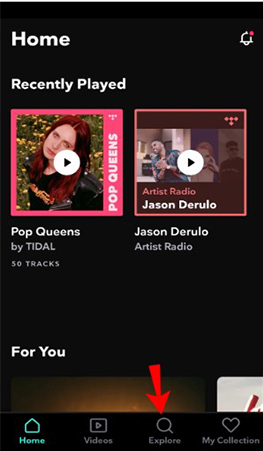
Step 2. Tap the Tidal playlist or album to view the music list. There is a 'Download' button under the playlist name. Please hit on it to download Tidal playlist to your iPhone.
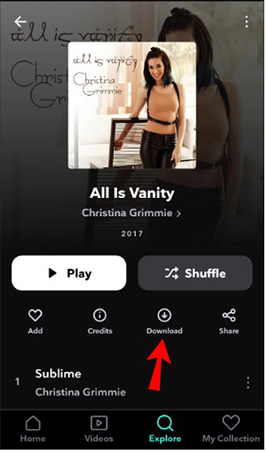
Step 3. To download single songs on Tidal, please find the target music and long-press the music name to choose the 'Download' button.
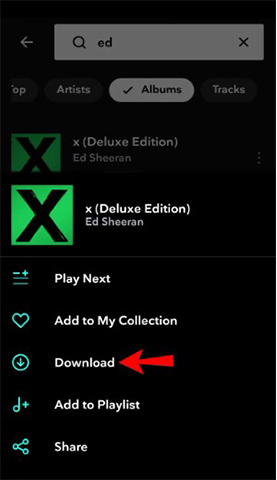
Step 4. Now, go to 'My Collection' > 'Downloaded' to locate all Tidal music downloads for offline playback.
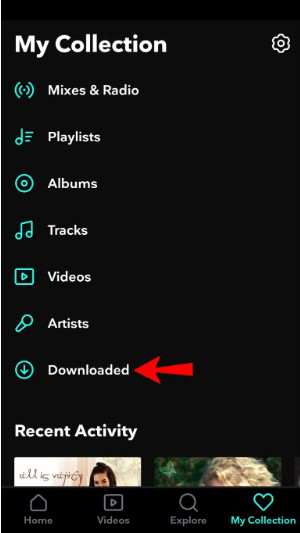
Download Tidal Playlist/Album on Android:
Step 1. Launch the Tidal app for Android. Then scroll down to click the 'Explore' option to search for songs, playlists, and albums you want to download.
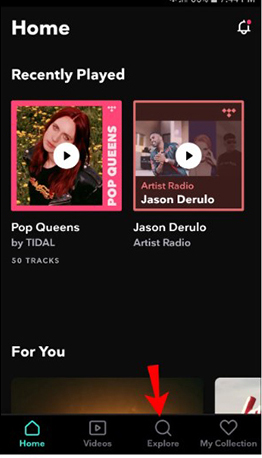
Step 2. Open the Tidal playlist or album or long-press the single song and then turn on the 'Download' function.
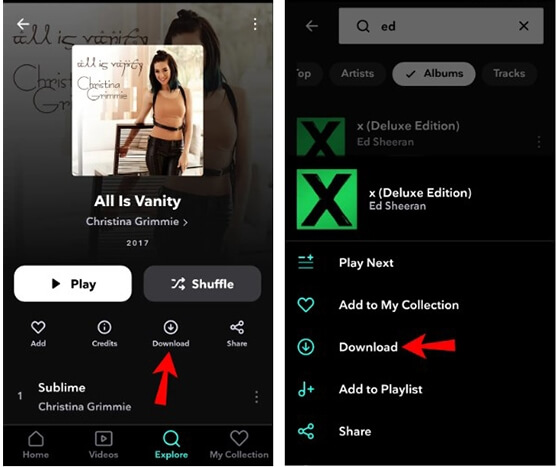
Step 3. It will take time to download Tidal songs on Android phones. After the completion, all Tidal music downloads will be found in the 'My Collection' > 'Downloaded' section.
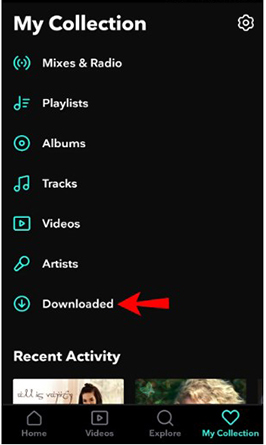
Note:
The MQA (Master Quality Authenticated) audio is only available on the Tidal desktop app. This means no matter if you have paid for the Tidal HiFi or not, you can't stream 1,411Kbps songs on mobile phones. 320Kbps only is available for streaming on phones.
Part 4. Other Ways to Download Tidal Songs
1. DRmare Tidal Audio Capture
Another way to download songs from Tidal is to use a professional audio recorder such as DRmare Tidal Audio Capture. The program can record any content playing on the Tidal platform with high quality. It supports up to six output formats including MP3, WAV, AAC, M4A, M4B, and FLAC. Besides Tidal music, DRmare Audio Capture is capable of recording any audio tracks playing on a Windows or macOS computer, from an application or web browser. Next, let's learn how to use it to download Tidal songs with ease.

How to Record Tidal Music with DRmare Audio Capture:
Step 1. Download the DRmare Tidal Audio Capture on your PC and Mac. Launch it after completing the installation. Hit the 'Format' icon in the lower-left corner of the main interface. Here you can select an output format you want, like MP3.
Step 2. Next, click the '+' icon to choose the Tidal app and add it to DRmare.
Step 3. Then, click the 'Start' button on the DRmare app and your Tidal app will be opened automatically. Select one song you would like to download and start playing it. At the same time, DRmare Audio Capture will start recording it.
Step 4. Finally, you can click the 'Stop' button when you finish the recording. The recording file will be saved on your computer. You can click the 'History' button to find it, and transfer it to your mobile device or anywhere you want.
2. Tidal Media Downloader
Over 83 million software developers are working together to shape the future of software on GitHub. Thus, you can find a wide variety of free music downloaders to download songs on GitHub, including Tidal downloader.
Tidal-dl and Tidal-gui is the two versions of Tidal Media Downloader on GitHub. They can help you download Tidal music on GitHub at no cost with ease. Tidal-dl works well to download music on Tidal on Windows, Linux, macOS and Android devices. Meanwhile, Tidal-gui is available for Windows only. The limitation of these methods is requiring a Tidal HiFi account to make them run smoothly. If you have a Tidal HiFi subscription, you can refer to the following steps to downloading Tidal video and music on GitHub with Tidal-dl.
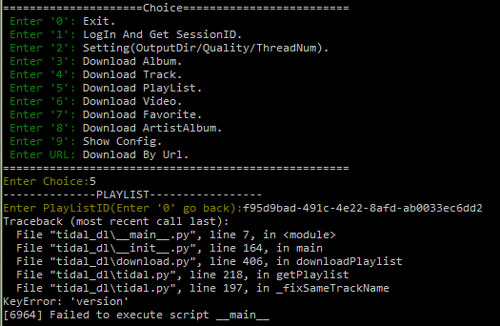
How to Download Songs from Tidal to PC/Mac for Free
Step 1. Go to the GitHub website. Find and download Tidal-dl Tidal media downloader.
Step 2. Launch Tidal-dl. Then type your Tidal HiFi account info, including username and password.
Step 3. Enter '2' and then hit on Enter to reset the output parameters.
Step 4. Get the URL of the Tidal song you want to download on the Tidal platform. Then put it on Tidal-dl to start to download tracks from Tidal.
Part 5. Comparison Table of 4 Ways to Rip Music from Tidal
Now, let's check the best 4 tools to download Tidal songs on computer and mobile devices in the table below. We compare the key factors like supported platforms, downloading speed, output format, etc., so you can pick the most situable one according to your needs.
| DRmare Tidal Music Converter | Tidal App for Mobile | DRmare Tidal Audio Capture | Tidal Media Downloader | |
|---|---|---|---|---|
| Supported OS | Windows/Mac | Android/iOS | Windows/Mac | Windows/Mac/ Linux/Android |
| Conversion Rate | 5X | Depend on network speed | Real time | Real time |
| Supported Input Content | All Tidal content | Tidal playlists, albums | All Tidal content and other audios | Tidal songs, playlists, albums, videos |
| Supported Output Format | FLAC, MP3, AAC, WAV, M4A, M4B |
Protected AAC, FLAC | FLAC, MP3, AAC, WAV, M4A, M4B |
M4A, FLAC |
| Reset Output Quality | √ | X | √ | X |
| Edit/Cut Function | X | X | √ | X |
| Price | $14.95 | $10.99/$19.99 | $14.95 | Free |
Part 6. FAQs about Downloading from Tidal Music
Q1: What Is Tidal?
A1. Tidal was launched in 2014 by Norwegian public company Aspiro. In 2015, Tidal was acquired by Jay-Z. Due to the enormous influence of Jay-Z, Beyonce, and the high commission rate, it has attracted many big stars. Tidal is known as the artists' streaming music platform.
With the slogan "All your favorite music. best sound quality available.", Tidal offers lossless quality songs and high-definition videos as of now. This makes Tidal a unique platform. Now, Tidal has over 100 million tracks and tons of exclusive interviews and videos.
There are two types of subscription services Tidal HiFi and Tidal HiFi Plus. They charge $10.99/month and $19.99/month respectively. As for the quality, Tidal HiFi offers up to 1,411Kbps quality and Tidal HiFi Plus up to 9,216Kbps quality.
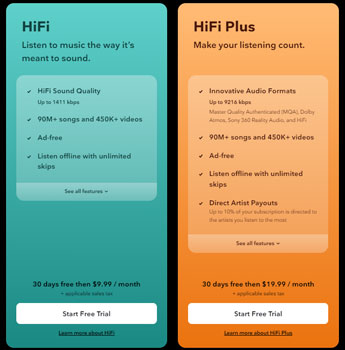
Q2. Do I Need to Subscribe to Tidal HiFi or Plus to Download Songs from Tidal?
A2. Yes. Only Tidal HiFi and Tidal Plus users can download music off Tidal. Then you can listen to Tidal music offline by turning on the 'Offline Mode' on Tidal. Yet, you can only do that with the Tidal mobile app.
Q3. Is There Any Download Limit on Tidal?
A3. Yes. With the Tidal premium plan, you can only download up to 10,000 tracks on Tidal. If the download amount exceeds, you need to delete some previously downloaded songs. Yet, you can break this limit by using DRmare Tidal Music Converter.
Q4. Where Does Tidal Music Downloads Store?
A4. Once downloaded Tidal music to phone, you can find them on the 'My Collection' section on the Tidal app. And then click on the 'Downloaded' button to locate Tidal music files.
Q5. Can I Download MQA from Tidal?
A5. Yes, you can. You can download Tidal MQA on the Tidal mobile app with your Tidal HiFi/HiFi Plus account. Yet, if you want to do that on the computer, you can use the tool introduced above.
Q6. Can You Download Music from Tidal to MP3?
A6. The songs you download from the Tidal app are AAC and FLAC files with protection. To download Tidal music to MP3, you can use DRmare Tidal Music Converter to make it possible.
Part 7. Final Words
Above are all about Tidal and the solutions on how to download music from Tidal on different platforms. But which one is the best? For Android and iOS users with a premium subscription, using the official method is highly recommended. But if you are using a computer, you need to turn up to DRmare Tidal Music Converter and DRmare Audio Capture. If you want to download Tidal songs for free, you can try this open-source one - Tidal Media Downloader, which is a little complicated. Without a doubt, the DRmare Tidal Music Converter works better because of this higher output quality, and faster conversion speed, and it is available for free users. With it, you can enjoy music anywhere, no matter on desktop or mobile.













How to download music from Tidal to iPhone? Here are two ways to help get Tidal iPhone offline. Just check them out.