"How to get Tidal music to WAV file?" Tidal music is saved in FLAC audio format. Also, the downloaded Tidal music is in FLAC format. And there is no direct way to convert music to WAV from Tidal.
In this post, you will get some tips to save Tidal song to WAV format. Here you can learn how to convert Tidal to WAV file in detailed steps. To learn more, please go ahead and read this article below.
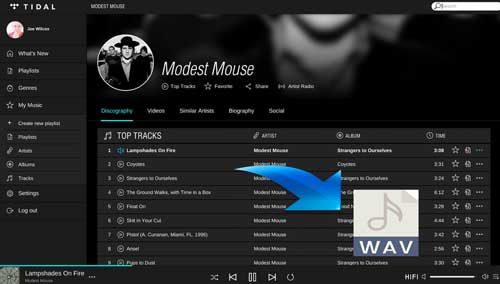
Part 1. How to Download Tidal to WAV with DRmare Tidal Music Converter
First, we will introduce the best Tidal to WAV converter to you. With it, you can download and convert music from Tidal with lossless audio quality. And then you can enjoy Tidal songs anywhere and anytime.
This tool is DRmare Tidal Music Converter. It is aimed to convert Tidal audio tracks to other plain audio formats. It supports to output audio formats for Tidal to WAV, FLAC and more with lossless quality and ID3 tags kept. You need to select the audio formats for your Tidal audio among those formats. Also, you can customize the audio parameters as you like.
Moreover, this smart tool can batch convert Tidal music to WAV file at a fast speed. In this case, you can save lots of your time. After converting, you can get the Tidal audio as a WAV file. And then you can transfer them to any other device, player, and so on for offline playback.

- Download music from Tidal to common files with ease
- Convert Tidal to WAV and keep ID3 tags and metadata
- Run at 5X converting speed without touching the audio quality
- Get lifetime free updates and technical support
How to Convert Tidal Music to WAV by DRmare Tidal Converter Step-by-Step
With DRmare Tidal Music Converter, you may find that it is easy to keep Tidal to WAV file on your computer. Now please click the "Download" button to download and install this powerful tool to your computer. Then follow the part below to get Tidal WAV download within a few clicks.
- Step 1Open DRmare Tidal Converter

- Find the install DRmare Tidal Music Converter on your computer. Then open it. Once opened, you will get its main screen. Also, the Tidal app will be loaded at the same time. To convert Tidal music, you need to have a Tidal account and log in to it on the Tidal app.
- Step 2Set output format for Tidal to WAV

- Now, please hit on the Menu icon on the top right corner of DRmare program. Then click Preferences and Convert from the new pop-up window. Then you can choose the audio format as WAV for Tidal music. And you can personalize other audio parameters according to your needs. Then click "OK" to save the setting.
- Step 3Load Tidal music tracks to DRmare

- Next, find and locate the Tidal playlist/song which you want to convert to WAV. Then hit on the playlist/song. Click on the three-dots icon to go on to copy the track's link. Next, paste the URL link to the search bar on DRmare Tidal Music Converter. And then touch the '+' icon and your Tidal playlist will be loaded into DRmare. Also, you can drag the playlist you like from Tidal to DRmare Tidal Converter for converting.
- Step 4Convert Tidal music to WAV

- At the last step, you need to click the "Convert" button to convert Tidal to WAV. And then DRmare program will do it for you. After the conversion, the converted Tidal audio files will be saved to your computer. To locate and check the Tidal music files, you could hit on the "Converted" button. Then you can stream the converted Tidal WAV audio to any other device for offline playback.
Part 2. How to Record and Convert Tidal to WAV via DRmare Audio Capture
Apart from the tool above, let's come to another tool. It is DRmare Audio Capture. This tool is an audio recording program. It can capture any sound that plays on your computer. And it can convert and save the audio tracks to plain audio formats for use on other devices.
With this tool, you can get Tidal music to WAV without any limit. Also, you can cut and trim the recorded audio files as you want. Then you can save the audio files to your local drive. Now, let's learn how to use it to convert Tidal to WAV format.
Step 1. Download and install the DRmare Audio Capture to your computer.
Step 2. Open the program and you will get its main interface.

Step 3. Add Tidal app to DRmare. Or you can go to Tidal Web Player from the web browser.
Step 4. Click the 'audio' icon to set the audio format for Tidal music to WAV file.

Step 5. On the Tidal app or Tidal Web Player, find and start to play Tidal songs you like to download.
Step 6. DRmare will begin to record and convert Tidal to WAV format.

Step 7. Once recorded, click 'Save' to keep Tidal WAV files to your computer. By the way, you can hit 'edit' to trim the recorded Tidal audio tracks.

Step 8. Go to the 'converted' icon on DRmare. Then you can find the saved Tidal songs on computer.

Part 3. How to Convert Tidal Music to WAV by AudKeep Tidal Music Converter
AudKeep Tidal Music Converter is also a Tidal to WAV converter. It can convert and download Tidal WAV files with ease. With it, you can extract music from Tidal to WAV and other audio formats. You can choose the output formats in the AudKeep program before converting. Also, you can define other audio parameters for Tidal songs as you want.
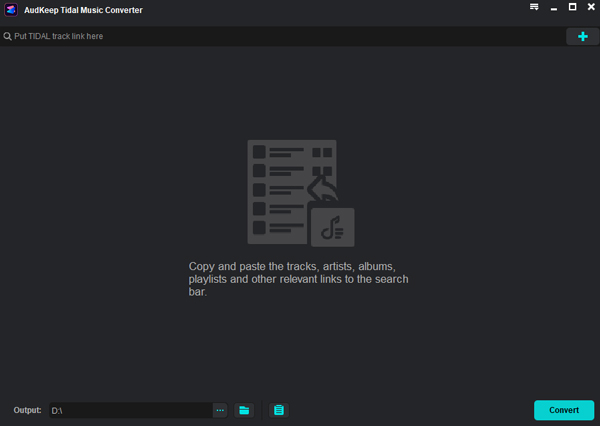
Now, let's learn how to use it to convert music from Tidal to WAV file.
- Install and then open AudKeep Tidal Music Converter from your computer. The Tidal app will be then opened as well.
- Find some songs you want to convert to WAV on the Tidal app. Then drag them to the main screen of the AudKeep program. Also, you can get their links and put them on the search bar on AudKeep one by one. And you need to click on the '+' icon to get them into the AudKeep tool.
- Touch the three-line icon on the AudKeep program. Then select 'Preferences' from the list. And then in the new window, hit on the 'Convert' tab. Now, you can begin to set Tidal to WAV or other formats you want. Also, bit rate, audio channel and more can be adjusted.
- Click on the 'Convert' button to download and convert Tidal music to WAV format. Once done, head to the 'history' icon to check the local Tidal WAV files on your computer.
Part 4. How to Get Tidal to WAV Free with Audacity
Audacity is a free tool to help you convert Tidal music to WAV free. It is able to record and edit audio tracks with ease. With it, you can easily get Tidal WAV files for free. You can capture and download songs from the Tidal app by using it. Besides, this tool can be used on Windows, Mac, Linux and other OS.
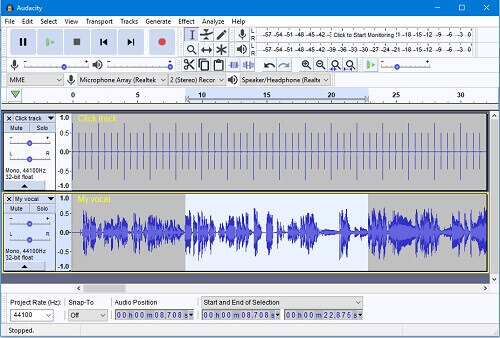
Here let's learn how to use Audacity to convert Tidal music to WAV free.
- Set up Audacity on your computer and open it. Then click on the 'Edit' button on the menu bar at the top. Next, choose the 'Audio Host' > "Host' option on the Preferences page.
- Click on the 'Reference' > 'Recording' button. Then turn off the Software Playthrough. And then hit on the 'Options' button to choose WAV as the output format.
- Touch the 'Record' button on Audacity. And then go to the Tidal app to play the music you want to record.
- Once recorded, hit on the 'Save' button and Tidal WAV files will be stored on your computer.
Part 5. How to Save Tidal Music to WAV Online by Apowersoft
Apowersoft Free Online Audio Recorder is here to help convert Tidal to WAV online. It is available for Windows and Mac computers. You can get it on your computer for use.
With this tool, you can rip not only Tidal music but also any audio on your computer. Besides, it can save the full ID3 tags of the Tidal music and other audio tracks. Here we will show you how to use it below.
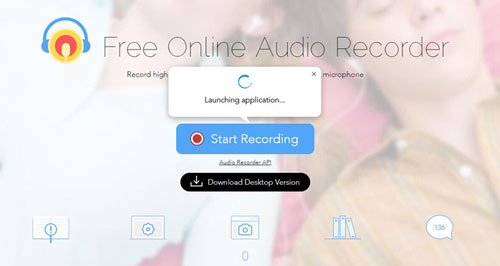
- On the Apowersoft Free Online Audio Recorder's webpage, click on the 'Start Recording' button to start.
- In the Recording Settings section, choose 'Audio Input' to set Tidal as the sound source.
- Click on the 'Tools' > 'Options' section to reset the output format as WAV. Then click 'OK'.
- Touch the Record button. Then go to the Tidal app to play the song you like.
- When the recording process is done, then you can hit on the 'Show in folder' option to check the local Tidal WAV files.
Part 6. FAQs about Tidal to WAV
Q1: What Is WAV Format?
A: WAV (Waveform Audio File) format is an audio file format. The WAV file is raw and uncompressed audio tracks. As it has high compatibility, you can play WAV files on many devices and players. Yet, the WAV doesn't have metadata. That's to say, you can't get album cover, lyrics and more in WAV files.
Q2: WAV vs FLAC: Which Is Better?
A: The FLAC file is compressed and embedded all metadata well. Also, it has a smaller file size than a WAV file. Yet, many devices don't support playing FLAC music. While WAV is an uncompressed audio format and can be used on most devices. So, if you can choose one of the formats according to your needs.
View also: How to Convert Tidal to FLAC
Q3: Why Choose to Convert Tidal to WAV?
A: We know that Tidal music can't be played outside the Tidal app. Yet, WAV files can be used on most devices and platforms. So, it is a great way to convert Tidal music to WAV for use on other devices.
Q4: How Do I Download Music from Tidal to WAV?
A: Tidal only offers AAC and FLAC audio formats. So, to download Tidal to WAV files, you can use the DRmare Tidal Music Converter in Part 1. With it, you can extract Tidal FLAC to WAV format on your device. Then you can listen to Tidal songs offline anywhere and anytime.
Q5: Can I Get Tidal WAV Audio Online and Free?
A: Yes, you can. You can use the Audacity and Apowersoft tool to help convert Tidal to WAV free or online. You can find the detailed guide in Part 4 and Part 5.
Part 7. The Verdict
In this post, there are 5 ways for you to get Tidal WAV files. They include the best, online or for free ways. Among them, DRmare Tidal Music Converter is the best way for you. With it, you can save all ID3 tags of Tidal songs. And you can convert Tidal to WAV and more audio formats you want. Besides, you can keep lossless audio quality from Tidal. Then you can enjoy a better listening experience of Tidal songs you like.
Yet, if you want to convert Tidal music to WAV free and online, then you can choose Audacity and Apowersoft. After then, you can get Tidal songs to WAV files and you can use them on the device you want.













User Comments
Leave a Comment