Q: "Can I download music from Tidal to my computer? I have tried to search for a tutorial on this topic, but the results are about downloading songs to mobile phones. The audio quality of streaming Tidal music could be adjusted based on my internet connection. I'd like to get consistent HiFi or MQA quality audio for enjoyment." - Question from Reddit.
In view of the growing demand for this, in today's post, we will walk you through the complete guide to downloading Tidal music to your computer. Let's check out the details below.
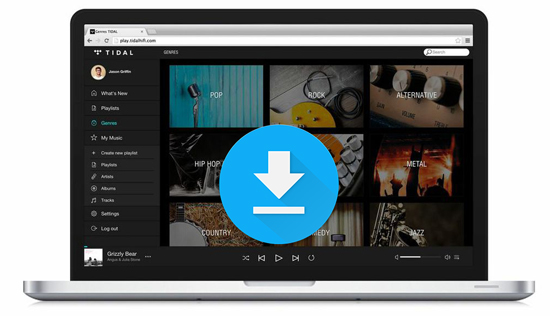
Part 1. Can You Download Music from Tidal to Your Computer Officially?
The answer is no to this question, no matter whether you are using a Tidal desktop app or a Tidal Web Player. Why? Tidal is a streaming music service, which provides audiophiles and music enthusiasts with standard quality, high-fidelity (HiFi), and Master quality songs to stream music on devices. Without a doubt, Tidal brings listeners a superior sound experience. But it also has some restrictions like other streaming music platforms.
Tidal offers members three tiers to explore music on its service, including Tidal Free, Tidal HiFi, and HiFi Plus. Using a free account, you can't enjoy the offline playback feature on any devices, including phones, tablets, and computers. When you upgrade to its premium subscription or start a 30-day Tidal free trial, you can unlock the 'Download' feature. But this feature is not available for people using a Mac or PC computer.
Then, you might think about transferring downloaded Tidal songs to the computer from Android or iOS devices. It's a pity that the music you download from Tidal is encrypted. They are the cache files on your mobile device. You can't locate and copy offline Tidal songs to a computer. So, is there any workaround to download Tidal music to computer? Sure. You can find the solutions below.
Part 2. How to Download Tidal Music to PC and Mac Computer
Although there is no official option to download Tidal playlist to computer, many third-party tools have been developed to make it a reality. Here, we can meet the DRmare Tidal Music Downloader, one of the best Tidal music downloaders for Mac and PC. With it, you can download Tidal music on Mac and PC computer and keep them forever, and remove all limitations from the Tidal platform.
With the most advanced technology, this tool can download Tidal music, playlists, and albums with lossless quality (including HiFi and Master quality) at 5X speed. It's also smart enough to detect and keep all ID3 tag info like album art. Also, you can adjust the audio channel, bit rate and more for Tidal songs. To make Tidal offline files playable on more devices, it also supports saving Tidal tracks as MP3, FLAC, WAV, AAC, M4A, and M4B. Then, you can back up Tidal playlists on your computer forever, move them to any device for playing offline, burn them to CD, and so on. In short, you can do everything you want with Tidal music.

- Download Tidal playlists, songs, albums on PC and Mac at 5X speed
- ID3 tags preserved, with 100% lossless quality
- Convert Tidal music to MP3, FLAC, WAV, AAC, etc.
- Play Tidal music, playlists, albums, etc. offline without Tidal account
How to Download Tidal Songs to PC and Mac - Detailed Steps
In this part, we will show you how to download songs from Tidal onto computer with DRmare Tidal Music Converter for Windows version. If you want to download Tidal music to Mac, they share the same steps with the simple UI. Before starting, please make sure you have installed this DRmare program and the Tidal for Mac or PC app on your computer. Besides, even if you are using a free Tidal account, this tool also works well to get offline Tidal tracks. But, if you want to get better output files, it's highly recommended to get a free trial of Tidal HiFi or HiFi Plus subscription.
- Step 1Customize output settings for Tidal songs on computer
- Launch DRmare Tidal Music Downloader. From the top-right of the main interface, you can find 'Preferences' in the menu. Then click on the 'Convert' tab in the new window. Here, you can customize the output format, audio channel, bit rate and sample rate. To preserve high-quality Tidal music, we suggest you set the output format as FLAC or WAV. After that, hit on OK to save the settings.

- Step 2Load Tidal songs and playlist into DRmare TidiKit
- The Tidal app was opened already when you launched the DRmare program. Pick and click on a playlist/song you like from the Tidal app. Then drag and drop the target Tidal audio track to DRmare Tidal Music Converter. Also, copying and pasting the song's link to the search box on the DRmare program is another way. Once pasted, click on the '+' button.

- Step 3Start to download music from Tidal to computer
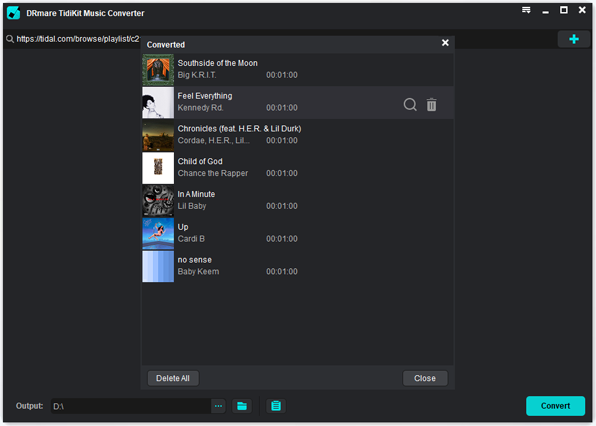
Click on the 'Convert' button. And then the DRmare Tidal Music Downloader will start to download Tidal songs to PC at 5X speed. Within a few minutes, you can locate the downloaded Tidal songs in the output folder on your computer. And then you can head to sync and put Tidal audio files on your desired device for playing.
Where Does Tidal Store Offline Music on PC and Mac? To find the offline Tidal files, please click the 'file' icon at the bottom of the DRmare Tidal Music Converter. It will pop up the storage location directly.
Part 3. Benefits of Downloading Tidal Songs to Computer
Although streaming music on the go is an easy and simple way to explore the music world, there are still some advantages of downloading Tidal music and playlists to the computer. After you get Tidal music download to PC and Mac, you can enjoy these benefits below:
✨Offline Access: You won't be limited to accessing the Tidal Music Library with an internet connection. When you are in areas with limited or no internet access, such as during travel or in remote locations, you can still listen to Tidal music offline on your device.
✨Stable Quality: If you are under an unstable internet connection, the audio quality of streaming Tidal music could be changed to standard quality from HiFi or MQA quality. But now, it will provide consistent, high-quality audio.
Music Control: You can create personal libraries based on your special taste, organize music collections via other powerful players, and curate playlists without relying on the Tidal app. And you can back up your Tidal playlists forever on any hard drive, like a USB flash drive.
✨No Ads with Unlimited Skips: When you enjoy downloaded Tidal music, it won't pop up any advertisements or interruptions in your listening experience anymore. You can also play them as many times as desired without any limitations.
✨No Subscription Costs: Without subscribing to the Tidal HiFi or HiFi Plus plan, you can still play music offline at the best quality.
✨Compatibility: Tidal files can be downloaded and converted to various audio formats. It helps you use them on a wider range of devices and media players. Playing Tidal on multiple devices simultaneously is also available.
Part 4. Summary
From the article, it's obvious that Tidal doesn't offer a direct and official way to download music from Tidal to a computer even if you are a premium member. If you'd like to play Tidal music and playlists offline on your Mac or PC, DRmare Tidal Music Converter is proven to be one of the best solutions.
With it, you can download Tidal songs to a computer without quality loss and convert them to common audio formats, like MP3, M4A, and FLAC. Now, it's easy to transfer Tidal music to any device and platform you like for offline listening.













User Comments
Leave a Comment