CapCut is a powerful and popular video editor, celebrated for its user-friendly interface and extensive features on both Android and iOS devices. As you work on your video projects, you might wonder: can you use your favorite songs from Amazon Music in Capcut as a background soundtrack?
While you can add music to CapCut, you can't directly import songs from Amazon Music to CapCut. This is because music from streaming services is protected by digital rights management (DRM), which prevents the files from being used in other applications. Fortunately, there is a simple way to get around this limitation. This article will show you how to convert your Amazon Music tracks into a format that CapCut supports, allowing you to easily add any song you want to your videos.
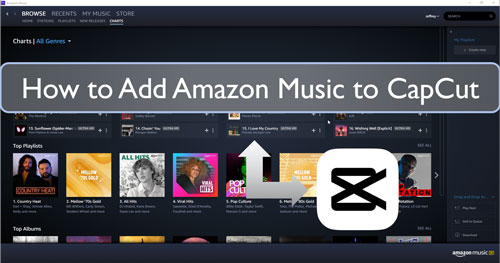
Part 1. How to Use Amazon Music on CapCut Video Editor - Best Tool
When creating a video in CapCut, you can't directly add music from Amazon Music due to digital copyright protection. The downloaded files are encrypted and restricted to the Amazon Music app, making them unreadable by other software. To use your favorite songs in your Capcut videos, you first need to convert them into a standard audio format that CapCut supports.
DRmare Streaming Audio Recorder is the perfect tool for this task. It is designed to bypass the protection on Amazon Music songs and convert them into plain audio files like MP3 or WAV, which are fully compatible with CapCut's video editor. It offers a fast and efficient conversion process. It also ensures that the converted tracks retain their original high-quality sound and all ID3 tags, so your audio files are well-organized. Once the conversion is complete, you will have local Amazon Music files on your computer. You can then easily import them into CapCut and use them as background music for your videos without any limitations.
Part 2. How to Download and Convert Amazon Music for CapCut
How DRmare Streaming Audio Recorder works to get Amazon Music to CapCut? No worry. In this section, we will guide you how to download and convert Amazon Music songs to CapCut supported audio files in detailed steps. Here we go.
- Step 3Set output format for Amazon Music on CapCut

Launch DRmare Streaming Audio Recorder on your computer and press the 'menu' icon to choose 'Preferences' option. Here you can start to change the output audio formats and audio parameters of Amazon Music for CapCut. You can set Amazon Music as MP3, FLAC and more. And you can alter the bit rate, channel and so on you want.
- Step 2Launch Amazon Music downloader and sign in

Click on the 'Amazon Music' icon on the main interface of DRmare Streaming Audio Recorder to open the Amazon Music downloader. Then it will show the Amazon Music Web Player. You can click the 'Sign In' button to log into your Amazon Music account.
- Step 3Add Amazon Music tracks to use in Capcut

- Go to the Amazon Music Web Player to search and select the songs you want to download and convert to use on CapCut. Once found, click the 'Add' > 'Add to List' button to load them. Or you can copy its link address and put it to the search bar on DRmare converter. And then click on the 'Download' icon to load Amazon Music files for conversion.
- Step 4Convert and download Amazon Music for CapCut

- Touch the 'Convert' button to start to download and convert Amazon Music to CapCut compatible audio files. When it is done, you can check the 'Converted' tab to find all the local Amazon Music for CapCut files.
Part 3. How to Add Amazon Music to CapCut
Now, you got the common Amazon Music songs on your computer. Then it is time to import music to CapCut from Amazon Music. Here let's show you how to use Amazon Music on CapCut step by step.
Step 1. Connect your mobile phone with your computer. Then copy and transfer the converted Amazon Music files to your phone. Once done, disconnect your phone with your computer.
Step 2. Open the CapCut app from your mobile device. Touch the 'New Project' to choose the video clips or photos that you want to add music and then create your video project.
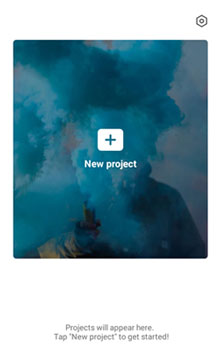
Step 3. Press the 'Audio' menu and choose the 'Sounds' option.
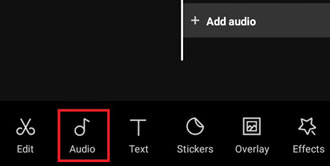
Step 4. Head to the 'Your Sounds' section. And then select 'From device' to find music files on your device.
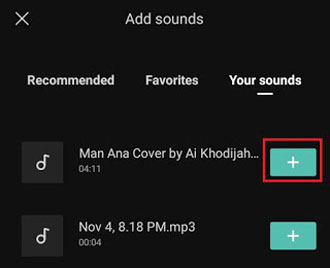
Step 5. Find and locate the Amazon Music you just transferred to your device. Then hit on the '+' button near the track.
Step 6. At last, you will upload the songs from Amazon Music to CapCut. And then you can add it and use it as the video background music.
Part 4. Conclusion
So, that's how to add Amazon Music to CapCut. It is easy to make it, right? With DRmare Streaming Audio Recorder, thing gets easier. As Amazon Music CapCut is not integrated, DRmare Streaming Audio Recorder can help you a lot. With it, you can save Amazon Music songs as common files for use on CapCut. And you will get the high-quality Amazon Music tracks for use on any platform. Also, you can use Amazon Music anywhere you like offline.

















User Comments
Leave a Comment