Instagram is one of the most popular social networking mobile apps for sharing photos and videos. With a capacity of over 800 million monthly users, this is a splendid platform for you to connect with friends, build followers, share images/videos, etc.
Users with an account on Instagram already know about 'Stories'. Instagram Stories allows users to upload and share a bunch of photos or videos forthwith. The pictures will appear on their profile grid and feeds in a slideshow.
You can add the wow factor to the Instagram Story with popular soundtracks and playlists. The best part, you don't have to struggle hard in quest of a music library. Amazon Music is the one-stop destination to find all-time musical hits, recent albums, and so much more.
Don't know how to add Amazon Music to Instagram? Well, it's a breeze to do in a few minutes. Just follow this stepwise guide, and you are done. Once you do, your friends and followers on the platform will enjoy the melodies as they visit your story. So dive in to get started!
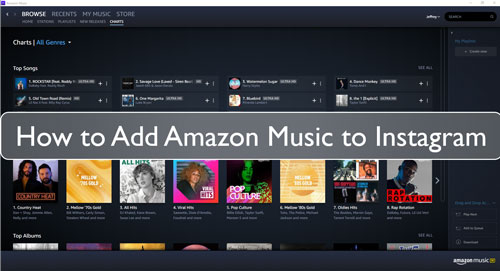
Part 1. Get Amazon Music for Instagram Using DRmare Streaming Audio Recorder
Recording music for Instagram stories can be tricky. The background noise may lead to poor audio output. If you want the best sound quality and add your playlists from Amazon Music to Instagram without losing the high-end lossless audio, you can find the solution here.
The content on Amazon Music is protected, so there is no official option to download anything straightaway. You need to use a reliable and functional third-party tool to download songs from Amazon Music.
There are several music converter tools online, leaving the users overwhelmed. DRmare Streaming Audio Recorder is a high-performing tool with an easy-to-use interface. We have herein provided the step-by-step instructions to do it in a few minutes.
DRmare Streaming Audio Recorder is a feature-packed tool to download unlimited songs from Amazon Music on computer. It can convert the downloaded music into all standard file formats, including MP3, M4A, WAV, FLAC, etc. With this tool, you can easily download bulk lossless Amazon Music for Instagram Stories at 15x speed.
Part 2. How to Convert Amazon Music for Instagram
In this part, we will show you how to convert Amazon Music for Instagram via DRmare Streaming Audio Recorder. Then you can move and add Amazon Music to Instagram for use with ease.
- Step 1Adjust audio preferences for Amazon Music to Instagram

- Click the 'Download' button above to install DRmar Streaming Audio Recorder on your computer. Launch it and click the 'Menu' icon from the top right corner of DRmare program. Then choose 'Preferences' t choose a format Instagram supports.
- Step 2Log into your Amazon Music account

- Open the Amazon Music Web Player inside DRmare by clicking the 'Amazon Music' icon from the available streaming platforms. Press the 'Sign In' tab on the upper right corner of the page to log in your Amazon Music account.
- Step 3Add Amazon Music playlists to convert for Instagram

- Find your favorite songs, soundtracks, albums, or playlist on Amazon Music that you want to use on Instagram. Click the 'Add' > 'Add to List' button to select and import them to conversion queue.
- Step 4Download Amazon Music to Instagram

- Go to the 'Converting' tab, and click the 'Convert' button at the bottom of the page. After the conversion, the number of files added to your computer will display on the 'Converted' tab inside a red circle. You can click the icon to see the entire list of downloaded files. You can open any Amazon Music file to listen to the track offline now.
Part 3. How to Add Amazon Music to Instagram
Your favorite stuff from Amazon Music is downloaded on your computer. All files are ready for access. It is easy to add Amazon Music to Instagram story. Follow the steps below to share Amazon Music to Instagram.
Step 1. Tap the (+) icon on Instagram to open 'Story'.
Step 2. Take a photo from your camera or add anything from the phone library.
Step 3. Tap Stickers on the top-center of your screen.
Step 4. Choose Music Sticker from the available options.
Step 5. Upload the songs from the phone library.
Step 6. Choose a text option from the screen bottom to name the music file added to the story.
Step 7. Tap 'Done' at the top-right corner of the screen.
Part 4. Conclusion
Hope this guide is helpful for you to download music files from Amazon Music for Instagram. Now that you know how to share Amazon Music to Instagram, it's time to take a step further. Just try the free trial version of DRmare Streaming Audio Recorder to experience the audio output quality before buying a premium license. Downloading Amazon Music with this tool is beneficial in many ways. You can download unlimited Amazon Music and enjoy playlists offline, burn Amazon Music audio files to a CD, and so much more.

















User Comments
Leave a Comment