CapCut is an all-around video editor that enables users to create wonderful video clips and output high-quality videos, especially for TikTok users. It has many wonderful features including speech-to-text, text-to-speech, and creating and sharing your videos. It has an easy-to-use interface and works on all devices, including iPhones, Android, and computers.
Although it has over 500,000 tracks in its music library, many users still want to add Spotify music to CapCut. Because Spotify provides over 100 million songs. Users can find suitable music of any type on Spotify to match CapCut videos. So, in this post, we will walk you through how to add music to CapCut from Spotify on iPhone, iPad, Android, and computers.
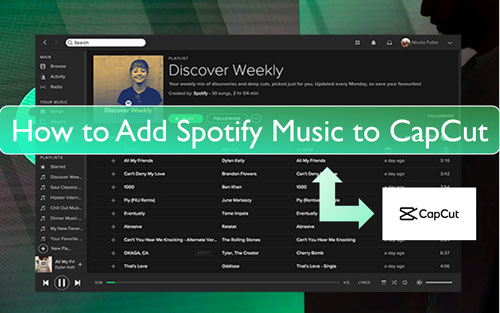
Part 1. Can You Add Spotify Music to CapCut?
Due to digital rights management and incompatible audio formats, you cannot directly add a song from Spotify to CapCut. Spotify songs are encoded in OGG Vorbis format, while CapCut supports MP3, WAV, AIFF, AAC, FLAC, and WMA. Therefore, you need to convert Spotify to CapCut-supported audio files and remove Spotify's copyright protection.
Thankfully, DRmare Spotify Music Converter makes it easy for you. It removes Spotify protection and downloads Spotify songs to MP3, WAV and other common formats at super-fast 15X speed. It maintains lossless sound quality and preserves full ID3 tags, so you can use original Spotify songs on CapCut videos. You can also use these downloaded Spotify songs with other video editing applications or other devices.
| Platforms | Audio Formats |
|---|---|
| CapCut Supported Audio Formats | MP3, WAV, AAC, FLAC, WMA, AIFF, and M4A |
| Spotify Audio Format | Protected OGG Vorbis |
| DRmare Spotify Music Converter Output Formats | MP3, FLAC, WAV, M4A, M4B, AAC |
Part 2. How to Download and Get Spotify Music on CapCut
Before we guide you how to import music from Spotify to CapCut, you need to install DRmare Spotify Downloader and use it to download Spotify music to CapCut-supported audio files. Here is how-to.
- Step 1Add music from Spotify to DRmare

- Open DRmare Spotify Music Converter on your computer and you can see the integrated Spotify Web Player. Then access the Spotify music library to get the songs you want to add to CapCut. Next, click the 'Add' > 'Add to List' button to add them to conversion list. Or, if you get the song's link, you can put it onto the search box on DRmare. Then hit the 'Download' icon to get the song loaded into DRmare.
- Step 2Reset the output format for Spotify to CapCut

- Now, come to the step to alter the output format of Spotify for CapCut. If you are on the Windows computer, please go to the top bar of DRmare. And then click the 'menu' icon > 'Preferences' > 'Conversion'. Or, on the Mac computer, find the Mac's system menu > 'DRmare Spotify Music Converter' > 'Preferences' > 'Conversion'. Now, you can customize the output settings like audio format and more for Spotify to CapCut video. To add Spotify to CapCut, you can select the audio format as MP3 or WAV. Once changed, click on 'OK' button.
- Step 3Download and convert Spotify to CapCut-supported audio files for free

- Touch the 'Convert' button and the DRmare program will then start to downloading and extracting audio from Spotify to CapCut for free. After a while, you can check the converted Spotify music files via the 'Converted' icon on DRmare Spotify Music Converter. Then you can locate all the downloaded Spotify songs on your computer for ready to use on CapCut.
Part 3. How to Add Music to CapCut from Spotify on iPhone/iPad/Android
With the steps above, your Spotify songs are now compatible with CapCut. Since Capcut is widely used by users on both iOS and Android devices, we will introduce how to add Spotify songs to CapCut on mobile devices first. Before doing it, you need to transfer the downloaded Spotify music to iPhone or Android phone first. Then you can go ahead.
How to Add Music to CapCut from Spotify on Android/iPhone/iPad Free
Step 1. Open the CapCut app from your iPhone, iPad, or Android device.
Step 2. Hit the 'New Project' tab to make a new video.
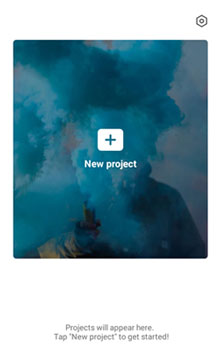
Step 3. Click on the 'Audio' option to choose the 'Sounds' option.
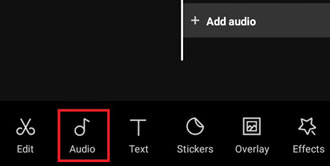
Step 4. Head to 'Your Sounds' to choose 'From device' to locate the music on your phone.
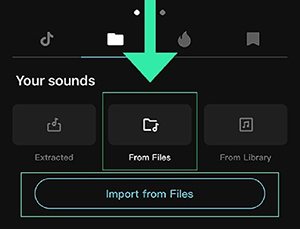
Step 5. Find the Spotify track on your device, then hit on the '+' button.
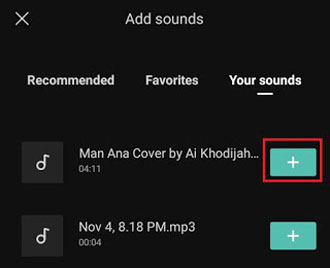
Step 6. Then the Spotify music will be added into CapCut video on your iPhone or Android phone.
Part 4. How to Import Music from Spotify to CapCut on Computer
You can easily add Spotify music to videos in CapCut directly from your computer. There are two ways to do this. Follow the tutorial below to learn how to upload music from Spotify to CapCut on the desktop and the web.
How to Add Music from Spotify to CapCut via Desktop App
Step 1. Download, install, and open CapCut on your Windows or Mac.
Step 2. Click on 'New Project' and add your video to the timeline.
Step 3. Hit 'Media' from the top-left menu and then choose 'Local' > 'Import'.
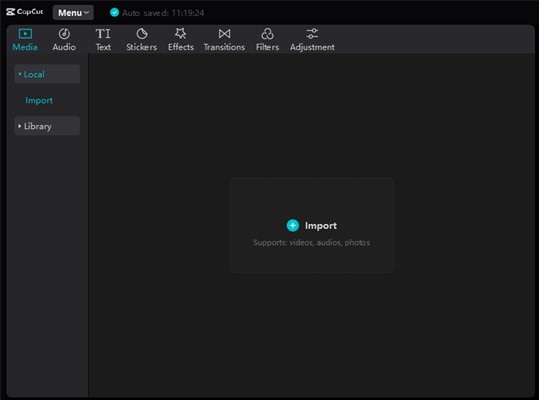
Step 4. Select your converted Spotify songs and click on 'Import' to add a song from Spotify to CapCut.
How to Add Spotify Songs to Capcut via Web
Step 1. Head to the official website of CapCut Online Editor.
Step 2. Log in to your account and then choose the 'Media' option from the left.
Step 3. Choose 'Project' > 'Upload' > 'Local' and you can select and put converted Spotify songs on CapCut.
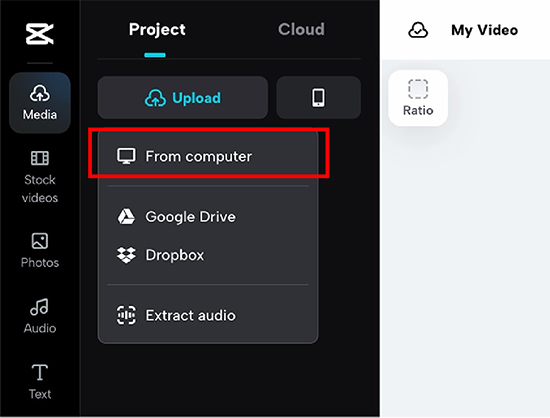
Step 4. Once chosen, click on 'Open' and get music from Spotify to CapCut.
Part 5. How to Use Spotify Songs on CapCut on iPhone/Android/Computer
Once you've successfully added converted a song from Spotify to the CapCut timeline, the next step is to edit and shape it to perfectly match your video. Here's a step-by-step guide on how to use and manipulate your music track within your project.
The key to all audio editing in CapCut is to first select the audio clip in the timeline. Simply tap on the blue audio bar representing your music. Once selected, a white border will appear around it, and a new set of editing tools will pop up in the bottom menu. Here are the most common ways to edit your music track:
1. Trimming and Positioning the Music
This is the most basic and essential editing step. You'll likely want to use only a specific portion of the song.
- Positioning: Press and hold the Spotify audio clip in the timeline, then drag it left or right to change where the music starts playing in relation to your video clips.
- Trimming: Tap on the audio clip to select it. Then, press and drag the thick white bars at the beginning or end of the clip to shorten it to the desired length.
2. Splitting the Spotify Audio in CapCut
If you need to remove a section from the middle of the Spotify song or want to adjust the volume of different parts independently, you'll use the "Split" tool.
- Drag the white playback line to the exact point where you want to make a cut.
- Make sure your audio clip is selected.
- Tap "Split" from the bottom menu. This will cut the Spotify audio into two separate clips.
- You can now delete the unwanted section or edit each part individually.
3. Adjusting the Volume of Spotify Songs
Often, you'll need to lower the music's volume so it doesn't overpower dialogue or other important sounds.
- Select the audio clip.
- From the bottom menu, tap "Volume".
- Use the slider to increase or decrease the volume. A common practice for background music is to set it between 5 and 15.
4. Adding Fades (Fade In / Fade Out)
Fades create a smooth and professional-sounding transition, preventing your Spotify music from starting or stopping abruptly.
- Select the audio clip.
- From the bottom menu, tap "Fade".
- You will see two sliders: "Fade in" and "Fade out".
- Adjust the duration of each fade. A 1-2 second fade is usually effective for a smooth entry and exit.
5. Duplicating Spotify Music in CapCut
If your Spotify music clip is too short and you want it to loop, you can easily duplicate it.
- Select the audio clip you want to repeat.
- Scroll through the bottom menu until you find "Duplicate" and tap it.
- A copy of the audio clip will appear right after the original. You can then drag it to your desired position.
By mastering these tools, you can take Spotify music and fully integrate it into your CapCut video, setting the perfect mood and pace for your creation.
Part 6. The Verdict
Adding music from Spotify to CapCut requires a bit of effort, but it's entirely possible with the right approach. With the DRmare Spotify Music Converter, you can easily get Spotify songs as CapCut-compatible audio files. Then you can easily add music to CapCut from Spotify on iPhone, Android, and computers to create engaging videos with your favorite tracks. By the way, using this smart tool, you can easily download Spotify music without Premium to a common format and use Spotify songs on any platform or device you want.
















User Comments
Leave a Comment