BallparkDJ is a professional youth sports tool that combines music and sound. Whether you want to add or edit music, order a professional voice over, or share a team with others, it's all possible and easy to do. As one of the most popular streaming music services, Amazon Music provides users with many wonderful sport songs to choose from. So, can you use Amazon Music for BallparkDJ?
Unfortunately, BallparkDJ only supports Apple Music right now. You can directly add purchased iTunes music or downloaded Apple Music songs from your Android or iOS device. But don't worry, here we want to show you the best way to play Amazon Music on BallparkDJ.

Part 1. How to Connect Amazon Music to BallparkDJ - Tool Needed
BallparkDJ is not integrated with Amazon Music, so you cannot directly add downloaded Amazon Music songs to it due to digital rights management. But don't worry, you can use DRmare Streaming Audio Recorder to remove protection and convert Amazon Music to MP3 or other common formats. Then you can easily add the converted Amazon Music files to BallparkDJ or any other DJ application for use.
DRmare Streaming Audio Recorder preserves lossless audio quality and original metadata for Amazon Music downloads. Also, it is guaranteed to work 15 times faster, so you can easily get the local Amazon Music files. Most importantly, it enables you to download and convert Amazon Music for free without subscription.
Part 2. How to Play Amazon Music on BallparkDJ
You can click on the 'Download' button above to install DRmare Streaming Audio Recorder for free. Then let's see how to use it to download Amazon Music songs to MP3 and then stream Amazon Music to BallparkDJ or any other platforms.
- Step 1Customize output parameters for Amazon Music BallparkDJ

- Click the "Menu" icon in the upper-right corner and select the "Preferences" > "Conversion" option. Then you will see the output settings window where you can change the output format, channels, sample rate, etc. (The default output format is MP3 and is compatible with BallparkDJ.) Remember to click "OK" after changing the settings.
- Step 2Upload Amazon Music to DRmare Amazon Music Downloader

- From the DRmare software, click on the "Amazon Music" icon to open its built-in web player. Log in to your Amazon Music account. Find the songs you want to use in BallparkDJ. Add the songs to the conversion list by clicking the "Add" > "Add to List" button.
- Step 3Download Amazon Music for BallparkDJ

- Now click on the "Convert" button to start downloading Amazon Music for BallparkDJ. When it's over, you can view the downloaded Amazon Music files on the "Converted" list at the bottom right. You can also click the "folder" icon to locate and move them to BallparkDJ or any other DJ apps.
- Step 4Add Amazon Music to BallparkDJ

- Now, all downloaded Amazon Music songs are stored on your local computer. You can upload these Amazon Music files to your iCloud first. Then just open BallparkDJ on your Android or iOS device and click "Select Music" > "External Sources" to access those Amazon Music songs on iCloud. After adding Amazon Music to BallparkDJ, you can easily use and edit it without issues.
Part 3. FAQs about Amazon Music and BallparkDJ
Can You Use Amazon Music for BallparkDJ?
BallparkDJ only supports Apple Music now. Other music subscriptions like Amazon Music, Spotify, Tidal, etc. are not supported. But you can easily import Amazon Music to BallparkDJ with DRmare Streaming Audio Recorder.
How Do I Upload Music to BallparkDJ?
Does BallparkDJ Work without Internet?
Once your team is setup, it doesn't require an internet connection.
Part 4. Conclusion
Although there is no BallparkDJ Amazon Music integration, you can use DRmare Streaming Audio Recorder to convert Amazon Music songs to MP3 files and add them to BallparkDJ. If you also want to use Amazon Music on any other DJ app or platform, DRmare Streaming Audio Recorder can also help you. Plus, you can download Amazon Music for free, no Prime or Unlimited required.











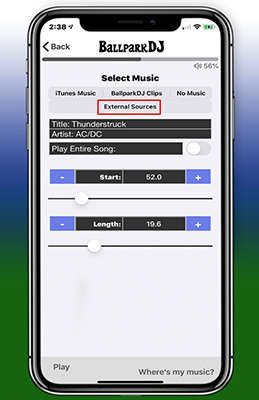





User Comments
Leave a Comment