Navigating the digital music landscape can be a challenge, especially when trying to consolidate your library across different services. While you may have a vast collection of music on Amazon Music, you might also want the convenience of having it accessible within Apple's ecosystem, specifically on iCloud. This not only allows you to play your songs on all your Apple devices but also to manage them with Apple's own tools. However, directly transferring streaming songs from one platform to another isn't as simple as it seems due to digital rights management (DRM) restrictions.
But no worries! This article will guide you through the process of saving your Amazon Music to iCloud. We'll provide a step-by-step solution using a third-party tool, allowing you to convert and save your Amazon Music files so they can be seamlessly added to your iCloud Music Library.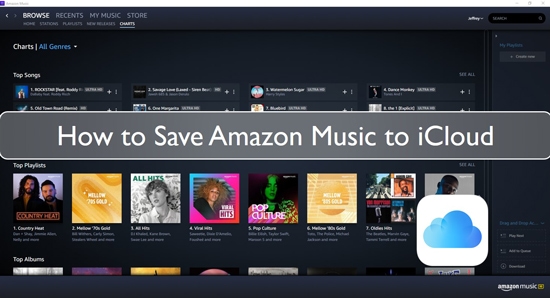
Part 1. How Can I Download Amazon Music to iCloud - Tool Needed
Directly adding Amazon Music tracks to iCloud is not possible due to digital copyright protection. To make your Amazon Music library accessible across all your Apple devices via iCloud Music Library, you first need to convert the protected files into a standard audio format.
For this process, DRmare Streaming Audio Recorder is the best tool. It is well-designed to download and convert any track or playlist from Amazon Music (including Amazon Music Free, Prime, and Unlimited) into a universally compatible format like MP3, AIFF, or FLAC. These formats are fully supported by Apple Music's "Sync Library" feature, which uploads your local music to iCloud.
This tool is also capable of batch downloading your entire music collection at a fast speed while preserving the original audio quality and all ID3 tags. After converting your Amazon Music songs, you can simply add the files to your Apple Music library on your computer. Apple's "Sync Library" feature will then automatically upload them to the cloud, making them available on all your other Apple devices.
Part 2. How to Convert and Download Amazon Music to iCloud
DRmare Streaming Audio Recorder is a powerful tool to help you backup Amazon Music to iCloud. The following is the procedure for using DRmare Streaming Audio Recorder to convert and download Amazon Music to MP3, FLAC, WAV, and other formats for iCloud.
- Step 1Personalize output format for Amazon Music to iCloud

Open the DRmare Streaming Audio Recorder on your computer. Click the "Preferences" button from the menu bar to change the Amazon Music output parameters. From the conversion settings, choose an output format that works well with Apple's ecosystem, such as MP3 or M4A. These formats are widely supported and will upload smoothly to iCloud. Click "OK" to save your settings.
- Step 2Install and Launch DRmare Streaming Audio Recorder

On the main DRmare interface, click the "Amazon Music" icon to launch the Amazon Music downloader section. The built-in Amazon Music web player will open, and you can log in to your Amazon Music account using your credentials.
- Step 3Put Amazon Music into DRmare Streaming Audio Recorder

Search for the album or playlist from the Amazon Music Web Player that you'd like to move to iCloud. When you find your music, click the "Add" button to select the tracks you want to convert. Click "Add to List" to move them into the download queue.
- Step 4Start downloading Amazon Music for iCloud

- Click the "Convert" button, DRmare Streaming Audio Recorder will automatically download and convert the selected Amazon Music songs to your chosen format. The software will retain the original ID3 tags for easy organization. Upon completing the process, click the "Converted" button to see the converted Amazon Music tracks on your computer. Then you are ready to transfer Amazon Music to iCloud for use.
Part 3. How to Save Amazon Music to iCloud
Now, the Amazon Music files are the local files on your computer after converting via the DRmare Streaming Audio Recorder. Here you can go on to see how to backup Amazon Music on iCloud. You can follow the steps below to learn how to make it on computers and mobile devices.
On iPhone/iPad/iPod Touch
Step 1. Remember to download Amazon Music to iPhone, and then open the 'Settings' app on it.
Step 2. Scroll down to find the 'Music' option. Then go to the 'iCloud Music Library' switch to turn it on.
Step 3. Choose 'Keep Music' to add and save Amazon Music to iCloud.
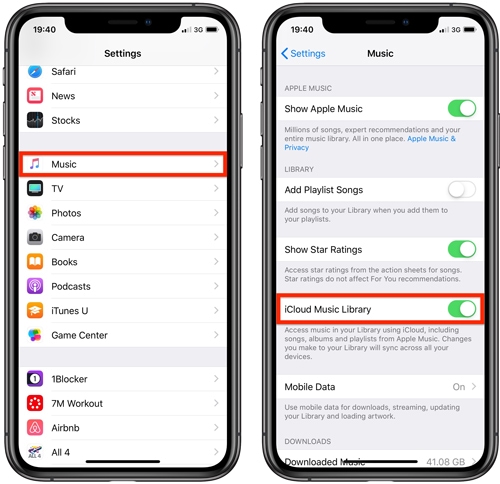
On Mac/Windows
Step 1. Open the iTunes program on your Mac computer.
Step 2. Touch on the 'iTunes' option from the top-left corner on Mac, then choose the 'Preferences'. If you use iTunes on Windows OS, then select 'Edit' > 'Preferences' option.
Step 3. Check the box next to the 'iCloud Music Library' to enable it under the 'General' option. And then hit on 'OK'.
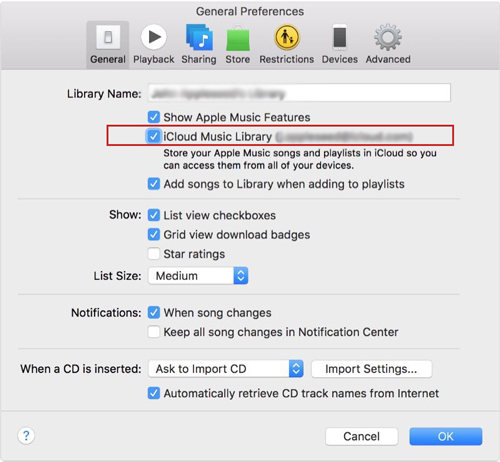
When iCloud Music Library is available on your computers or iOS devices, then all the audio tracks that have a match in the Apple Music Catalog can be accessed on your other devices.
Part 4. Conclusion
Congratulations on successfully getting your Amazon Music to iCloud! If you're still looking for a solution to transfer your music, DRmare Streaming Audio Recorder is an excellent option. It allows you to quickly download and convert songs from Amazon Music so you can save them to iCloud. You can use this method to back up your entire Amazon Music library or just a few favorite albums, ensuring you can access your music anytime, anywhere.

















User Comments
Leave a Comment