"Can I play Amazon Music on my Samsung Galaxy Watch 6?" Samsung Galaxy Watch is one of the most popular smartwatches in the market. It allows users to stream music and more via the data connection and without carrying their phone.
When it comes to listening to Amazon Music on Galaxy Watch 6, 5, 4, and 3, fortunately, there is an Amazon Music app for Samsung Watch for you to directly do it without any problem. In this guide, we will walk you through two ways to make it happen seamlessly. Let's find out the solutions below.

Part 1. How to Use Amazon Music App for Galaxy Watch 6/5/4
Galaxy Watch is a popular smartwatch known for its stylish design and impressive features. A partnership between Amazon Music and Samsung that brings a dedicated Amazon Music app to the Galaxy Watch could be the icing on the cake. This feature helps Amazon Music users to stream their favorite tracks right on their wrist.
But it's worth mentioning that not any Galaxy Watch comes with a built-in Amazon Music app. Nowadays, Galaxy Watch 6, Galaxy Watch 5, Galaxy Watch 4, and Galaxy Watch Active 2 are included in the compatibility list. If you own a compatible smartwatch, let's see how to use this Amazon Music app for Samsung Watch to stream music without needing your smartphone nearby.
How to Get and Download Amazon Music Galaxy Watch App
Step 1. To install the Amazon Music app for Galaxy Watch app, you should use a smartphone. Please pair your Galaxy Watch and your iPhone or Android phone via Bluetooth by entering a pairing code.
Step 2. Launch the Galaxy Wearable app on your mobile device. (If you don't have it, please install it). And then go to the "Apps" option.
Step 3. In the App Store, you can type the "Amazon Music" to find it and click it from the search result.
Step 4. You will see there is an "Install" button. Simply press it to start to download Galaxy Watch Amazon Music app. Once done, this app will show up on your watch.
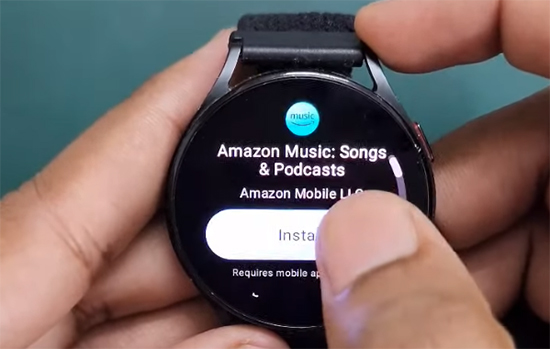
Tips:
💡 You can also directly find and install the "Amazon Music" app on your Google Play Store of your Galaxy Watch.
How to Browse and Play Amazon Music on Galaxy Watch 6/5/4
Step 1. Click the "Home" icon to find the app section on your Galaxy Watch. And then, scroll down to locate and open the Amazon Music app from your wrist.
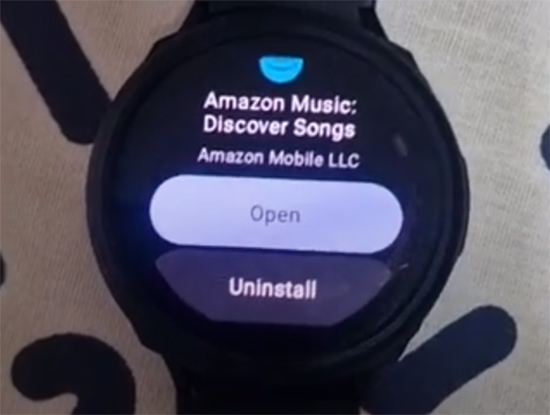
Step 2. Now, you can enter your Amazon account and password to log into your Amazon Music and authorize it on your Samsung Galaxy Watch.
Step 3. Use the quick options, like recommended playlists, recently played songs, etc. to find your favorite songs you'd like to play. Or you can directly search a target song by using the "Search" bar.
Step 4. Tap any desired song, it will show the song page. Then, you can click on the "Play" button to play Amazon Music on Samsung Watch.
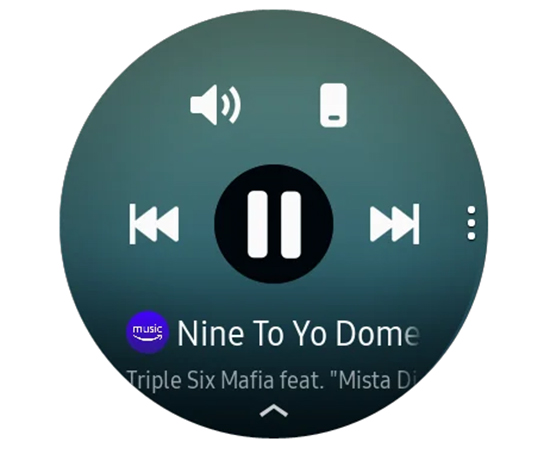
Tips:
💡 You can use the Galaxy Watch's controls to manage music playback. This includes playing, pausing, skipping, repeating tracks, and adjusting the volume directly from your wrist.
How to Download Amazon Music on Galaxy Watch
Step 1. Search and open the song, playlist, or album that you'd like to download for offline listening on your Samsung Watch.
Step 2. Swipe to the right from the Amazon Music playlist or album name. You can tap the "Download" button to download Amazon Music to your Samsung Watch now.
🔔Notes: To download Amazon Music for offline listening, you should upgrade your subscription to Amazon Music Unlimited or Prime plan.
Part 2. How to Play Amazon Music on Galaxy Watch 6/5/4/3 Offline
What should you do if your Galaxy Watch doesn't have an Amazon Music app? Don't worry, here we will also introduce an effective solution to put Amazon Music on all Galaxy Watches for offline playback without limit.
The solution is to use a powerful tool to convert your Amazon Music to a format that the Galaxy Watch can play. This is where DRmare Streaming Audio Recorder comes in. It's designed to download and convert Amazon Music songs into common audio files like MP3 or M4A, which are all supported by the Galaxy Watch through the Galaxy Wearable app.
With DRmare, you can batch-convert entire playlists in a short amount of time while preserving the original, lossless audio quality and all of the song's ID3 tags. This makes it easy to add and manage your Amazon Music files on your Galaxy Watch, allowing you to enjoy your favorite music on the go, without your phone.
How to Convert Amazon Music for Galaxy Watch
- Step 1Define output settings for Amazon Music Galaxy Watch

- To convert Amazon Music for Galaxy Watch, you need to define the output audio format first. Please find the Menu icon from the top right corner of the DRmare program. Then click on it and select 'Preferences' in the list. And then you can see a new window. Here you can set the output parameters for Amazon Music on Galaxy Watch. Just choose 'Conversion' and then you can set the audio format, channel, sample rate, and so on as you like.
- Step 2Open Amazon Music Downloader and Authorize Account

- Click the 'Amazon Music' option on the main screen of the DRmare program to launch the Amazon Music downloader. You can see it features a built-in Amazon Music Web Player. Tap the 'Sign In' button to log into your Amazon account.
- Step 3Add Amazon Music playlists for using on Galaxy Watch

- Now, you can choose the Amazon Music playlist you like for converting for Samsung Galaxy Watch. Just find your favorite Amazon Music playlist and click the 'Add' > 'Add to List' option to load them to conversion queue.
- Step 4Download Amazon Music for Galaxy Watch

- Now hit on the 'Convert' button and you can see the conversion window. Just wait for it. Once all the Amazon Music files are converted, you can hit the 'Converted' icon. It will guide you to the window with converted Amazon Music tracks for Galaxy Watch. You can touch on the 'folder' icon to locate the files on the target folder on your computer.
How to Play Amazon Music on Samsung Watch 6/5/4/3
To add Amazon Music to Galaxy Watch for listening offline, please follow the guide below and see how to do that.
How to Add Amazon Music to Galaxy Watch from Android Phone
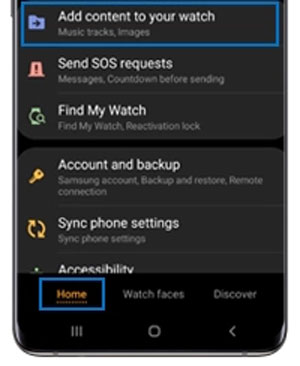
Step 1. Connect your Android phone with your computer via the USB cable.
Step 2. Move the converted Amazon Music files to your phone from your computer.
Step 3. Install and open the Galaxy Wearable app on your Android phone.
Step 4. Hit 'Add content to your watch' > 'Add tracks' from the 'Home' tab.
Step 5. Choose the Amazon Music file you like to play on Galaxy Watch and then hit 'Done'.
Step 6. Launch the Music app on your Galaxy Watch. Then you can start to play Amazon Music on Samsung Galaxy Watch.
How to Add Amazon Music to Samsung Watch for iOS
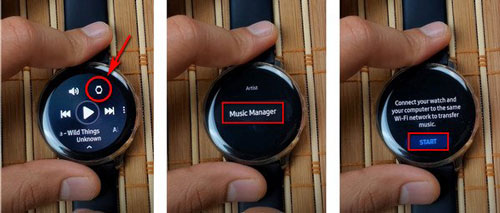
Step 1. Click on the 'Music' app on Galaxy Watch.
Step 2. Hit on the 'watch' icon to set it as the music source.
Step 3. Go to the 'Now Playing' screen on your watch. Then hit 'Music Manager' > 'START'.
Step 4. Go to your computer and open a web browser.
Step 5. Enter the IP address from your Galaxy Watch.
Step 6. Once connected to your watch and your computer, choose 'Add new tracks' in the web browser.
Step 7. Select the converted Amazon Music tracks you like to import to your watch. Then hit 'Open'.
Step 8. Once done, click 'OK' on the web page. Then hit 'Disconnect' on your watch. After then, you can use Amazon Music on Galaxy Watch without any restriction.
Part 3. FAQs about Amazon Music on Samsung Galaxy Watch
Q1: Is There an Amazon Music App for Galaxy Watch?
A: Yes. There is an Amazon Music app for Galaxy Watch 6, Galaxy 5, Galaxy 4, and Galaxy Active 2. But other models of Samsung Watch don't have such an app.
Q2: How Can I Use Amazon Music on All Galaxy Watches?
A: To use Amazon Music on all Galaxy Watches, you can save Amazon Music to common audio files first via DRmare Streaming Audio Recorder. And then open the Music app on your wrist to play Amazon Music offline.
Q3: What Streaming Music Apps Work with Galaxy Watch?
A: Now, Spotify, Amazon Music, and YouTube Music can work with Galaxy Watch. You can install these apps on Samsung Galaxy Watch directly to stream music without any limit.
Q4: Can I Listen to Music on Galaxy Watch without Phone?
A: Yes, you can. The Samsung Galaxy Watch 6, 5, 4 and Galaxy Watch 4 Classic support offline music playback. You can play music tracks stored internally or kept offline from music apps.
Part 4. The Verdict
Playing Amazon Music on your Galaxy Watch is a straightforward process through the Amazon Music app for Samsung Watch. If your watch doesn't have the Amazon Music app, it's also easy to add Amazon Music to your Galaxy Watch for offline use with the help of DRmare Streaming Audio Recorder. By following these simple steps in this article, you can enjoy your favorite tracks directly from your wrist. Now, you can start your music trip on Galaxy Watch wherever you go.

















User Comments
Leave a Comment