Getting your Amazon Music library onto a dedicated MP3 player isn't always straightforward, as the method depends on your player and the type of Amazon Music access you have. If your MP3 player can support the Amazon Music app, or if you purchase tracks from Amazon, streaming or direct playback is simple.
However, if you're using a traditional MP3 player and only have songs downloaded via Amazon Music Unlimited or Prime Music, you'll face a challenge. Those downloaded files are encrypted and are locked to the Amazon Music app, so you can't just drag and drop them onto your device. But no worries! No matter your setup, you can find a way to download music from Amazon to your MP3 player for offline playback in this post.

Part 1. Top 3 Best MP3 Players for Amazon Music
An Amazon Music MP3 player offers a portable, battery-efficient way to listen to your music library without draining your phone or using mobile data. The key question is: Which MP3 players are compatible with Amazon Music?
A select number of modern players, often running a full version of the Android operating system, allow you to install the Amazon Music app directly. This enables you to stream your playlists and even download them for offline listening, just like on a smartphone. Below is a list of compatible MP3 players for Amazon Music.
- Mighty /Mighty Vibe
- Garmin Forerunner 245 Music/645 Music/945
- Garmin Fenix 5 Plus Series
- Garmin MARQ Series
- Garmin Vivoactive 3 Music
- iPod Touch 7th/8th
- Astell & Kern
Now, let's dive into the Top 3 Picks for MP3 players with the Amazon Music app that fully unlock your Amazon Music experience!
Top 1. Mighty Vibe
The Mighty Vibe is a highly portable music player known for its tiny, lightweight design, making it incredibly easy to carry. It allows you to download and sync songs directly from your Amazon Music (and Spotify) account via your phone. Once synced, you can enjoy Amazon Music playback completely offline, without needing your phone nearby. It also supports both Bluetooth and wired headphone connections. This device is ideal for users prioritizing extreme portability and offline access to their Amazon Music streaming library.

Pros
 Easy to carry
Easy to carry Works with Amazon Music Prime/Unlimited and Spotify Premium
Works with Amazon Music Prime/Unlimited and Spotify Premium Supports offline music playback
Supports offline music playback
Cons
 Can't work with MP3 files
Can't work with MP3 files Need to connect to WiFi to sync files
Need to connect to WiFi to sync files
Top 2. iPod Touch
The iPod Touch functions as a versatile portable media player, excellent for both gaming and music playback. It natively supports installing and running major streaming apps, including Amazon Music, Spotify, and YouTube Music, in addition to your existing iTunes library. It's also compatible with modern Bluetooth headphones and traditional wired earphones to play Amazon Music.
Note:
To use Amazon Music on an iPod, you must install the dedicated Amazon Music app, and your iPod Touch must be running iOS 13.0 or later. It also requires a Wi-Fi connection for streaming and initial setup.

Pros
 Works with lots of streaming music services
Works with lots of streaming music services Supports to keep music tracks for offline listening
Supports to keep music tracks for offline listening
Cons
 There is no WiFi connection option for the old iPod Touch
There is no WiFi connection option for the old iPod Touch Amazon Music app is only available for iPod Touch 7th or later running iOS 11.0 or above
Amazon Music app is only available for iPod Touch 7th or later running iOS 11.0 or above
Top 3. Astell & Kern
Astell & Kern players are positioned as high-end Digital Audio Players (DAPs) designed for audiophiles who prioritize superior sound quality, often featuring advanced internal components like multiple DACs and powerful amplifiers. Built with audiophile-grade components to deliver Mastering Quality Sound (MQS) and support for high-resolution audio files.
Newer models seamlessly integrate with most major streaming services, including Amazon Music, Spotify, and Tidal, directly on the device. Besides, this MP3 player, compatible with Amazon Music, features substantial built-in storage and expandable memory (via microSD cards) to hold massive local music libraries.

Pros
 Supports many streaming music services
Supports many streaming music services Has a bright and vivid screen
Has a bright and vivid screen
Cons
 A bit more expensive than other music players
A bit more expensive than other music players
Part 2. How to Download Music from Amazon to All MP3 Players
If you want to listen to Amazon Music tracks on an incompatible MP3 player or without an active subscription, you'll need to convert the protected streaming files into common, local audio files. Since Amazon only allows direct purchase for permanent MP3 ownership, you need a dedicated tool to save your streamed content. The DRmare Streaming Audio Recorder is essential for this process. It can download any song, playlist, or album from Amazon Music Free, Prime, or Unlimited and save them to universal formats like MP3, FLAC, M4A, and WAV, which are supported by all MP3 players.
The software is highly efficient, capable of batch downloading your entire Amazon Music library at a fast speed. Importantly, it ensures a lossless audio output, preserving the original sound quality so you can enjoy your music at its best. It also keeps all essential ID3 tags, making it easy to manage your Amazon Music on your MP3 player. With DRmare, you can build a permanent, offline music library that is yours and playable on any device.
How to Download and Put Amazon Music on an MP3 Player
The above 'Download' button enables you to install DRmare Streaming Audio Recorder on your computer for free. You can first install it, and then follow the steps below to directly download Amazon Music to an MP3 player.
- Step 1Define audio parameters for Amazon Music MP3 player
The default output format of DRmare Amazon Music Downloader is Lossless so you don't need to reset it. But you can change other audio parameters such as the codec, bit rate, sample rate, and so on. Simply click on the 'three-line' icon from the top bar and choose 'Preferences' > 'Conversion' and you can customize the parameters. Once finished, click on 'OK'.

- Step 2Import Amazon Music tracks to play on MP3 player
Within the DRmare interface, you will see icons for various streaming services. Select the 'Amazon Music' icon to open its built-in web player. Log in to your Amazon Music account. Find the Amazon Music songs you want to play on MP3 player. Click the 'Add' button to load them into the software's conversion list.

- Step 3Download Amazon Music for MP3 player
Now, click on the 'Convert' button. Then this software will download all your added Amazon Music songs to MP3 at a 15X speed. A few seconds later, all the added Amazon Music files are converted. And you can hit the 'Converted' list to check them.

- Step 4Put Amazon Music on Your MP3 player for Playback
Connect your MP3 player to your computer with a USB cable. Then locate your converted Amazon Music files. Just copy and paste them to your MP3 player's folder. Once done, you can easily play Amazon Music on your MP3 player offline.

Part 3. How to Put Purchased Amazon Music on MP3 Player
While Amazon Music is primarily a streaming platform, it also offers a digital storefront where you can purchase and permanently own music tracks. Unlike streaming content, these purchased Amazon Music files are delivered as unprotected MP3 audio. Because they are in a universal format, transferring your owned Amazon Music tracks to an MP3 player is straightforward. Here's how to download these purchased files and move them to your device.
How to Download Purchased Amazon Music
If you've purchased your Amazon Music tracks, you can use one of the following two methods to download them for transfer.
From Amazon Music Website:
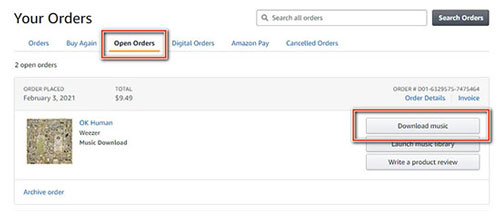
- Head to the Amazon Music official website. Then log in to your Amazon Music account.<
- Move to the library and choose the music you want to download. Next, tap 'Download'.
- If you see the message to let you install the app, you can hit 'No thanks, just download music files directly'.
- Select 'Save' if your web browser asks whether you want to start or keep one or more tracks.
- After that, you can locate the downloaded Amazon Music purchases via the 'Downloads' folder on your computer.
From Amazon Music App:
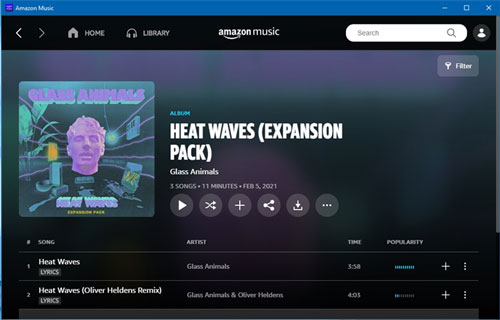
- Open the Amazon Music app from your computer.
- Choose 'Library' and hit on 'Songs'.
- Select 'Purchased' to view all the music you bought before.
- Hit on the 'Download' icon next to the music track.
- Once downloaded, you can check the Amazon Music files in the target folder on your computer.
How to Put Amazon Music on MP3 Player
Now that you have your purchased, unprotected Amazon Music files downloaded, you can follow below three easy ways to transfer them directly onto your MP3 player.
Way 1. Via Windows File Explorer or Finder
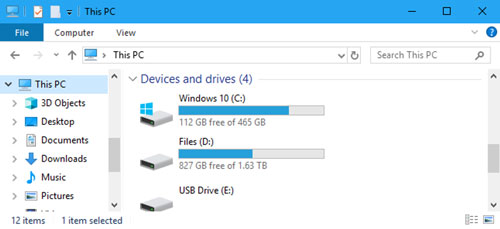
- Link your MP3 player device to your computer via a USB cable.
- Open your MP3 player in 'File Explorer' on Windows. Or, go to the 'Folder' on Mac and click on your MP3 device. And then hit on 'Trust'.
- Find the downloaded Amazon Music songs on your computer. Then move them to the folder on your MP3 player.
- When it is done, disconnect the MP3 player from your computer.
Way 2. By Windows Media Player
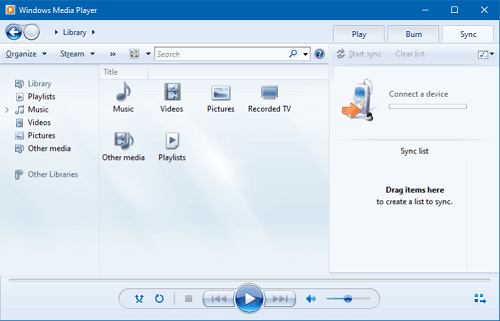
- Connect your MP3 player to your computer through a USB cable.
- Open the Windows Media Player on your PC. Next, hit on 'Organize' > 'Manage Libraries' > 'Add' to import local Amazon Music tracks. Then click on the 'Music' option on the left side and touch 'Sync' in the top-right corner.
- Drag and drop the download Amazon Music MP3 files to the 'Sync' section. And then hit on the 'Start Sync' button.
- Once done, remove your MP3 player from your computer.
Way 3. Through iTunes

- Start the iTunes program on your computer.
- Click the 'File' > 'Add File to Library' option in iTunes. Then go to add Amazon Music to iTunes.
- Using the USB cable to connect your MP3 player to your computer. Then hit on the small MP3 player icon on iTunes.
- Touch 'Music' in the left panel and choose 'Sync Music' in the right side. Then pick up 'Selected playlists, artists, albums, and genres'.
- Next, choose 'Recently added' and touch the 'Apply' button.
- Once finished, eject your MP3 player from your computer.
Part 4. FAQs about Downloading Amazon Music to MP3 Player
How Do I Transfer Music from Amazon to MP3 Player?
If you have purchased songs from Amazon, they can be downloaded as MP3s, and you can just copy & paste them to your MP3 player. If not, you can use DRmare Streaming Audio Recorder to download Amazon Music audio to MP3 and then transfer it to your MP3 player.
Can Amazon Prime Music Be Downloaded to MP3 Player?
No. Songs downloaded from Amazon Music Prime and Unlimited are cache files only. They are additionally protected by copyright protection. You cannot move them to any device, including MP3 players.
Is There an MP3 Player that Plays Amazon Music?
Yes. There are some MP3 players that are compatible with Amazon Music, such as Mighty, iPod Touch, Astell & Kern, and so on.
Part 5. In Conclusion
The easiest way to put Amazon Music on an MP3 player is if you're using a compatible device. If your MP3 player isn't compatible, your options are to purchase the music directly or use a tool like DRmare Streaming Audio Recorder. Using dedicated software is often the more cost-effective approach, as it allows you to play Amazon Music offline on any device you want.













How to play Amazon Music on Mighty? How to connect Mighty to Amazon Music? Take a look at this post that covers tips about Amazon Music Mighty.