Listening to Amazon Music through its Web Player or apps is convenient, but for many, nothing beats the experience of playing music on a CD. Whether you want to listen in your car, free up device storage, or simply create a physical backup of your favorite tracks, burning your Amazon Music to a CD is a great solution.
But how can you burn a CD from Amazon Music? This article will explore three of the best methods to help you easily create a custom CD from your Amazon Music library.
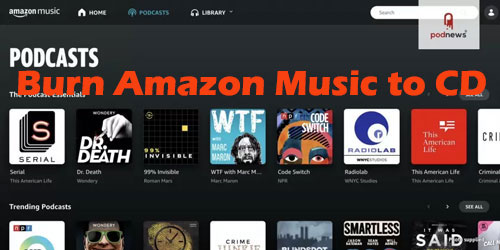
Part 1. How to Burn a CD from Amazon Music - Tool Required
Amazon Music's vast library is a major draw, but its streaming files are protected, which means you cannot directly burn them to a CD. Amazon does not offer a built-in feature for this, as the music is designed for playback within the Amazon Music app and web player only.
To burn a CD from your Amazon Music library, you first need a professional tool to download and convert the songs into a standard audio format, such as MP3. Here, you can use DRmare Streaming Audio Recorder for this task. It can download and convert Amazon Music to common file formats like MP3, FLAC, and WAV. A key advantage is its ability to preserve 100% of the original lossless audio quality and ID3 tags, ensuring the files are ready for high-quality CD burning.
Part 2. How to Download Amazon Music for Burning to CD
In this section, we will walk you through the simple process of using DRmare Streaming Audio Recorder to turn your favorite Amazon Music songs into high-quality, local audio files that are ready to be burned to a CD.
- Step 1Customize Amazon Music output parameters of burning to CD

- Download and install the DRmare Streaming Audio Recorder on your computer. After installation, launch the program. Click the "Menu" icon in the top-right corner and select "Preferences" > "Conversion." In the settings window, select an Amazon Music output format suitable for CD burning, such as MP3 or WAV. Once finished, click "OK" to save the changes.
- Step 2Open Amazon Music download and sign in

- Go back to the main interface of DRmare Streaming Audio Recorder, you will see a list of various streaming services. Click on the icon for "Amazon Music" to open the Amazon Music web player within the software's interface and authorize your account.
- Step 3Add Amazon Music to download for burning to CD

- Navigate to your Amazon Music library within the built-in player. Find the Amazon Music album or playlist you want to burn to a CD. Open the album or playlist and click the "Add" button to load the songs. The software will scan the tracks and present them in a new window. You can select the specific songs you want to download by checking the boxes next to them. Click "Add to List" to add your selected songs to the conversion queue.
- Step 4Download Amazon Music for CD burning

- With your songs added to the list, simply click the "Convert" button at the bottom right. The software will begin to download and convert the Amazon Music tracks at a fast speed. Once the conversion is complete, click on the "Converted" tab. Here you will find a list of all your downloaded songs. The songs are now ready to be burned to a CD using your preferred burning software.
Part 3. How to Burn Amazon Music to CD in 3 Ways
With your Amazon Music tracks now converted to standard audio files, you are ready for the final step: burning them to a CD. In this section, we will provide three step-by-step guides using different software options to help you complete the process.
Method 1: Burn CD from Amazon Music using Windows Media Player
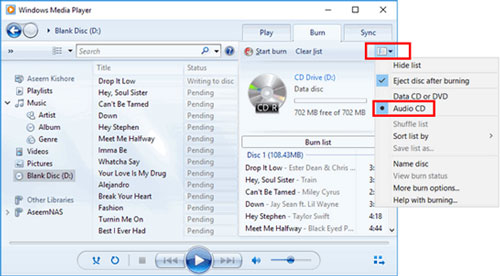
Step 1. Get a blank CD and insert it into the disc drive on your computer.
Step 2. Launch the Windows Media Player by double-clicking on it on your computer. On the right side of the player, switch to the "Burn" tab.
Step 3. Navigate to the folder where you saved your converted Amazon Music songs. Drag and drop the files you want to burn directly into the burn list pane on the right side of the Windows Media Player window.
Step 4.Once all your songs are in the list, start the burning process by clicking on the "Start Burn" button in the burn panel.
Method 2: Burn Amazon Music to CD using iTunes
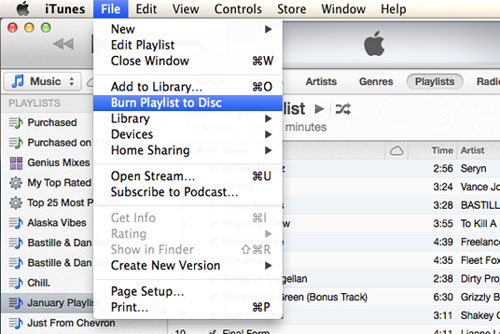
Step 1. Open iTunes on your computer by double-clicking on it. Import the songs into iTunes manually or by using the drag-and-drop action. Once the songs are imported, add them to a new playlist.
Step 2. Now insert a blank CD into your computer's disc drive, then go back to iTunes. Open the file menu and click on the "Burn Playlist to CD" option.
Step 3. A burn settings window will pop up. Make sure to select 'Audio CD' to ensure the disc will be playable on any standard CD player. Click 'Burn' to start the process.
Method 3: Burn a CD from Amazon Music via VLC Player
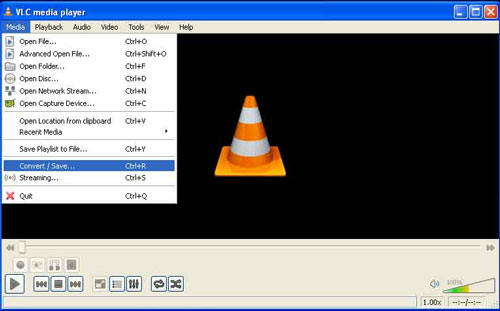
Step 1. Open the VLC media player and create a new playlist for Amazon Music songs. Drag and drop Amazon Music into the Playlist dock.
Step 2. From the top menu, click on the 'Media' > 'Convert/Save' > 'Disc' option to insert a blank CD into the disc drive.
Step 3. Navigate to the 'Audio CD and Browse' to select the inserted CD disc. Click the 'Convert/Save' tab again to burn Amazon Music to CD via the VLC player.
Part 4. In Conclusion
Converting and burning your favorite Amazon Music songs to a CD is a two-step process. First, use a tool like DRmare Streaming Audio Recorder to download the tracks and convert them into a common file format. Then, use any CD burning software to create a physical disc. This gives you full control over your music, allowing you to play your songs via CD player anywhere without needing the Amazon Music app.

















User Comments
Leave a Comment