Want to store Amazon Music on SD card to save storage space of your device? If you're an Amazon Music Unlimited subscriber, you can download tracks for offline playback. You can also choose to save Amazon Music to SD card. But keep in mind that you cannot play songs from this SD card on other apps than the Amazon Music app, as these downloaded audio files are just cache files and are protected. This seems unfair to subscribers. But don't worry, we'll also show you how to download Amazon Music to SD card locally for any use.
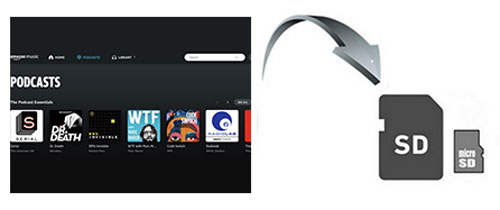
Part 1. How to Download Music from Amazon Music to SD Card as Cache
How to move Amazon Music to SD card Android? Amazon Music allows you to change where offline downloads are stored. So, if you want to download Amazon Music to SD card, just put the SD card into your device and select the download location as your SD folder. You can refer to the following steps.
Note: This method only saves Amazon Music tracks as cache files on the SD card for offline playback on the Amazon Music app. Downloads cannot be moved to other devices. If you want to play these offline songs on other devices or platforms, please skip to Part 2.
For Android/iOS:
Step 1. Insert an SD card into your Android/iOS device.
Step 2. Launch Amazon Music and tap on 'My Music' and then choose the 'gear' icon at the top right and choose 'Settings'.
Step 3. Scroll down and hit 'Download Location'. Then you can choose the destination as your SD folder.
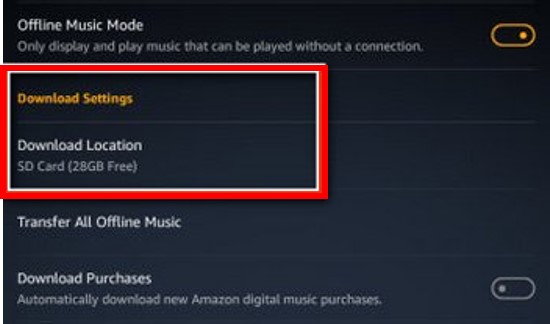
Step 4. After that, you can start downloading tracks and they will be saved on your SD card.
For Windows/Mac:
Step 1. Put an SD card into your computer. If your computer doesn't have an SD port, simply put your SD card into a card reader and then insert the card reader into the USB port.
Step 2. Launch the Amazon Music app and click on the 'profile' icon at the top-right corner and choose 'Settings'.
Step 3. Click on 'Download Location' and you can change the location to your SD folder.
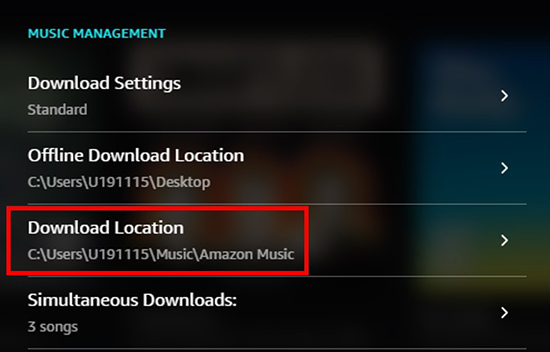
Step 4. Now your Amazon Music tracks will be saved on your SD card.
Part 2. How to Download Amazon Music to SD Card Locally
The official method only allows you to save Amazon Music tracks as cache files to an SD card. These files are only available for offline listening on the Amazon Music app, you cannot move them to other devices. So, you'd better use DRmare Streaming Audio Recorder to really save Amazon Music to SD card. It doesn't require an Amazon Music Unlimited membership, so you can download music from Amazon Music to SD card for free.
Even better, it can batch download multiple Amazon Music tracks/playlists/albums at 15X faster speed. You also have the option to convert Amazon Music-protected formats to popular MP3, FLAC, AIFF, WAV, and more. With it, you can easily store Amazon Music on SD card, and then put this SD card on any device. That is, you can enjoy your favorite Amazon Music tracks anywhere without restriction.
Please insert your SD card into your computer in advance. (If your computer doesn't have an SD port, please put your SD card on the card reader in advance. Then just insert the card reader into the USB port on your computer.)
- Step 1Reset Amazon Music output settings for SD card

- Click on the 'Menu' icon in the right-top title bar and choose 'Preferences' > 'Conversion' to alter the output parameters for your Amazon Music downloads. To have your music files recognized by most devices, you can select the MP3 output format. Don't forget to change the destination folder to your SD card. Then click on 'OK' to save the settings.
- Step 2Import Amazon Music tracks to save to SD card

- Within the DRmare interface, locate and click the 'Amazon Music' icon to launch its built-in web player. Sign in to your Amazon Music account (supports Amazon Music Unlimited, Prime Music, and Free). Browse your Amazon Music library or use the search bar to find the songs you want to save in SD card. Add the songs to the conversion queue.
- Step 3Convert and download Amazon Music to SD card

- Hit on the 'Convert' button to start the downloading process. When it's over, you can find the Amazon Music downloads in your SD card folder. You can click on the 'Converted' > 'folder' icon to find and view them. These offline tracks can be listened to freely without limitations.
Part 3. FAQs about Amazon Music to SD Card
Q1: Can I Move Amazon Music to SD Card?
A: You can only move downloaded purchased Amazon Music songs to the SD card. Other content downloaded from Amazon Music Prime or Unlimited are cache files only and you cannot move them to any external storage. But luckily, you can use DRmare Amazon Music Downloader to download Amazon Music directly to SD card.
Q2: How Do I Transfer Music from Amazon Music to a Memory Stick?
A: Again, this can only be done for downloaded purchased Amazon Music tracks or downloads from DRmare Amazon Music Downloader. To do this, find the downloaded files on your device, then copy and paste the offline downloads to your memory stick. Below is how to transfer Amazon Music downloads to an SD card.
- Prepare your SD card for saving Amazon Music files. If your computer doesn't have an SD port, please put your SD card on the card reader in advance.
- Insert the card reader into the USB port on your computer or plug your SD card into your computer's SD port. And please make sure your SD card or card reader is detected by your computer.
- Open your SD card drive from 'This PC'.
- Locate and copy the downloaded Amazon Music on your computer. Then paste them to the folder in SD card.
- After that, you can remove the SD card from your computer.
Q3: Can I Keep Downloaded Music from Amazon Music?
A: No. Tracks you download from Amazon Music Unlimited or Prime are only available on the Amazon Music app. You cannot keep them and they will become inaccessible when your subscription ends. But you can use DRmare Amazon Music Downloader to download and keep your Amazon Music tracks for listening forever.
Q4: Why Is Amazon Music Not Downloading to SD Card?
A: Is your procedure right? You can check the steps in Part 1 to set the download destination to your SD card folder. If it's still not working, you can check if your SD card has enough storage space. If you still can't resolve the problem, you can use the steps in Part 2 to directly download Amazon Music to SD card.
Part 4. In Conclusion
Today we show you the official way and a better way to download Amazon Music to SD card. The difference is that the official way only allows you to store offline downloads on your SD card. You cannot move this SD card or use the downloaded files on any other platform outside of the Amazon Music app. But if you use DRmare Amazon Music Downloader, you can transfer the SD card to any other device without limitation. The best part is that you don't need an Amazon Music Unlimited membership.
















User Comments
Leave a Comment