Amazon Music is one of the best music streaming services that allows users to access millions of songs. However, users may encounter issues such as no sound on Amazon Music. This can be frustrating, especially when users are unable to enjoy their favorite songs or playlists. In this case, you may need to follow some simple steps to resolve the issue and get back to listening to the music. Read on to learn why and how to fix Amazon Music no sound.
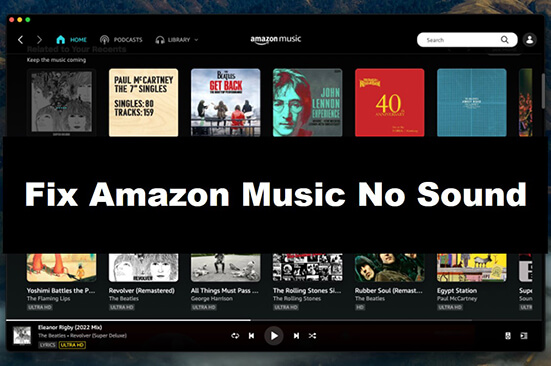
Part 1. Why Is There No Sound on Amazon Prime/Amazon Music
Amazon Music no sound issues can occur due to various reasons. Some common causes of this problem include:
- Device sound settings. If your device's sound settings are configured incorrectly or if your device is muted, Amazon Music may not be able to play any sound.
- Device speaker issues. If there is a problem with the device's speakers or audio output, it can cause Amazon Music to not play any sound.
- App-related issues. If the Amazon Music app is not functioning properly or has crashed, it can cause no sound issues.
- Cache and data accumulation. Over time, the Amazon Music app can accumulate cache and data, which can cause it to malfunction and result in no sound issues.
- Outdated app version. If the Amazon Music app is outdated, it may not function properly and cause no sound issues.
- Poor internet connection. If there is poor internet connection or network issues, it can affect the streaming of music and cause no sound.
- Service outage. Sometimes there may be an issue with the Amazon Music server or service outage that can cause no sound issues.
Part 2. How to Fix Amazon Music No Sound on PC/TV/Other Devices
To resolve no sound on Amazon Music, you can try checking the device's sound settings, restarting the app, clearing cache and data, etc. Read on to see all the workarounds.
Way 1. Check Your Device Sound Settings
The first thing you can do is to check your device sound settings. By checking your device's sound settings, you can make sure the volume is turned up and the device is not muted, which often resolves Amazon Music not playing sound issues.
Step 1. Open the Settings app on your device.
Step 2. Look for the "Sound" or "Audio" option and click on it.
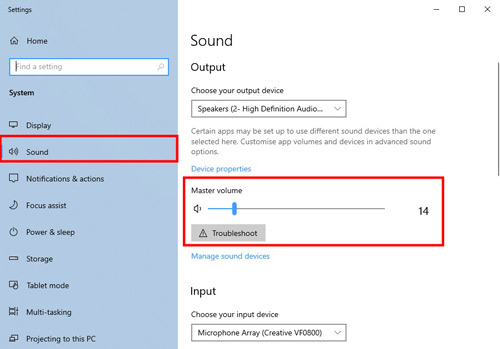
Step 3. Check that the volume is turned up and the device is not muted.
Step 4. If the device has external speakers or headphones, make sure they are properly connected to the device.
Step 5. Test the sound by playing music or video on another application to see if the problem is with the device's speakers or audio output.
Step 6. If the problem persists, try restarting the device or resetting the sound settings to default.
Way 2. Check Your Internet Connection
A poor internet connection or network issues can cause sound issues, so it's important to make sure your connection is stable and secure. Try resetting your Wi-Fi router or turning airplane mode on and off to reset your mobile data connection. By checking your internet connection, you can make sure you have enough bandwidth and signal strength to play music on Amazon Music.
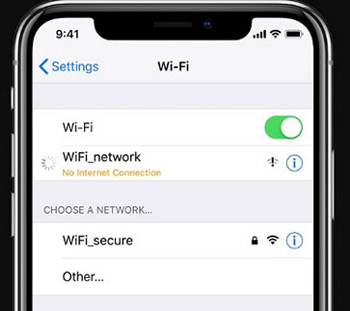
Way 3. Check Cable Connections
Problems with cables or external speakers may prevent Amazon Music from playing sound. So you can check the cable connections to make sure that external speakers or headphones are properly connected to the device and that the cables are not damaged. You can also try a different cable or speaker to see if that fixes the problem.
Way 4. Force Close Amazon Music App
By force closing the Amazon Music app, you can stop any background processes or glitches that may be causing Amazon Music no sound. This can often resolve the issue and allow you to play music with sound.
For Android: go to "Settings" > "Apps" > "Amazon Music". Tap on "Force Stop" to stop the app from running.
For iOS: swipe up from the bottom of the screen to access the app switcher. Find the Amazon Music app and swipe up on the app to force close it.
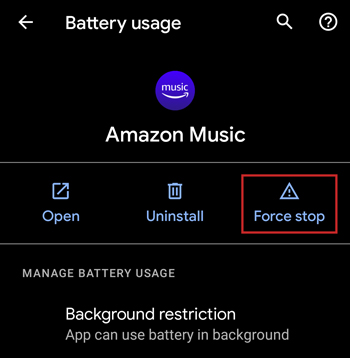
Way 5. Sign Out and Sign Back in to Amazon Music App
You can also try signing out and signing back in to the Amazon Music app to fix Amazon Prime no sound on TV, mobile phones, tablets, and so on. This can refresh the app and fix any glitches or bugs that may be causing the no sound issue.
Step 1. Open the Amazon Music app on your PC, laptop, TV, or others.
Step 2. Tap on the "Profile" icon in the top-right corner of the screen.
Step 3. Tap on "Sign Out" to log out of your account.
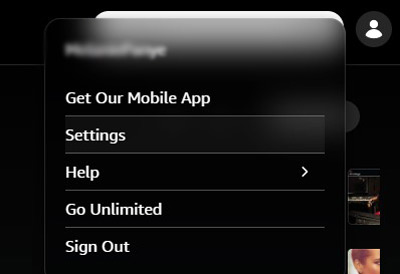
Step 4. Once you have signed out, close the app completely.
Step 5. Reopen the Amazon Music app and sign back in to your Amazon Music account.
Way 6. Clear Amazon Music App Cache
You can clear the Amazon Music app cache to remove any temporary files or data that may be causing the Amazon Music not playing sound issue. Don't worry as clearing the cache will not delete any of your personal data or saved music.
Step 1. Open the "Settings" app on your device.
Step 2. Tap on "Apps" > "Storage".
Step 3. Find Amazon Music and tap on "Clear cache".
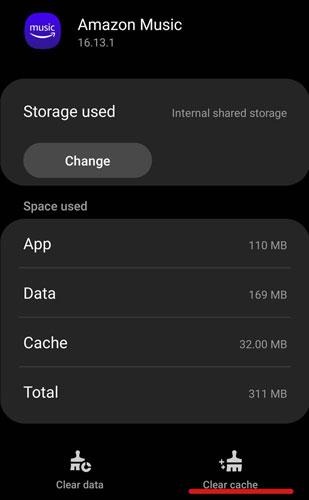
Way 7. Uninstall and Reinstall Amazon Music App
Reinstalling the Amazon Music app can make sure you are use the latest version of Amazon Music. Plus, it can help delete any corrupted files or data that may cause Amazon Music no sound. Note that uninstalling the app will remove all downloaded songs, so make sure to back up your Amazon Music songs before uninstalling.
Way 8. Swtich to Amazon Music App or Web Player
If you're currently using the Amazon Music app, try switching to the web player by opening your web browser and visiting the Amazon Music website. If you're currently using a web player, try switching to the Amazon Music app. If this still cannot solve Amazon Prime no sound, keep reading to see the ultimate solution.
Part 3. Ultimate Fix to Amazon Music Not Playing Sound
The ultimate solution is to try listening to Amazon Music songs with other music players on your device. The tool you need is DRmare Streaming Audio Recorder, which lets you download and convert Amazon Music to MP3, FLAC or other common formats. After conversion, you can easily listen to Amazon Music offline with other music players or on other devices like MP3 players.
It can preserve lossless audio quality and full metadata information like title, artist, ect. You can also customize the output quality including output format, bit rate, and so on. Even better, it works at a 15X speed so you can download your favorite Amazon Music songs quickly. Now install it for free via the 'Download' button below and then follow us to get the Amazon Music no sound issue resolved.
- Step 1Customize output audio parameters

- Click on the "Menu" icon and choose the "Preferences" option from the list. Then click on the "Conversion" section to start customizing the output format, channel, bit rate, and more.
- Step 2Add Amazon Music songs to download with sound

- Launch Amazon Music downloader by clicking the "Amazon Music" icon and you will see there is a built-in Amazon Music Web Player. Just authorize your account and click the "Add" > "Add to List" button to import favorite songs to conversion list.
- Step 3Download and convert Amazon Music tracks

- Hit on the "Convert" button to start downloading and converting Amazon Music as the parameters you set before. When the conversion ends, click on the "Converted" > "folder" icon to view and listen to Amazon Music offline with any music player you want.
Part 4. In Conclusion
In conclusion, Amazon Music no sound issue can be frustrating for users who want to enjoy their favorite songs and playlists. But by following a few simple troubleshooting steps, you can often fix the problem and get your music back listening. If the problem persists, the best way is to use DRmare Streaming Audio Recorder to listen to Amazon Music with other music players.
















User Comments
Leave a Comment