Amazon Music is a digital music streaming service that provides unlimited, ad-free access to over 100 million songs. The service also features a library of over two million songs that can be downloaded to devices like Amazon Echo, Fire Tablets, and Fire TV. However, some Amazon customers have found that the service has stopped working for them.
If you are experiencing the Amazon Music not working issue, that may be due to a variety of reasons, including unreliable internet connections or slow speeds. There are also several problems with Amazon Music in general, including poor sound quality and frequent error messages. Here are a few solutions for you to try if you're experiencing an issue with Amazon Music.
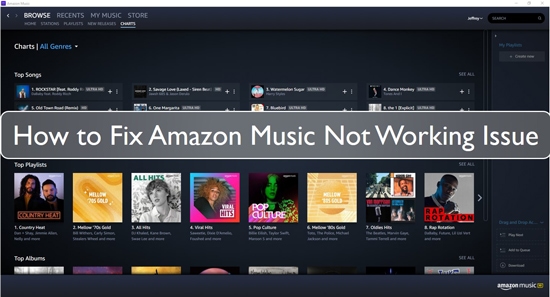
Part 1. Amazon Music Not Working: Reasons and Solutions
At the beginning, we will explain the reasons and solutions for you on the Amazon Music not working issue. Please check them out.
Why Is Amazon Music Not Working?
If you have problems with your Amazon Music not working issue, then it is essential that you are well aware of the probable cause before proceeding to fix the problem. So, what are the real cause for the "Amazon Music not working" problem? To start with, this issue is attributed to more than one cause. Some of the causes include:
- Poor internet connection
- Application conflict
- Malware infection
- System software glitch
- Software bugs
Solutions to Fix Amazon Music App Not Working
Having skimmed through some of the probable causes, it is now time we try fixing the problem altogether. Below are some solutions that you can try out.
Solution 1: Check Whether Your Device Is Connected to the Internet
If you are facing the Amazon Music not working issue, you might have a bad connection. The first thing to do is to check whether your device is connected to the Internet or not. If it is, try restarting your device and see if that fixes the problem. This too applies to both computer and mobile users.
In case you are using mobile data, make sure that the cellular data connection is turned on your smartphone. The same case applies to computer users using cable internet or wireless internet.
Solution 2: Check the Speed of Your Internet
If you are using a wireless connection, check your connection speed. If it is too slow, that may be the reason why you are unable to connect to the music service. You can check your speed by going to speedtest.net.
If it is slow, try to restart your router, or if you are using mobile, please switch it on and off again. If it does not work, try changing your router or contacting your internet provider for assistance.
Solution 3: Force to Close the Amazon Music App and Restart It
If you are still encountering the problem, it is possible that your app may have developed an internal conflict, and restarting it could help refresh and eliminate application bugs that may be causing the "Amazon Music not working" problem.
To restart, simply log out from your Amazon account on the application. Go to "Settings" and select "Apps". Scroll down and find "Amazon App" click on it, and at the bottom tap on "Force Stop". Now, relaunch the app, log in to your Amazon Music account, and see if the problem is resolved.
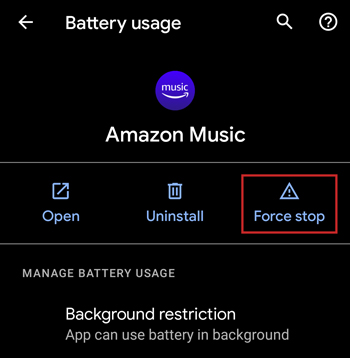
Solution 4: Restart Your Computer or Mobile Devices
Another simple to execute fix is restarting your mobile device. This will help fix any application conflicts within the computer system and any occurring bugs that may be causing the problem.
If you are using a computer, use the power button to turn it off, and turn it on again. For smartphone users, use long-press the power button and use the slider the power off the phone. Then you can use the power button again and turn it on. Finally, launch the Amazon Music app and see if the "Amazon Music not working on iPhone/Mac/Android" problem is fixed.
Solution 5: Clear the Amazon Music App's Cache
If you are unable to open the Amazon Music app and you have already tried other solutions, then it is time to try this solution. Clearing the cache of the Amazon Music app can help fix this problem. Follow these steps and see how to clear Amazon Music cache:
1) Open your device's Settings menu. Tap on Applications.
2) Tap on Amazon App store (if it is not present, then tap on "All Apps"). Tap on the Clear Cache button.
3) Confirm by pressing the OK button and wait for it to be removed from your device.
4) Then restart your device by turning it off.
5) And then back on again. Open the Amazon Music app and see if it works fine now.
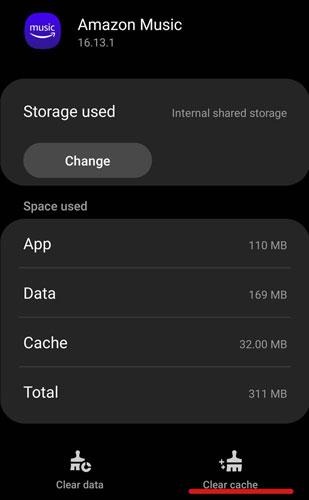
Solution 6: Reinstall Amazon Music App
If the above solutions didn't work and you still encountered this error, you can try reinstalling the Amazon Music app. Follow these steps:
1) Open the Settings menu on your device and press on Applications.
2) Then click on Amazon App store (if it is not show, then hit on "All Apps").
3) Tap on Uninstall/Remove button.
4) Confirm by pressing the OK button and wait for it to be removed from your device.
Now, access the Google Play Store to download and install the Amazon Music app again. If you are using an iPhone, install the app from the App Store and launch. Sign in to your Amazon Music account and check if the problem is resolved.
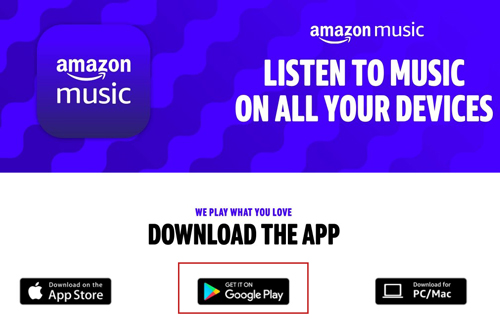
Part 2. How to Save Amazon Music to Local Device for Use Forever
So, if reinstalling the Amazon Music app does not work to fix your "Amazon Music not working" problem, the only reasonable fix, possible, and all-time fix for all your Amazon Music app-related problems is downloading your Amazon Music playlist for offline playback. In this way, you can access the Amazon Music songs anytime, anywhere without using the Amazon Music application.
However, owing to the download restriction imposed on Amazon Music content, downloading music from the platform is not an easy task. The DRM protection technology bars users from playing Amazon Music on other devices and applications apart from the Amazon Music app. So, to download music from Amazon, you will need a third-party software to help download and convert Amazon Music. Here, we recommend that you try out the DRmare Streaming Audio Recorder.
It is a top-class software designed to help Amazon Music users download and convert Amazon Music songs to compatible audio formats. With this app, you can convert your Amazon Music playlist to supported audio formats such as MP3, FLAC, WAV, among others.
This software also provides super-fast conversion speeds of up to 15X while at the same time maintaining the original quality and original ID3 tags of your Amazon Music songs. Besides being very easy to use, DRmare Streaming Audio Recorder is available at flexible and affordable packages.
How to Download and Convert Amazon Music to Local Device for Use Forever
- Step 1Change output format for Amazon Music

- Go to the main menu on the top right of DRmare and select "Preferences" > "Conversion" to start output audio settings. Please, select the audio output format you like from the available options. It is also possible to customize a few music parameters for Amazon Music, including the bit rate, sample rate, and audio channel.
- Step 2Open Amazon Music download and sign into

- DRmare features a built-in web player for Amazon Music, allowing you to access your library directly within the software. Click the "Amazon Music" icon on the main screen of the DRmare program to open it. After that, you can log in to your Amazon Music account using the integrated web player.
- Step 3Add Amazon Music playlists to DRmare

- Browse your library, search for albums or playlists, and find the music you want to download. Click the "Add" button to select individual tracks or an entire playlist. After confirming, you can click the "Add to List" button, the selected songs will be added to the conversion queue.
- Step 4Download and convert Amazon Music

- Finally, click on the "Convert" button to begin the Amazon Music songs download and conversion process. Once it is complete, click on the "Converted" button to locate the downloaded Amazon Music tracks on your computer.
- Now, you can choose to play the Amazon Music songs offline on your computer. And you can transfer Amazon Music to any music player and play Amazon Music on multiple devices offline anytime.
Part 3. Conclusion
With the solution above, you can quickly fix the "Amazon Music not working" on literally any device out there. Also, we have featured an ultimate solution that could help avoid the problem altogether. With DRmare Streaming Audio Recorder, you do not have to worry about the Amazon Music app problem as the tool grants an opportunity to listen to your Amazon Music playlist forever.
DRmare Streaming Audio Recorder is an excellent application for Amazon Music users to download and convert Amazon Music songs for offline playback. It also has a few other features that make it an excellent choice for Amazon Music users. You should definitely try it today!

















User Comments
Leave a Comment