Amazon Music provides an excellent way to stream a vast library of songs, albums, and playlists. While streaming Amazon Music is convenient and popular, there are times when you might want to listen to Amazon Music offline, such as during a flight or when you're in an area with limited internet connectivity.
Can you play Amazon Music offline? If yes, how to do this? In this article, we'll explore how to Amazon Music offline on iPhone, Android, PC, and Mac, providing you with the flexibility to enjoy Amazon Music anytime, anywhere.
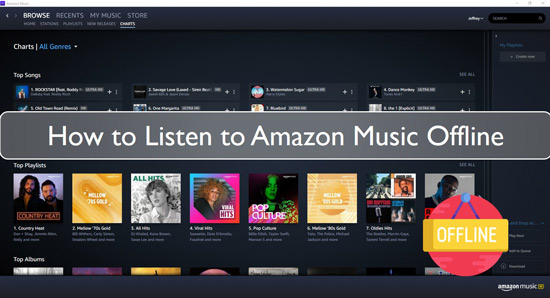
Part 1. Can You Listen to Amazon Music Offline?
Does Amazon Music Work Offline?
The answer to whether you can use Amazon Music offline is yes. Amazon Music does offer Offline Mode, allowing users to play favorite tracks without an active internet connection. To get this functionality, please upgrade your Amazon Music subscription.
What Is Amazon Music Offline Mode?
Amazon Music Offline Mode is a premium feature in subscription plans, including Amazon Music Unlimited and Amazon Music Prime. When you enable this feature on your Amazon Music app, you can enjoy songs without relying on a consistent internet connection. But currently, Amazon Prime subscribers can only download All-Access playlists for offline listening.
How to Listen to Amazon Music Offline?
To play Amazon Prime Music and Amazon Unlimited Music offline, you should download the Amazon Music app for mobile and desktop on your devices. Then, you have to create an offline playlist of your favorite songs and download music on Amazon Music for offline listening with your subscription plan. Last but not least, please turn on Offline Mode on Amazon Music.
The process of playing music offline on Amazon may slightly vary depending on the device. You can refer to the following parts with complete steps.
Part 2. How to Listen to Amazon Music Offline on iPhone
To listen to music offline on Amazon Music on your iPhone, you need to easily download the Amazon Music app onto your iPhone from the Apple Store. And then check if your Unlimited or Prime membership is active and check if the Amazon Music app is working correctly. Finally, please make sure your iPhone is connected to the Internet. Now, let's see how to download Amazon Music on iPhone for offline listening on iPhone below:
How to Download Amazon Music for Offline Listening on iPhone
Step 1. Open the Amazon Music app for iOS on your device and check whether you have an active Amazon Music subscription.
Step 2. Check the playlist that you want to download or create an offline playlist on Amazon Music for offline playback.
📢Tips: To download Amazon Prime Music for offline listening, please click the "All-Access Playlists" button under the "Listen Your Way" section.
Step 3. After that, look for the download icon next to the content and click on Download. All Amazon Music songs will be downloaded to Amazon Music app on your device for offline listening.
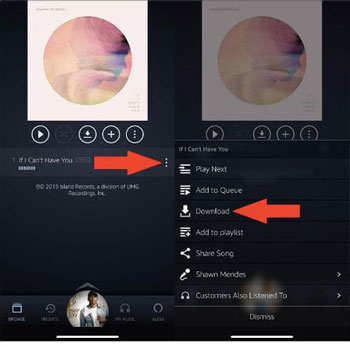
📢Tips: If the download option does not appear, check the number of devices you have authorized and remove the devices.
Once you have downloaded the Amazon Music playlist on your iPhone, you can access your offline library anytime and anywhere. Now, you can turn on the Offline Mode for listening to Amazon Music without the internet connection below:
Turn on Offline Mode on Amazon Music on on iPhone to Play Offline
Step 1. Ensure downloaded Amazon Music playlist has been made 'Public'.
Step 2. Go to the "Settings" tab to scroll down and find the "Offline Mode" under Amazon Music Options. Tap it to turn on the offline music mode on your Amazon Music app.
Step 3. Access the particular playlist and start playing it even when you are not connected to the Internet.
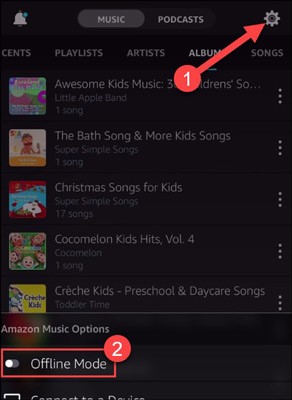
Part 3. How to Listen to Amazon Music Offline on Android
If you are using an Android device, you can download the Amazon Music app for Android from the Google Play Store. Once installed, it would be easier to download music on Amazon Music on Android for offline listening. Some of the steps you need to follow are given below:
How to Download Amazon Music to Listen Offline on Android
Step 1. Open your Amazon Music app on your Android device.
Step 2. Search and select the Amazon Music songs, albums, or playlists you want to download. Tap the three-dot icon and find the Download option.
Step 3. Click the "Download" button to to initiate the download process. All Amazon Music downloads will be saved under the 'Recently Downloaded Songs' list.
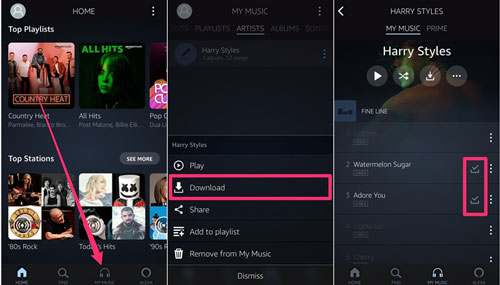
Once the download is complete, you can find all Amazon Music songs in your Amazon Music app's offline library on Android phones and tablets. Now, you can activate Amazon Music Offline Mode to play Amazon Music on Android devices without needing an active internet connection. Here's a step-by-step guide on how to do it:
Turn on Amazon Music Offline Mode on Android to Listen Offline
Step 1. Go to "Recents" section to find the recently downloaded Amazon Music for offline listening.
Step 2. Turn on "Offline Music" in the Amazon Music app to show the downloaded files.
Step 3. Then plug in the headphones on your device, access the playlist and start to play Amazon Prime Music and Amazon Unlimited Music offline.
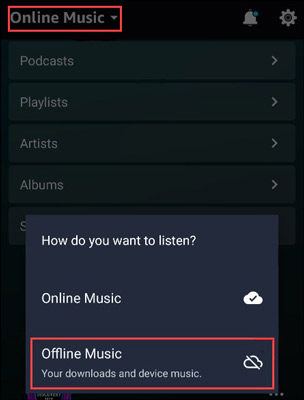
Part 4. How to Play Amazon Music Offline on PC/Mac
The primary focus of offline listening is on iPhone and Android devices. But Amazon Music offline playback is also available for desktop apps. It's important to note that all Amazon Music titles are available to download to its app instead of local computers for offline listening. That's to say, you can only use the Amazon Music app to listen offline. (Amazon Music purchases can be stored locally and imported to another media player, like iTunes or Windows Media Player.)
No matter whether you are using a PC or Mac, only if you have subscribed to an Amazon Music Unlimited or Amazon Music Prime plan, you can get offline access with ease. Here's how you can use it:
How to Download Music on Amazon Music for Offline Listening on Computer
Step 1. Install and fire up your Amazon Music app on your computer and authorize your Amazon account.
Step 2. Click the "Library" section or type the song name to find your favorite songs that you'd like to listen to offline.
Step 3. Tap the Amazon Music item, in the new screen, there is a "Download" icon for you to download Amazon Music to your computer. Click it to start the download process.
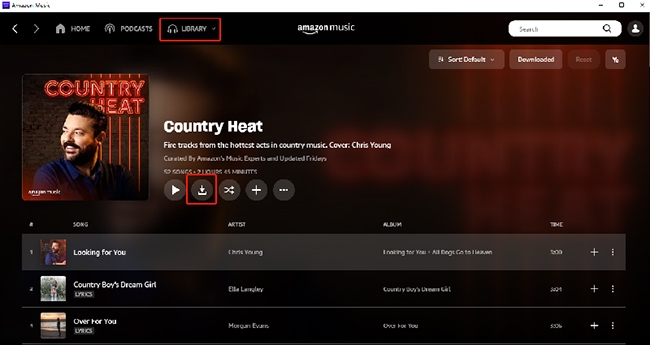
Now, you can access all downloaded Amazon Music and play them within your Amazon Music app while your computer is not connected to the internet. Here's how to:
How to Play Downloaded Amazon Music Offline on Computer
Step 1. Step 1. Go to the "Library" > "SONGS" option in your Amazon Music app.
Step 2. There are some filters, please find and tap the "Downloaded" option to locate all downloads. Now, you can start to listen to downloaded Amazon Music offline.
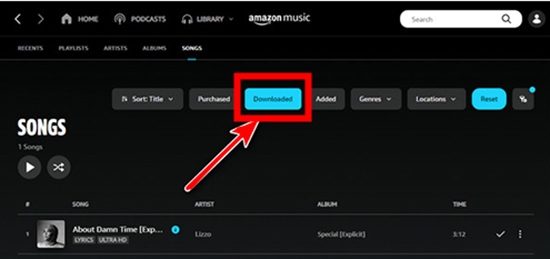
Part 5. How to Download Music on Amazon Music for Offline Listening Locally
The above methods enable you to enjoy Amazon Music offline within the Amazon Music app only. If you are also wondering how to play Amazon Music offline via other players, this part will give you an answer. DRmare Streaming Audio Recorder would be a great help to download Amazon Music to your local computer for use offline anywhere and anytime.
It can download and keep unlimited tunes locally from the Amazon Music desktop app even with a free Amazon Music account. It supports converting Amazon Music to WAV, AIFF, MP3, FLAC, and more plain audio formats. In this case, you can locate and transfer Amazon Music downloads to any music player for offline playback.
Besides, it can preserve the best audio quality of your Amazon Music files after the conversion. Also, you can alter the bit rate, channel, and so on for the Amazon Music songs according to your needs.
How to Download Amazon Music for Offline Playback on PC/Mac
- Step 1Launch DRmare and alter output format for Amazon Music offline

- Download and install the DRmare Streaming Audio Recorder on your computer. Once launched, open it and click the 'Menu' icon, select 'Preferences', and go to the 'Conversion' tab. Here you can adjust the output Amazon Music audio format (such as MP3, FLAC, or WAV), bitrate, sample rate, and other parameters to your liking.
- Step 2 Set up Amazon Music Downloader

- You can see all available streaming music services on the mian interface of DRmare Streaming Audio Recorder. Tap the 'Amazon Music' icon to launch Amazon Music downloader. Log in to your Amazon Music account with the built-in web player.
- Step 3Load Amazon Music tracks to DRmare

- Browse and find the Amazon Music songs, albums, or playlists you want to download for offline listening. Click on the 'Add' > 'Add to List' button to import favorite songs to conversion queue for download.
- Step 4Download Amazon Music for offline listening

- Finally, click on 'Convert' to get the Amazon Music files downloaded and converted. Once done, click on the 'Converted' tab to check the local Amazon Music songs. Then you can locate them on your computer and transfer them to all devices and players for offline listening anywhere and anytime.
Part 6. More Tips about Using Amazon Music Offline
Everything You Need to Know about Amazon Music Offline
- Songs downloaded through Amazon Music Unlimited and Amazon Music Prime can only be playable offline within the Amazon Music app.
- You can't sync and transfer downloaded Amazon Music playlists to other apps, players, and devices.
- Apart from purchased Amazon Music songs, the copying of Amazon Music downloads onto CDs or external storage is not supported.
- If you choose to download music in high-quality audio files, it will occupy more storage space on your device.
How to Play Downloaded Amazon Music Without Using Mobile Data
Amazon Music doesn't use data in Offline Mode. But you can still do the follow tips to avoid using mobile data.
- It's highly recommended to choose the Best Available quality as the output quality.
- Turn on the "Stream only on Wi-Fi" option to prevent streaming while on a cellular network.
- In the app settings, select "Play downloads first" to prioritize playing the downloaded version of a song rather than attempting to stream it.
How to Fix Amazon Music Offline Mode Not Working
There are lots of methods to fix Amazon Music won't play offline, such as updating the Amazon Music app, checking subscriptions, clearing Amazon Music cache, and more. You can refer to this complete guide: Best Ways to Fix Amazon Music Offline Mode Not Working to troubleshoot this issue.
How to Turn Off Offline Mode on Amazon Music
The steps to disable Amazon Music Offline Mode are similar to enabling it. When you find the specific "Offline Mode" toggle by following the steps mentioned above, you can switch it off by clicking the button again.
Part 7. In Conclusion
"Can I listen to Amazon Music offline?" Of course, yes. By following the steps above, you can easily play Amazon Music offline on iPhone, Android, PC, and Mac without an Internet connection.
If you'd like to use Amazon Music offline on more devices and apps, you can choose to use DRmare Streaming Audio Recorder to help you out. With it, you can download Amazon Music as local files encoded in plain audio formats. Now, whether you're on a road trip, traveling abroad, etc. you can explore Amazon Music without WiFi.

















User Comments
Leave a Comment