Are you looking for a way to convert and export your Amazon Music playlists to MP3 so you can enjoy them offline on other devices or platforms? While Amazon Music streams are encoded for use within this app, changing the audio format is the key to portability. This article will guide you through the best method to successfully export your Amazon Music playlists, allowing you to move and use them freely on any device or platform you choose.
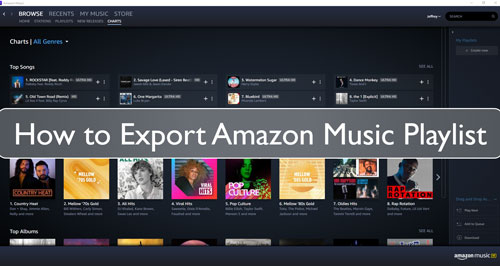
Part 1. How to Get Amazon Music Playlist Export - Tool Needed
To export playlists from Amazon Music to a universal format like MP3 for offline use on other devices requires specialized software. While several tools are available, we highly recommend DRmare Streaming Audio Recorder.
This powerful application acts as an all-in-one Amazon Music converter and downloader. It allows you to easily download entire Amazon Music playlists to MP3 directly to your computer. Beyond MP3, DRmare supports outputting your music to other high-quality formats, including FLAC and other lossless options.
In addition, the DRmare tool can run at a fast speed. So, it supports to get Amazon Music playlist export and convert in batch at a time. And it can preserve lossless sound quality of Amazon Music playlist. Moreover, you can edit audio channel, sample rate, etc. of Amazon Music playlist to enjoy better listening experience.
During the conversion period, you can select and add more Amazon Music playlist to convert you want. After the conversion, you can move Amazon Music playlist to other devices and platforms for listening.
Part 2. How to Export Amazon Music Playlist - Detailed Steps
How to get Amazon Music playlist export to MP3 by DRmare Streaming Audio Recorder? Please take it ease. In this part, we will walk you through on how to export Amazon Music playlist step-by-step. Now, let's move on.
- Step 1Customize Amazon Music playlist audio format

- To export Amazon Music playlist to audio format like MP3, you need to alter the output audio format in DRmare program. Please hit on the Menu icon from the upper-right corner of DRmare Streaming Audio Recorder. Then choose and hit 'Preferences' and it will show you a window. Here please touch on the 'Conversion' and you can get access to modify the audio parameters and audio format. Just choose the 'MP3' format from the audio format list. Then you can change the audio channel, etc. you like for Amazon Music playlist export. After that, press on 'OK' button.
- Step 2Open Amazon music downloader and sign in your Amazon account

- On the main screen of the DRmare program, click the 'Amazon Music' icon to open the built-in web player for Amazon Music. It simplifies the process of finding and adding your playlists. Now, you can click the 'Sign In' button to log in to your Amazon Music account. You will be required to enter your name and password of your Amazon Music account.
- Step 3Add Amazon Music playlist to DRmare

- In the Amazon Music web player page, you can find the Amazon Music playlist you want to export. Click the 'Add' > 'Add to List' button to load the Amazon Music playlist to DRmare.
- Step 4Get Amazon Music playlist export

- Press the 'Convert' button, DRmare program will export playlist from Amazon Music at once. You can see the downloading and converting process in the window. Once completed, then click on the 'Converted' icon to go to the window with converted Amazon Music playlist. By the way, you can pre-listen the Amazon Music playlist by double-clicking on the track. Also, if you want to locate the track on your computer, you can hit on the 'folder' icon. It will show you the target folder that saved local Amazon Music playlist.
- Step 5Export Amazon Music playlist to other platforms
- Open the Spotify app on your computer and log in with your Spotify account.
- Click on the 'menu' icon next to your Spotify profile. And then select 'Settings'.
- Scroll down the list and find 'Local Files' and activate the 'Show Local Files' icon.
- Touch on 'Add a Source' to choose the local Amazon Music playlist export to Spotify from your local device.
As now you had got Amazon Music playlist export as local files, then you can move them to other platforms and devices like Spotify, MP3 player for using. Here we would like to show you how to export Amazon Music playlist to Spotify for using.
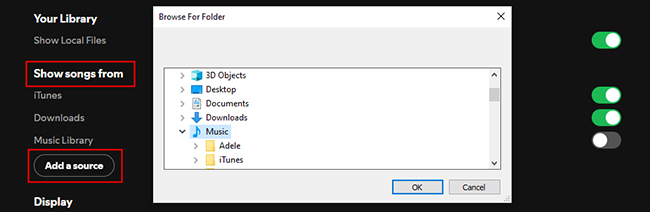
After then, you can enjoy Amazon Music playlist with Spotify app without any limit.
Part 3. In Conclusion
With the steps outlined above, successfully exporting your Amazon Music playlist is now straightforward. Remember, the key is using a reliable tool like DRmare Streaming Audio Recorder. It ensures you get your tracks in the portable MP3 format (or others) with lossless quality intact. Now you're ready to move your Amazon Music collection to any device for seamless offline listening!

















User Comments
Leave a Comment