"Can VLC play Amazon Music?" VLC is the most reliable media players that you can use to watch movies and videos. Likewise, you can use this media player to play online music from YouTube and Vimeo streaming sites.
Amazon Music users also want to experience the excellent features of VLC. For instance, as a graphic equalizer for your music, VLC brings full audio effects with your playlist support. There is also an audio normalization effect that optimizes the volume of your music, making it easy to tune. Other added functionalities like creating extensions and playlist parsers are also in the mix. Yet, the only drawback is that Amazon Music users can't directly import Amazon Music files to VLC.
So, what causes this issue and how to get VLC Amazon Music work together? In this post, we will show you how to fix this issue. Just follow it and learn the best way to download music from Amazon Music. And then you can add music in VLC from Amazon Music and play Amazon Music through VLC Media Player offline.
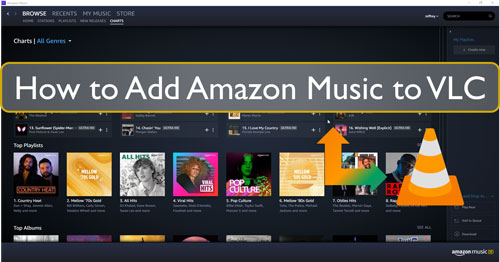
Part 1. Amazon Music on VLC Media Player: More You Need to Know
Amazon offers a large music library to its users for enjoying online. For Amazon Music Unlimited and Prime users, they can even download Amazon Music songs. But please note that all the downloaded songs can't be moved and used on other devices like VLC and more. That's because there is protection on the audio files and they are in an encoded audio format.
For VLC Media Player, it can support lots of plain audio formats like AAC, MP3 and so on. To learn more, you can check the table below.
|
VLC Media Player
|
|
| Supported Audio Formats | MPEG Layer 1/2, MP3, AAC, Vorbis, AC3 - A/52, E-AC-3, MLP/TrueHD>3, MIDI, DTS, WMA 1/2, WMA 3, FLAC, AMR (3GPP), ALAC, APE, Real Audio, Alaw/µlaw, LPCM, ADPCM, QCELP, QDM2/QDMC, DV Audio, MACE and more |
| Supported Video Formats | H.264/MPEG-4 AVC, MPEG-1/2, DivX® (1/2/3/4/5/6), MPEG-4 ASP, H.261, H.263/H.263i, Cinepak, XviD, 3ivX D4, Theora, Dirac/VC-2, MJPEG(A/B), WMV 1/2, WMV 3/WMV-9 /VC-1, On2 VP3/VP5/VP6, Indeo Video v3 (IV32), Real Video (1/2/3/4), Sorenson 1/3, DV |
| Other Formats | Closed captions, Text files (MicroDVD, SubRip, SubViewer, DVD, SSA1-5, SAMI, VPlayer), Vobsub, Universal Subtitle Format (USF), CMML, Kate, ID3 tags, APEv2, Vorbis comment, SVCD / CVD, DVB, OGM |
From this part, we learned that Amazon Music songs is not available for use on VLC Media Player directly. So, to add Amazon Music files to VLC for playing, you need to convert Amazon Music to plain audio files first. Below is the tool introduce to you. Please check it out and learn more.
Part 2. Tool Required to Add Amazon Music to VLC Media Player
The key to making Amazon Music work with VLC is to first convert them into a standard audio format. The best tool for this is DRmare Streaming Audio Recorder. This sophisticated application is designed to bypass the limitations of Amazon Music, allowing you to easily get your music into VLC. It works by downloading and converting Amazon Music tracks, playlists, and albums into common formats like MP3, WAV, FLAC, and AIFF.
With DRmare, you can batch-process multiple Amazon Music files at an impressive speed. The software also ensures that your converted files maintain their original, lossless audio quality and all of their ID3 tags, including the title, artist, album, and year. Once you have the converted, local Amazon Music on your computer, you can easily add them to your VLC Media Player library. After that, you can play your favorite Amazon Music songs offline and without any restrictions.
Part 3. How to Download Amazon Music for VLC Media Player
Now, you can check the steps here on how to use DRmare Streaming Audio Recorder. Here you can see how to download and convert Amazon Music songs for VLC Media Player.
- Step 1Customize Amazon Music output parameters for VLC

- You can first customize the output settings of Amazon Music for VLC. Go to the "Menu" icon and click the "Preferences" option. Next, click the "Conversion" section in the new setting window and continue to change the output format and other parameters. These include the sample rate, audio channel, bit rate and so on. You can set the output format first as MP3, then head to the reset parameters. Once done, hit on the "OK" button.
- Step 2Open Amazon Music download and sign in

- On the main screen of the DRmare software, click on the icon for "Amazon Music" to open the Amazon Music downloader. A built-in Amazon Music web browser will open. You can log in to your Amazon Music account using your credentials.
- Step 3Add Amazon Music playlist to DRmare

- Find the Amazon Music playlists you want to play in VLC Media Player within the Amazon Music web player. Click the "Add" button to select the tracks you want. A window will pop up showing the tracks you've selected. Click "Add to List" to put the songs in the download queue.
- Step 4Download Amazon Music files for VLC

- Click the "Convert" button to download music from Amazon Music for VLC. Once your favorite Amazon Music playlists have been converted, you can click the "Converted" section with the red dot in numbers to locate the Amazon Music files on your computer.
Part 4. How to Play Amazon Music through VLC Media Player
After the conversion process, you can play Amazon Music with VLC media player. Just follow the steps here to see how to add Amazon Music files to VLC to listen offline without restrictions.
How to Put Music on VLC Media Player from Amazon Music on Desktop
Step 1. Go to your computer and open the VLC Media Player
Step 2. Hit on 'Media' at the top menu. Then choose 'Open File', 'Open Multiple Files' or 'Open Folder'.
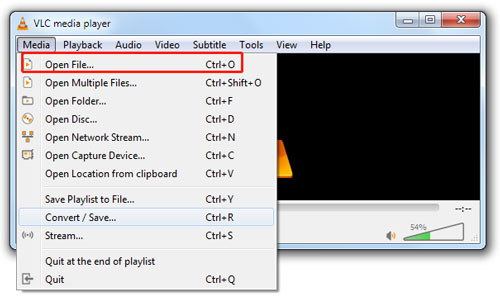
Step 3. Locate the converted Amazon Music songs on your computer. Then hit on 'Open' to import Amazon Music to VLC. At last, you'll be able to play Amazon Music through VLC Media Player.
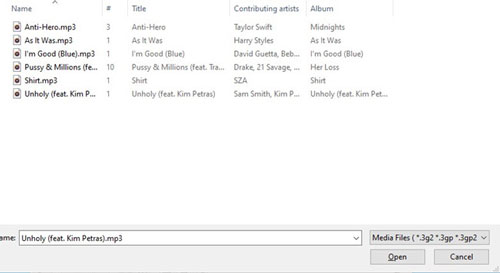
Or, you can also follow the steps below.
Step 1. Touch 'View' at the top menu bar. Then choose 'Playlist'.
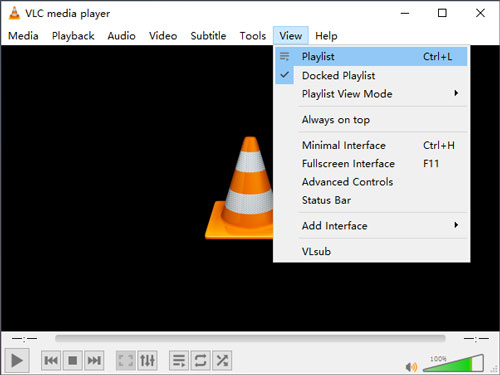
Step 2. Click on 'Playlist' at the left panel. Then right-click on the screen and select 'Add File', 'Add Folder' or 'Advanced Open'.
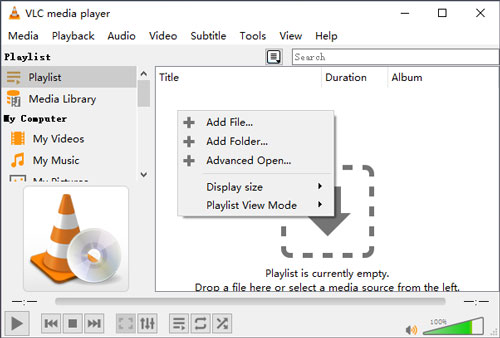
Step 3. Head to pick up the local Amazon Music songs on your computer and hit 'Open'.
Step 4. At last, you can put Amazon Music on VLC Media Player and start to play.
How to Add Music in VLC Media Player from Amazon Music on Mobile
If you use VLC Media Player on your iOS device, then you can learn how to make VLC Amazon Music work via iTunes on mobile.
Step 1. Download and install the VLC Media Player on your iOS device if you don't have one.
Step 2. Connect your iOS device to your PC via a USB cable.
Step 3. Launch the iTunes program on your computer.
Step 4. Select your iOS device in the iTunes app or Finder app.
![]()
Step 5. Go to the 'Files' section to locate the local Amazon Music tracks. Then drag and drop Amazon Music files to iTunes or Finder app.
Once added, you will find the Amazon Music songs in the VLC app on your iOS device. Then you can begin to play Amazon Music through VLC on mobile.

Part 5. Conclusion
VLC Media Player is no doubt the most reliable and user-friendly media players. And it supports Windows, Linux, and Mac operating system devices. Apart from playing videos and watching movies with it, you can do immense editing on your videos and music.
Besides, adding Amazon Music files to VLC for playing is also great. With DRmare Streaming Audio Recorder, you can download and convert Amazon Music songs to VLC-supported audio formats. You can then put Amazon Music on VLC and play Amazon Music through VLC with ease.

















User Comments
Leave a Comment